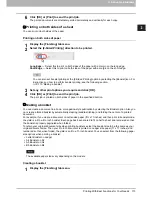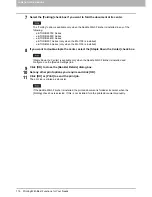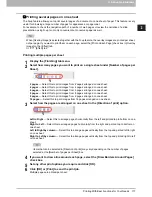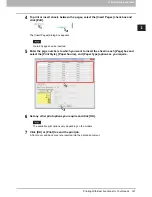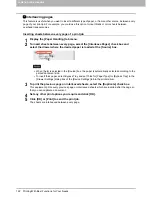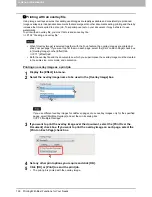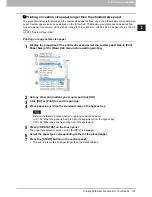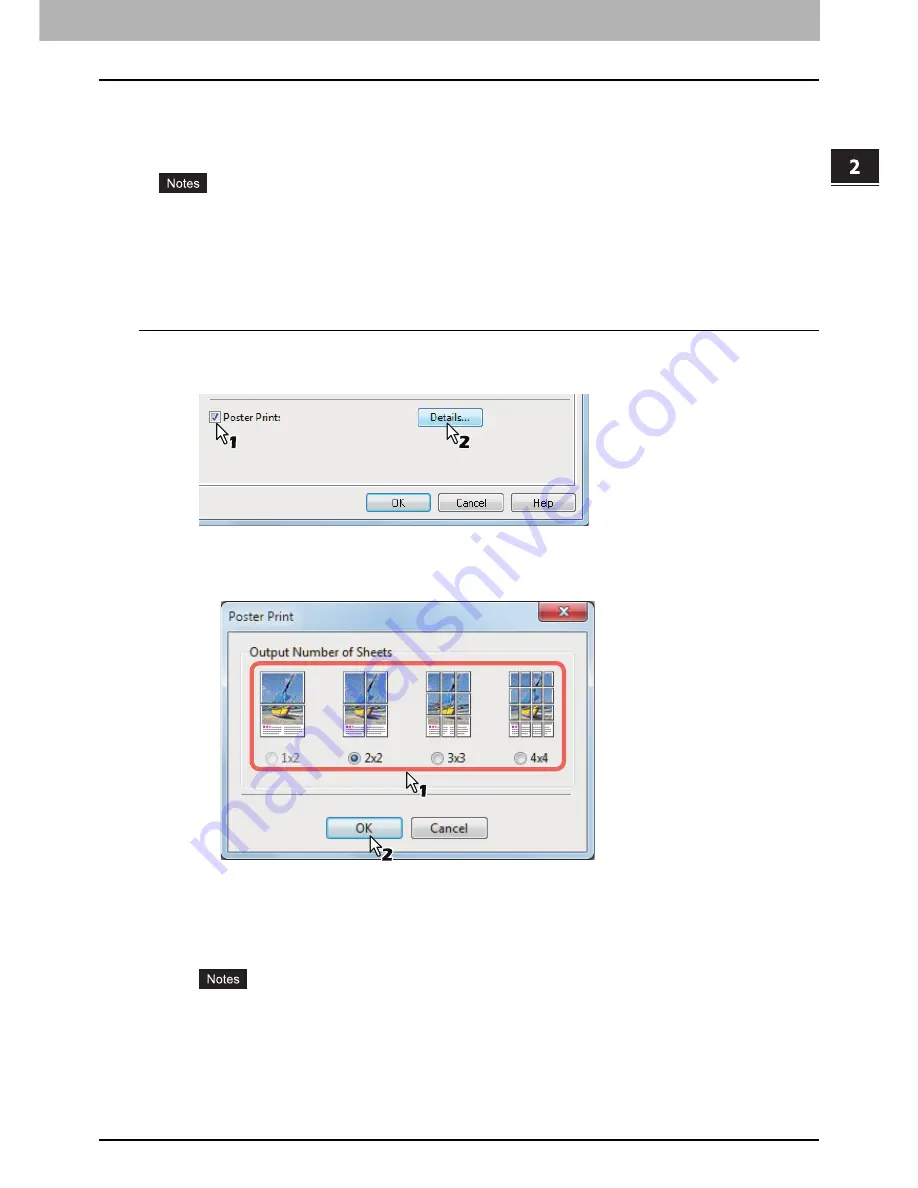
2.PRINTING FROM WINDOWS
Printing With Best Functions for Your Needs 119
2 PRINTING FROM WINDOWS
Dividing one image into multiple sheets (Poster Print)
You can print one large image into more than one sheet of paper by dividing it. The divided images on the
multiple sheets of paper are then reconnected, so that you can create a large publication such as a poster.
The Poster Print option is not available when any of the Custom Paper Size, Number of pages per
sheet, 2-Sided Printing, Watermark, Overlay Image and Sheet Insertion options is set.
The Poster Print option is available only when any of the sizes below is selected for [Print Paper Size]
on the [Basic] tab. The selectable paper sizes differ depending on the models.
A4, A3, LT, LD
Performing Poster Print
1
Display the [Finishing] tab menu.
2
Select the [Poster Print] check box and then click [Details].
The [Poster Print] dialog box appears.
3
Select the number of sheets on which the image is printed, and then click [OK].
1x2
— Select this to divide the image into 2 sheets.
2x2
— Select this to divide the image into 4 sheets.
3x3
— Select this to divide the image into 9 sheets.
4x4
— Select this to divide the image into 16 sheets.
[1x2] is selectable only when A4/A3 is selected for [Print Paper Size].
When you use the Poster Print option, disable the [Do not Print Blank Pages] option on the
[Others] tab. If you use the Poster Print option while [Do not Print Blank Pages] is left ON, blank
pages in the divided image are not printed.
4
Set any other print options you require and click [OK].
Summary of Contents for e-STUDIO305CP
Page 1: ...MULTIFUNCTIONAL DIGITAL COLOR SYSTEMS PRINTER Printing Guide ...
Page 8: ......
Page 10: ...8 CONTENTS ...
Page 138: ......
Page 141: ...FC 3050CS 3050CP DP 3850S 3850P 5250P OME14006900 ...