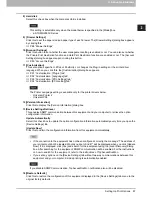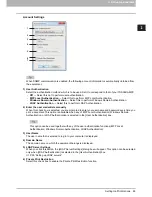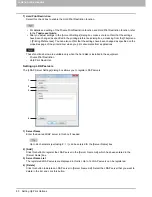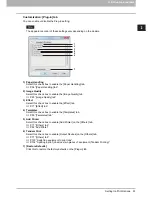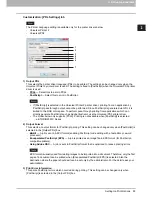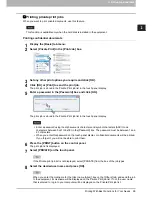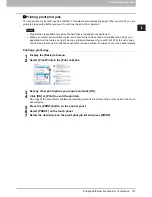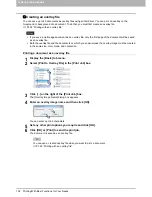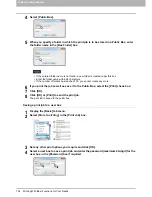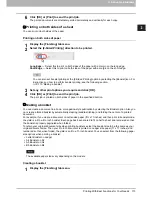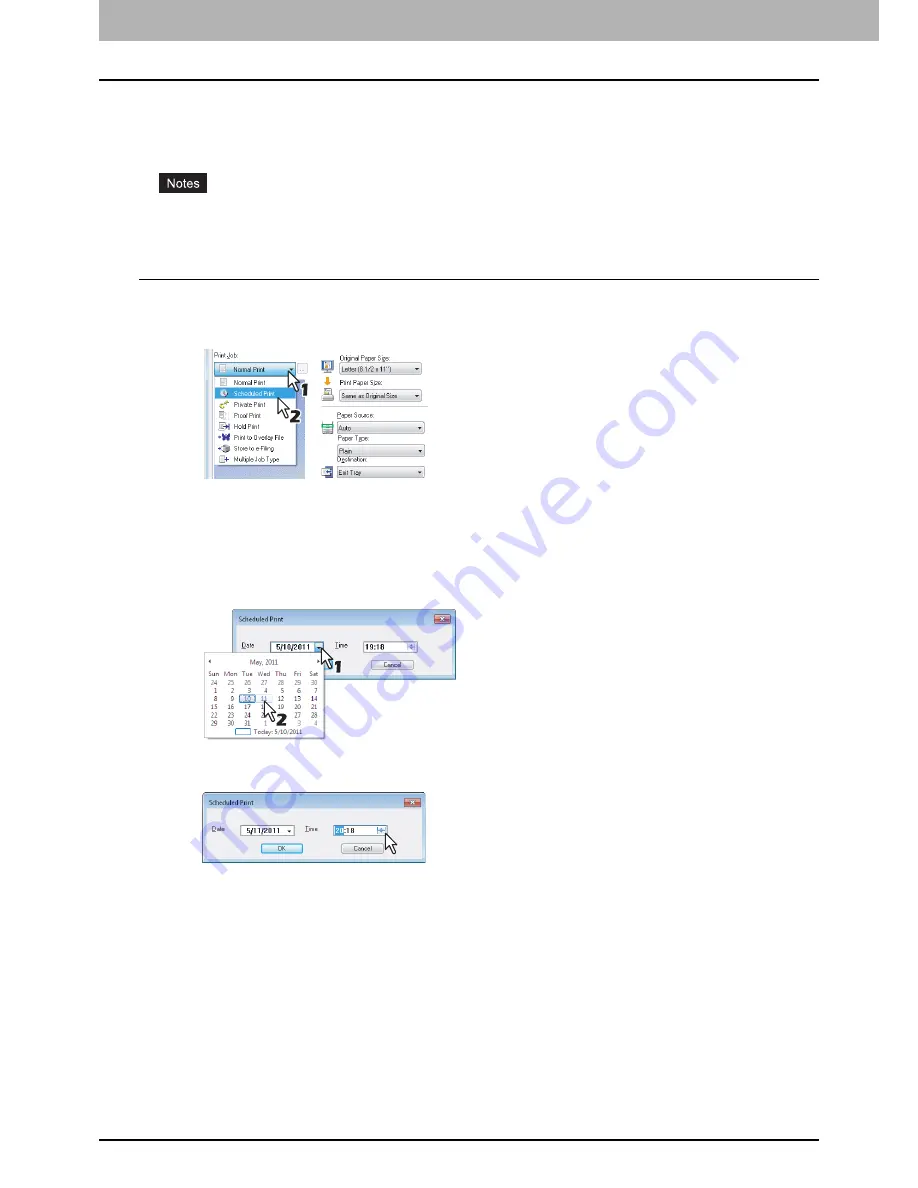
2 PRINTING FROM WINDOWS
98 Printing With Best Functions for Your Needs
Printing scheduled print jobs
The Print Scheduling feature allows you to specify the date and time to print your job. This is especially useful
for delaying your print job until the off-peak hours.
This function is available only when the hard disk is installed in the equipment.
Time of the System and MFP should be the same.
Printing on a specified date and time
1
Display the [Basic] tab menu.
2
Select [Scheduled Print] in the [Print Job] box.
3
Click [...] on the right of the [Print Job] box.
The [Scheduled Print] dialog box appears.
4
Click the arrow button at the [Date] box to display the Calendar window, and select the
desired date for your print job.
5
Select the [Time] box and click the spin button to change the time.
To change the hour, select the hour number and click the spin button.
To change the time, select the time number and click the spin button.
6
Click [OK].
7
Set any other print options you require and click [OK].
8
Click [OK] or [Print] to send the print job.
The document will be queued to be printed at the specified time and date.
Summary of Contents for e-STUDIO305CP
Page 1: ...MULTIFUNCTIONAL DIGITAL COLOR SYSTEMS PRINTER Printing Guide ...
Page 8: ......
Page 10: ...8 CONTENTS ...
Page 138: ......
Page 141: ...FC 3050CS 3050CP DP 3850S 3850P 5250P OME14006900 ...