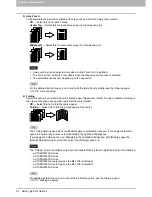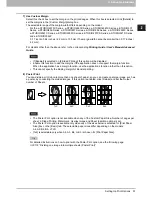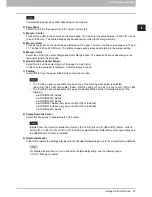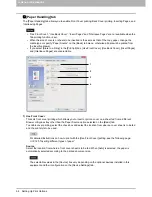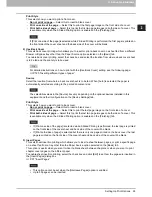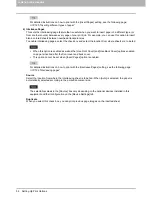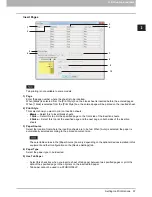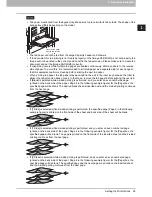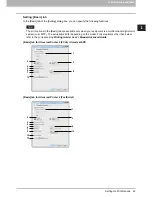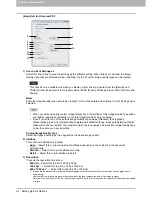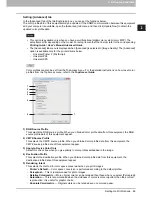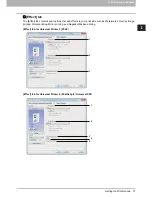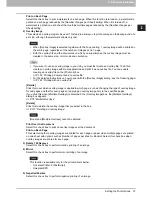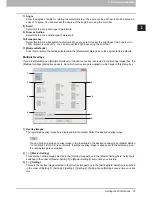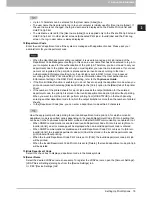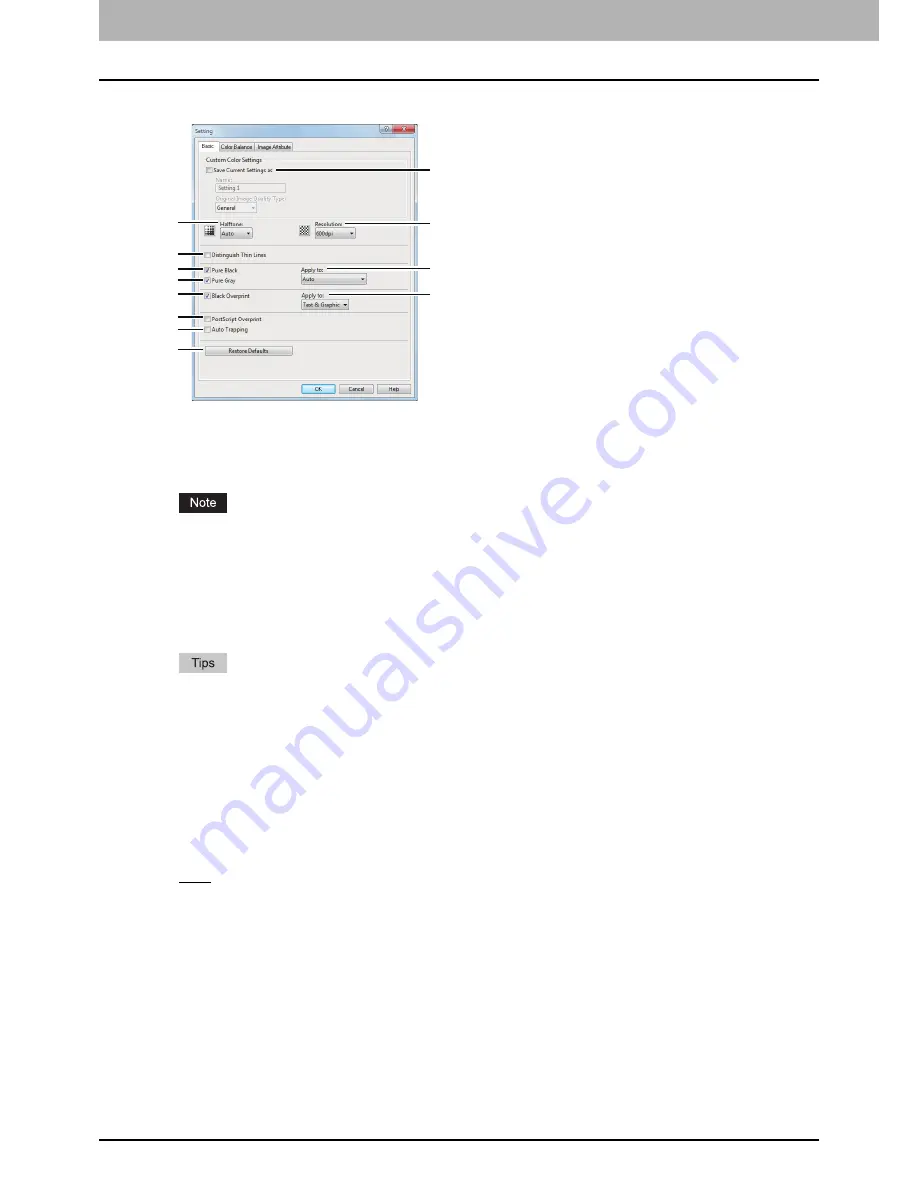
2 PRINTING FROM WINDOWS
64 Setting Up Print Options
[Basic] tab for Universal PS3
1) Save Current Settings as
Select this check box to save the settings as the different setting. When this box is cleared, the Image
Quality Type that you selected will be undefined. Up to 20 custom image quality types can be created.
This check box is available only when you display printer driver properties from the [Devices and
Printers] folder (Windows Vista / Windows Server 2008: [Printer], Windows Server 2003: [Printers and
Faxes]).
Name
Enter the Image Quality type name to be created. This must be entered when [Save Current Settings as] is
selected.
When you edit an existing custom Image Quality Type, the settings of this Image Quality Type will be
overwritten regardless of whether or not this Image Quality Type is renamed.
Even if you enter any of the default Image Quality Type names ([General], [Photograph],
[Presentation], [Line Art] or [Advanced]) registered as default settings, these default Image Quality
types will not be overwritten. The Image Quality Type is saved as a new custom Image Quality Type
under the name you have specified.
Original Image Quality Type
Select the image quality type to be applied as the based image quality.
2) Halftone
This sets how halftones are printed.
-
Auto
— Select this to print using proper halftone depending on the contents in the document
automatically.
-
Smooth
— Select this to print halftone smoothly.
-
Detail
— Select this to print halftone in detail.
3) Resolution
This sets the resolution for printing.
-
600 dpi
— Select this to print in 600 x 600 dpi.
-
1200 dpi
*1
— Select this to print in 1200 x 1200 dpi.
-
600 x 1200 dpi
*1
— Select this to print in 600 x 1200 dpi.
*1 Images are reproduced more smoothly because jaggies on the outlines of small text or fine lines such as graphics are
suppressed.
However, 600 dpi is recommended for photos because the tone reproduction level of the image is higher.
Note that if the resolution is 1200 dpi, it takes longer than 600 dpi to print out because the capacity of the data being handled
is larger.
1
8
10
3
6
5
2
11
12
9
7
13
Summary of Contents for e-STUDIO305CP
Page 1: ...MULTIFUNCTIONAL DIGITAL COLOR SYSTEMS PRINTER Printing Guide ...
Page 8: ......
Page 10: ...8 CONTENTS ...
Page 138: ......
Page 141: ...FC 3050CS 3050CP DP 3850S 3850P 5250P OME14006900 ...