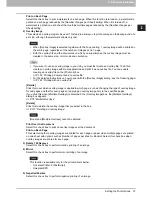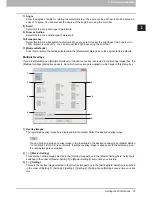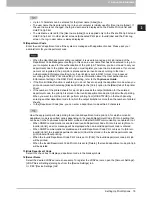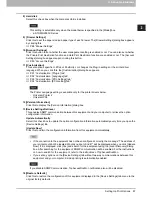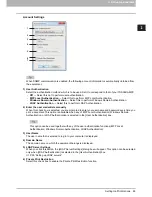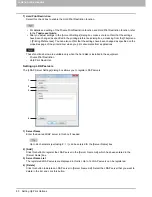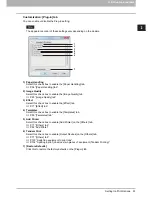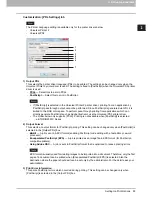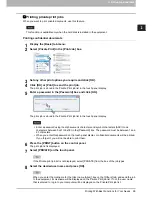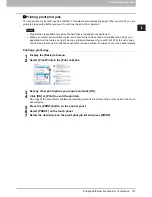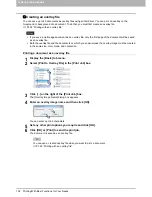2.PRINTING FROM WINDOWS
Setting Up Print Options 87
2 PRINTING FROM WINDOWS
8) Hard disk
Select this check box when the Hard disk Unit is installed.
This setting is selectable only when the model below is specified in the [Model] box.
- e-STUDIO2550C Series
9) [Drawer Settings]
Click this to set the paper size and paper type of each drawer. The [Drawer Settings] dialog box appears
by clicking this.
P.88 “Drawer Settings”
10)[Account Settings]
Click this button to set whether the user management setting is enabled or not. You can also set whether
the Private Print Restriction function and Hold Print Restriction function are enabled or not. The [Account
Settings] dialog box appears upon clicking this button.
P.89 “Account Settings”
11)[Customization]
This sets options specific to PCL6 or PostScript, or changes the Plug-in settings or the printer driver
language. When you click this, the [Customization] dialog box appears.
P.91 “Customization: [Plug-in] tab”
P.92 “Customization: [Language] tab”
P.93 “Customization: [PDL Settings] tab”
P.94 “Customization: [ECO setting] tab”
The Printer Language setting is available only for the printer drivers below.
- Universal Printer 2
- Universal PS3
12)[Version Information]
Click this to display the [Version Information] dialog box.
13)Device Settings Retrieval
This enables SNMP communication between this equipment and your computer to retrieve the option
configuration information.
Update Automatically
Select this check box to update the option configuration information automatically every time you open the
[Device Settings] tab.
[Update Now]
Click this to obtain the configuration information from this equipment immediately.
If the connection to the equipment has not been configured correctly, the message “The address of
your printer could not be located. Would you like to find it?” will be displayed when you click [Update
Now]. If it is displayed, click [Yes] and search for the equipment using the [Local Discovery] dialog
box. After searching for the equipment, SNMP communication will be enabled. For the instructions
on how to search for the equipment, refer to the instructions of TopAccessDocMon.
If you set any options on the [Device Settings] tab without two-way communications between this
equipment and your computer, 2-sided printing is automatically enabled.
If you disable SNMP Communication, TopAccessDocMon notification also will be disabled.
14)[Restore Defaults]
Click this to restore the configuration of this equipment displayed in the [Device Settings] tab menu to the
original factory defaults.
Summary of Contents for e-STUDIO305CP
Page 1: ...MULTIFUNCTIONAL DIGITAL COLOR SYSTEMS PRINTER Printing Guide ...
Page 8: ......
Page 10: ...8 CONTENTS ...
Page 138: ......
Page 141: ...FC 3050CS 3050CP DP 3850S 3850P 5250P OME14006900 ...