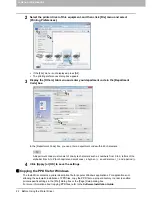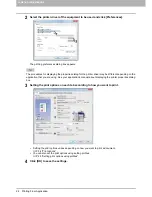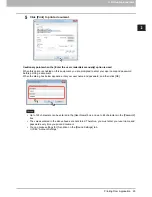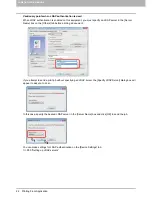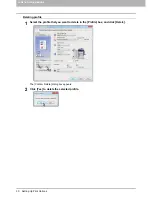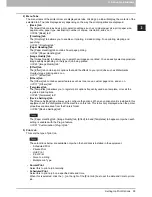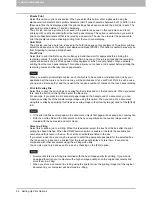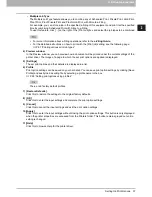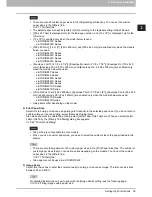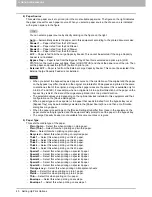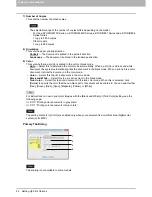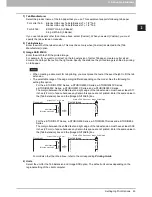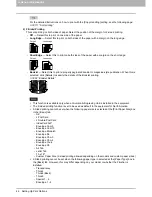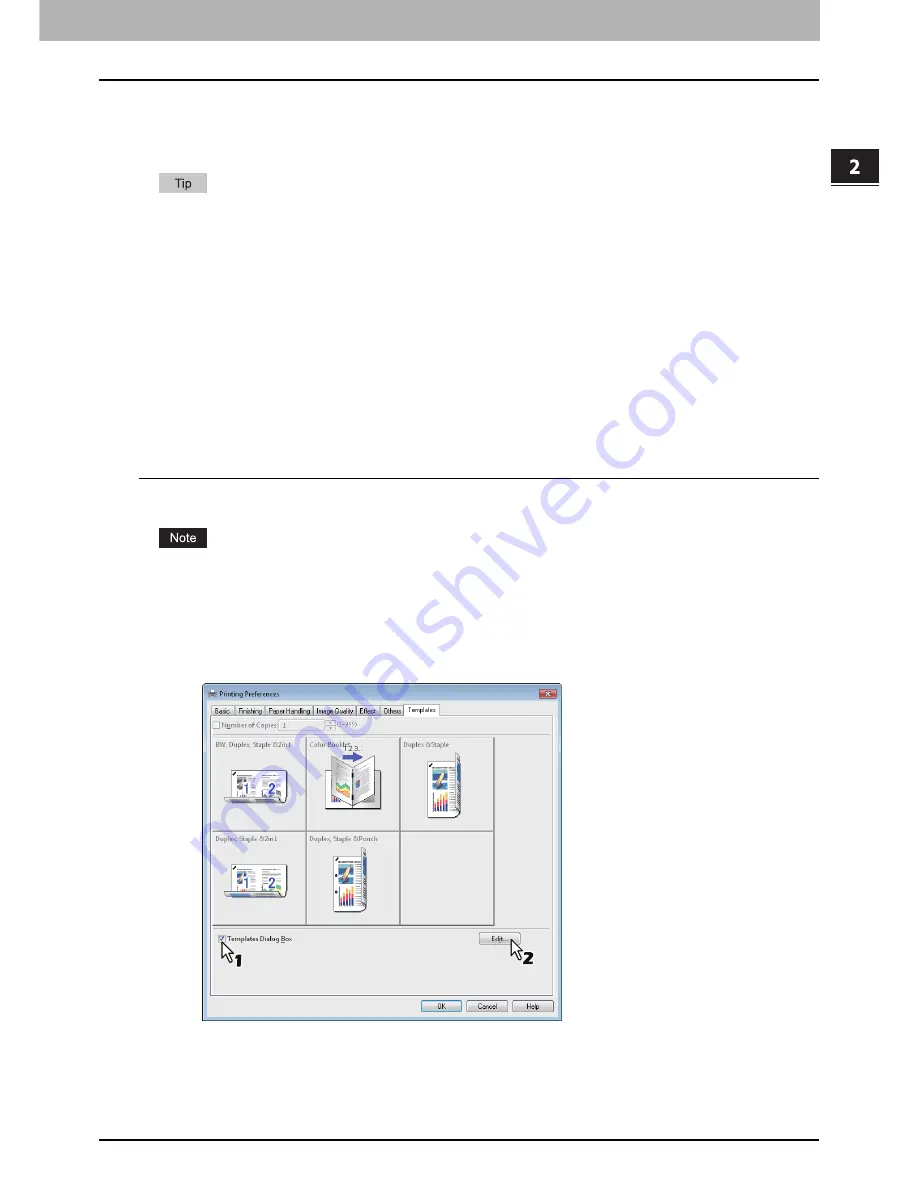
2.PRINTING FROM WINDOWS
Setting Up Print Options 31
2 PRINTING FROM WINDOWS
Setting up print options with Template Buttons
Once you save a profile to a Template Button, the [Templates] dialog box automatically appears upon printing,
and you can immediately apply the saved profile to a print job only by selecting this Template Button.
5 factory default profiles are registered in a Template Button.
- BW, Duplex, Staple & 2in1
- Color Booklet
- Duplex & Staple
- Duplex, Staple & 2in1
- Duplex, Staple & Punch
To use a Template Button, you must first save a profile to this button. Also you must set a dialog box for
selecting Template Buttons to appear automatically upon printing.
P.31 “Saving a profile to the Template Button”
You can apply the saved profile to a print job by selecting the Template Button upon printing.
P.32 “Printing with profiles in a Template Button”
You can delete a Template Button if it is no longer required.
P.33 “Deleting a profile saved in a Template Button”
Saving a profile to the Template Button
You can create up to 6 Template Buttons, including 5 default buttons.
You can delete any of the default Template Buttons.
1
Save the desired print options as a profile.
P.28 “Saving profile”
2
Select the [Templates] tab.
3
Select the [Templates Dialog Box] check box.
The [Templates] dialog box appears automatically in printing.
4
Click [Edit].
The [Edit Templates] dialog box appears.
Summary of Contents for e-STUDIO305CP
Page 1: ...MULTIFUNCTIONAL DIGITAL COLOR SYSTEMS PRINTER Printing Guide ...
Page 8: ......
Page 10: ...8 CONTENTS ...
Page 138: ......
Page 141: ...FC 3050CS 3050CP DP 3850S 3850P 5250P OME14006900 ...