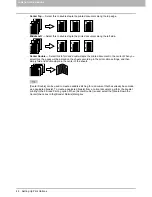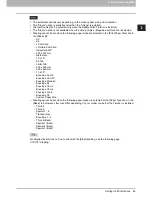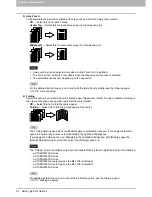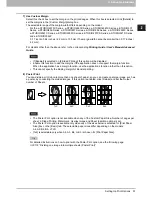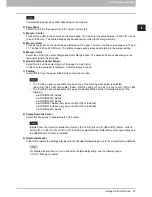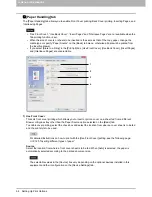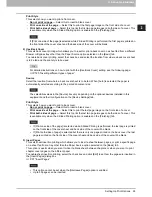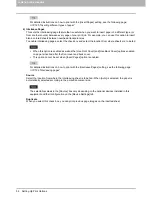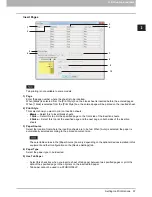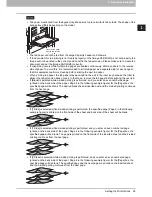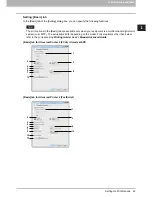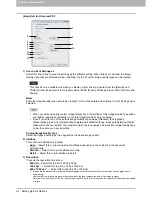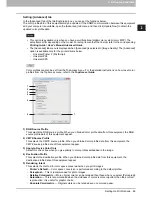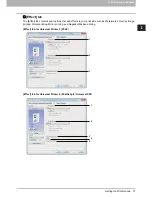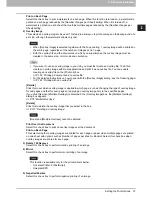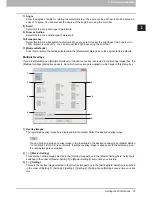2.PRINTING FROM WINDOWS
Setting Up Print Options 61
2 PRINTING FROM WINDOWS
-
Photograph
— Select this to apply the proper image quality for printing photos.
-
Presentation
— Select this to apply the proper image quality for printing a vivid document.
-
Line Art
— Select this to apply the proper image quality for printing a document contain a lot of
characters or line art.
-
Advanced
— Select this to apply a profile which can adjust color space. The [Advanced] option is
available only for the printer drivers below.
- Universal Printer 2 (PostScript)
- Universal PS3
- Universal XPS
This option is available only when your equipment is a multifunctional digital color system (color
MFP).
[General], [Photograph], [Presentation], [Line Art] and the custom image quality type are selectable
in the model below.
- e-STUDIO2551C Series
The Image Quality type option is not available when [Black and White] or [Twin Color] is selected at
the [Color] box on the [Basic] tab.
2) [Setting]
Click this to customize an image quality setting. When this is clicked, the [Setting] dialog box appears. You
can set up to 20 custom image quality settings.
P.63 “Setting: [Basic] tab”
P.67 “Setting: [Color Balance] tab”
P.68 “Setting: [Image Attribute] tab”
P.69 “Setting: [Advanced] tab”
This option is available only when your equipment is a multifunctional digital color system (color
MFP).
In order to create a new custom image quality setting, you must access the printer driver properties
from the [Devices and Printers] folder (Windows Vista / Windows Server 2008: [Printer], Windows
Server 2003: [Printers and Faxes]), but not from the [Print] dialog box in the application.
3) [Delete]
Click this to delete the custom image quality setting. When you click this, the confirmation dialog box
appears. Click [Yes] to delete the setting.
This option is available only when your equipment is a multifunctional digital color system (color MFP).
4) Halftone
This sets how halftones are printed.
-
Auto
— Select this to print using proper halftone depending on the contents in the document
automatically.
-
Detail
— Select this to print halftone in detail.
-
Smooth
— Select this to print halftone smoothly.
This option is available only when your equipment is a multifunctional digital system (Black and
White MFP).
When the Universal Printer 2 (PCL6) printer driver is used in the models below, [Auto] cannot be
selected. The default is [Detail].
- e-STUDIO857 Series
- e-STUDIO856 Series
- e-STUDIO507 Series
- e-STUDIO456 Series
- e-STUDIO306LP
Summary of Contents for e-STUDIO305CP
Page 1: ...MULTIFUNCTIONAL DIGITAL COLOR SYSTEMS PRINTER Printing Guide ...
Page 8: ......
Page 10: ...8 CONTENTS ...
Page 138: ......
Page 141: ...FC 3050CS 3050CP DP 3850S 3850P 5250P OME14006900 ...