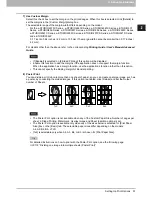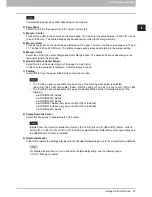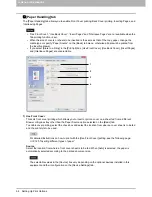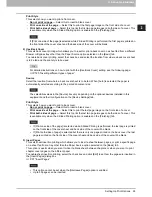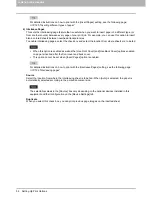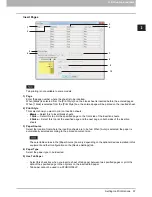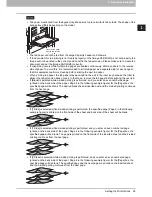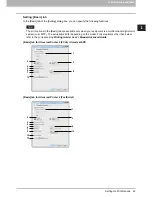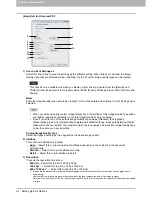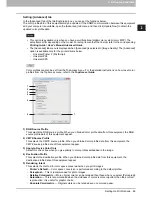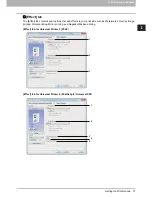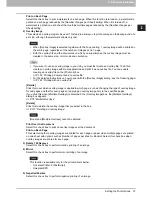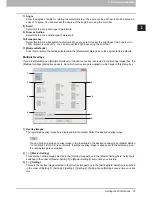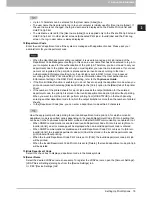2.PRINTING FROM WINDOWS
Setting Up Print Options 65
2 PRINTING FROM WINDOWS
[1200 dpi] is selectable only when printing is performed in the model below using the Universal
Printer 2 (PostScript) / Universal PS3 printer driver.
- e-STUDIO6570C Series
- e-STUDIO6550C Series
[600 x 1200 dpi] is selectable only when printing is performed in the model below using the
Universal Printer 2 (PostScript) / Universal PS3 printer driver.
- e-STUDIO2550C Series, e-STUDIO5055C Series, e-STUDIO407CS Series
When [Photograph] or [Presentation] is selected in [Image Quality Type] of the [Image Quality] tab,
[1200 dpi] and [600 x 1200 dpi] cannot be displayed.
When [600 x 1200 dpi] is selected, the functions below are not available.
- Rotate sort
- Booklet printing
- Automatic change of paper source
- Auto Trapping
When [600 x 1200 dpi] is selected on the A3-size paper model, after print data are set according to
the drawer and paper direction, they cannot be rotated automatically even though the direction of
the paper placed in the drawer is changed. In hold printing with A4-R paper placed in the first
drawer, for example, after the job is stored in the Hold Print queue, if you rotate the paper by 90
degrees and perform printing, the print data are not changed resulting in printing with A4-R.
4) Use Black for All Text
Select this check box to print all text in 100% black except white texts.
This function is available only for the printer drivers below.
- Universal Printer 2
- Universal XPS
5) Distinguish Thin Lines
Select this check box to print thin lines clearly.
6) Pure Black
Select this check box to print the black contents using black toner. When this box is selected, please select
how this function applies in the [Apply to] box.
7) Pure Gray
Select this check box to print the gray scale contents using black toner. When this box is selected, please
select how this function applies in the [Apply to] box.
The Pure Gray option is not available when [Pure Black] is not enabled.
8) Apply to
Select how the Pure Black and Pure Gray functions apply.
-
Auto
— Select this to automatically select areas to be printed using black toner when you want to print
the black (or black and gray scale) contents using its toner. When this option is selected, appropriate
areas are printed using black toner according to the Image Quality Type option.
-
Text
— Select this to print only black text or black-and-gray text using black toner.
-
Text & Graphic
— Select this to print only black text and graphics, or black-and-gray text and graphics
using black toner.
-
Text, Graphic & Image
— Select this to print all black areas or all black-and-gray areas using black
toner.
9) Black Overprint
Select this check box when printing background content that has black text overlaid on it. If this is enabled,
the gap between the text and the background is minimized and color deviation is prevented. If this is not
enabled, the background of the black content will not be printed.
Summary of Contents for e-STUDIO305CP
Page 1: ...MULTIFUNCTIONAL DIGITAL COLOR SYSTEMS PRINTER Printing Guide ...
Page 8: ......
Page 10: ...8 CONTENTS ...
Page 138: ......
Page 141: ...FC 3050CS 3050CP DP 3850S 3850P 5250P OME14006900 ...