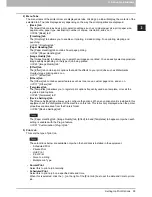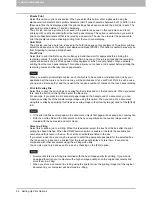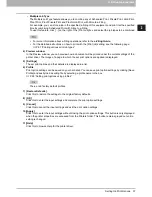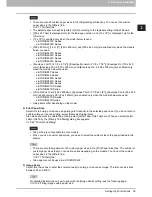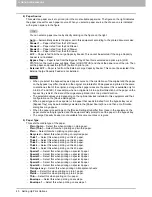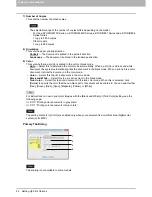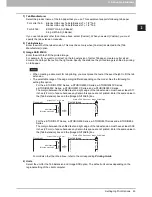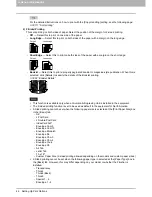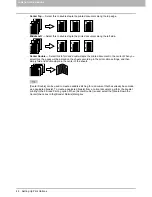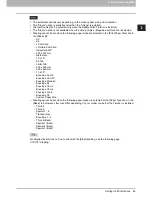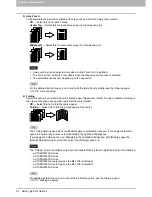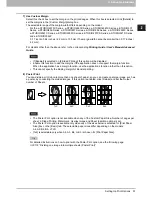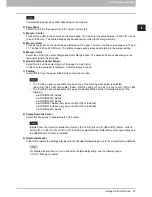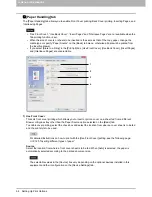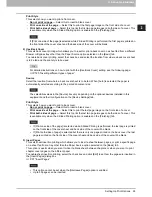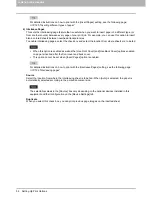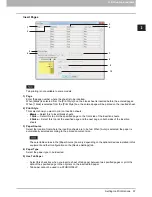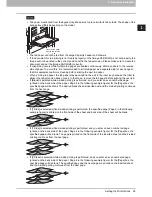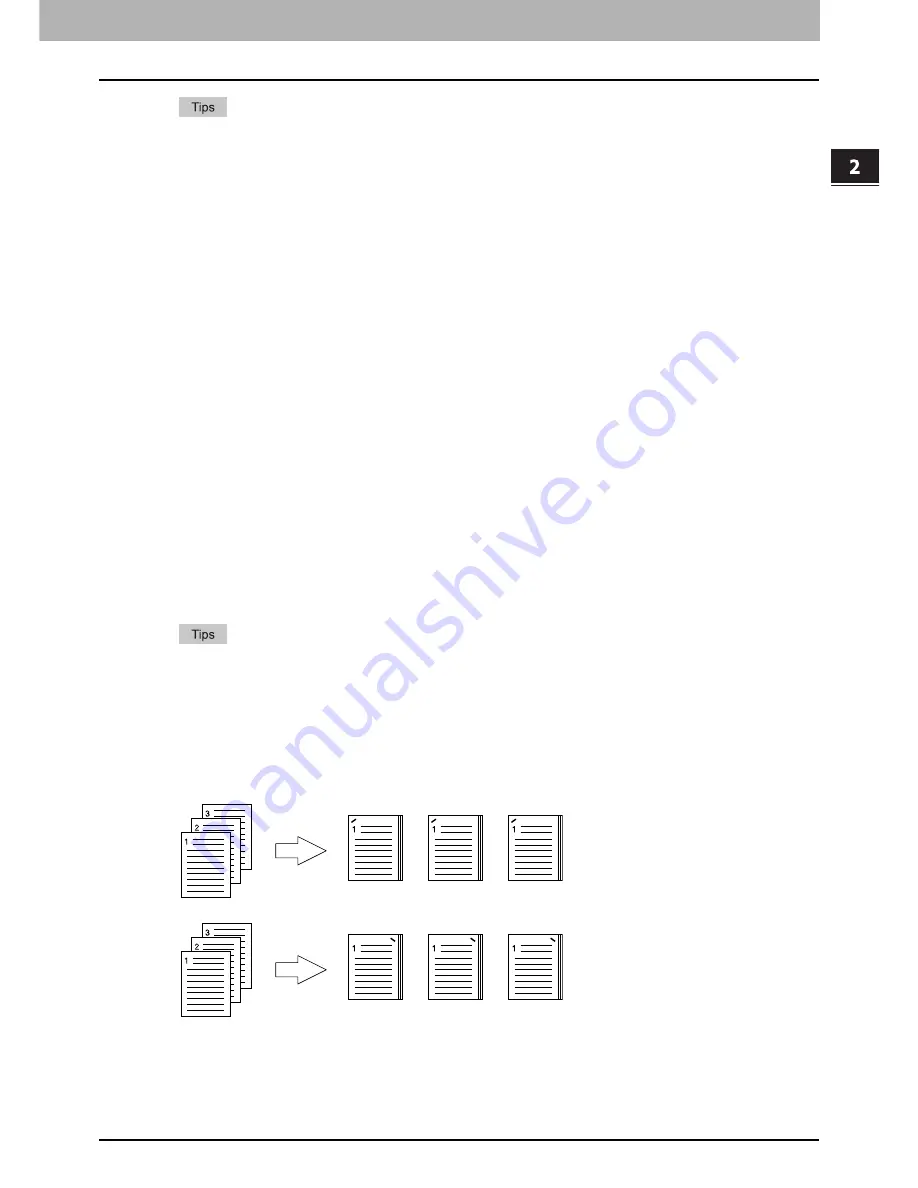
2.PRINTING FROM WINDOWS
Setting Up Print Options 47
2 PRINTING FROM WINDOWS
To staple or punch holes on the 2-sided printed sheets, set each option separately.
P.118 “Stapling”
P.118 “Hole punching”
For detailed instructions on how to print with the [2-Sided Printing] setting, see the following page:
P.113 “Printing on both sides of a sheet”
3) Number of pages per Sheet
This sets the printing of multiple pages on one sheet. The pages are reduced to fit the selected paper size
automatically and printed.
-
Off
— Select this to print images from 1 page arranged on one sheet.
-
2 pages
— Select this to print images from 2 pages arranged on one sheet.
-
4 pages
— Select this to print images from 4 pages arranged on one sheet.
-
6 pages
— Select this to print images from 6 pages arranged on one sheet.
-
8 pages
— Select this to print images from 8 pages arranged on one sheet.
-
9 pages
— Select this to print images from 9 pages arranged on one sheet.
-
16 pages
— Select this to print images from 16 pages arranged on one sheet.
Direction of Print
This sets how the pages are arranged on one sheet.
-
Left to Right
— Select this to arrange pages horizontally from the left and printed top to bottom on one
sheet.
-
Right to Left
— Select this to arrange pages horizontally from the right and printed top to bottom on
one sheet.
-
Left to Right by column
— Select this to arrange pages vertically from the top and printed left to right
on one sheet.
-
Right to Left by column
— Select this to arrange pages vertically from the top and printed right to left
on one sheet.
Draw Borders Around Pages
Select this check box to print borders around each page.
When you select [Booklet] in the [2-Sided Printing] box, only [2 pages] can be selected.
For the detailed instructions on how to print with the [Number of pages per Sheet] setting, see the
following page:
P.117 “Printing several pages on one sheet”
4) Staple
This sets whether a print job is printed with staples. Select the staple position.
-
Off
— Select this not to staple the printed document.
-
Upper Left
— Select this to staple the printed document in the upper left.
-
Upper Right
— Select this to staple the printed document in the upper right.
Summary of Contents for e-STUDIO305CP
Page 1: ...MULTIFUNCTIONAL DIGITAL COLOR SYSTEMS PRINTER Printing Guide ...
Page 8: ......
Page 10: ...8 CONTENTS ...
Page 138: ......
Page 141: ...FC 3050CS 3050CP DP 3850S 3850P 5250P OME14006900 ...