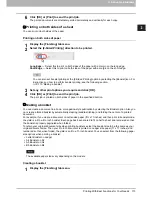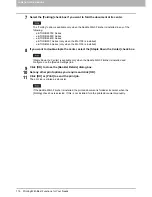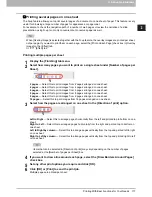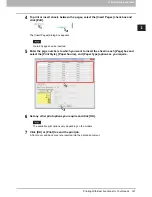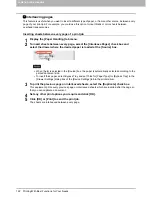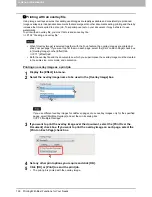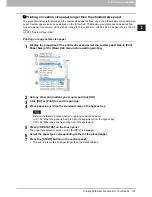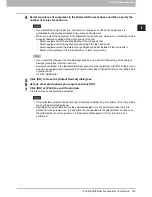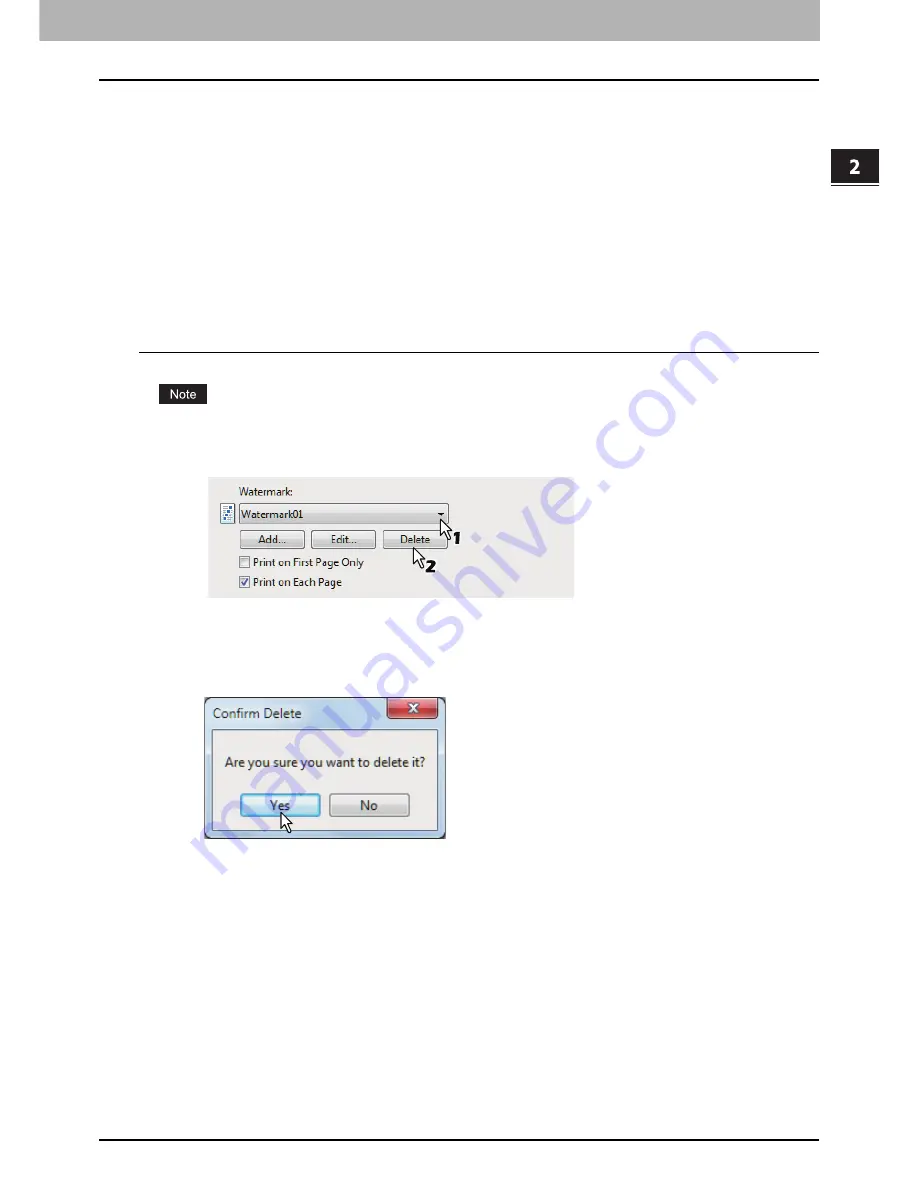
2.PRINTING FROM WINDOWS
Printing With Best Functions for Your Needs 125
2 PRINTING FROM WINDOWS
8
To rotate the watermark, enter the number of degrees in the [Angle] box.
You can enter from -90 degrees to 90 degrees in units of 1 degree in the [Angle] box.
You can also set the angle using the scroll bar.
9
Select how the watermark text is printed from [Solid], [Draw as Outline], and
[Transparency].
Solid
— Select this to print a solid type of watermark.
Draw as Outline
— Select this to print an outline type of watermark.
Transparency
— Select this for a transparent watermark. Set the transparent ratio from 0 to 100% in
units of 1%. You can also set the transparent ratio using the scroll bar.
10
Click [OK] to save the watermark settings.
The watermark is added or edited.
Deleting a watermark
You can delete the default watermarks. However, they cannot be restored by clicking [Restore Defaults].
1
Select the watermark that you want to delete at the [Watermark] box.
2
Click [Delete].
The [Confirm Delete] dialog box appears.
3
Click [Yes].
The watermark is deleted.
Summary of Contents for e-STUDIO305CP
Page 1: ...MULTIFUNCTIONAL DIGITAL COLOR SYSTEMS PRINTER Printing Guide ...
Page 8: ......
Page 10: ...8 CONTENTS ...
Page 138: ......
Page 141: ...FC 3050CS 3050CP DP 3850S 3850P 5250P OME14006900 ...