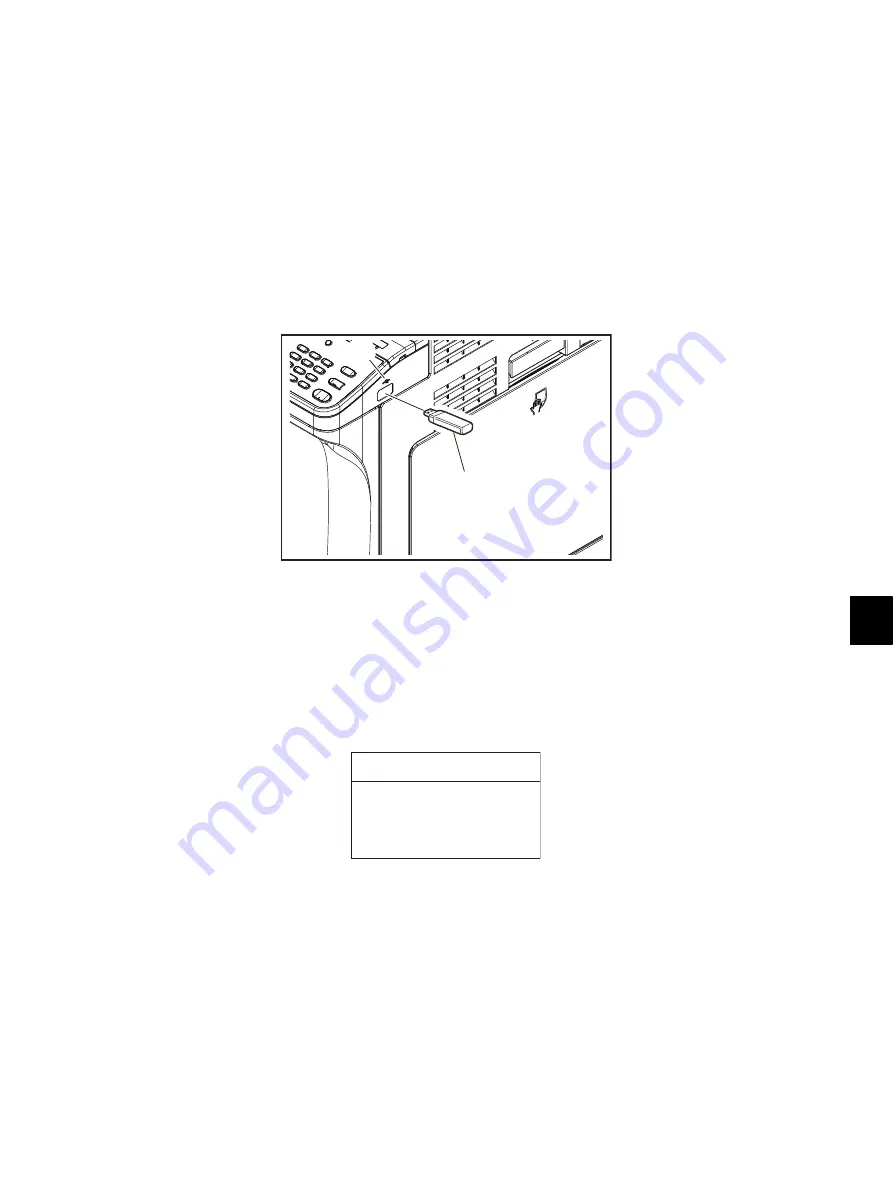
© 2013-2017 TOSHIBA TEC CORPORATION All rights reserved
e-STUDIO2006/2306/2506/2007/2307/2507/2303A/2303AM/2803AM/2309A/2809A
FIRMWARE UPDATING
11 - 3
11
• The file system of the USB device should be formatted in FAT32,16. Note that one formatted in
FAT or NTFS will not be operated. The file system can be confirmed on the properties in
applications such as Explorer of Windows.
• Do not turn OFF the power during the update. The data could be damaged and not able to be
operated properly.
(1) Connect the USB device to a PC and write the model specific folder in which the data file is
stored.
• Confirm the model specific folder name and data file name before writing the data
P. 11-2 "11.2 Firmware Updating with USB Device").
(2) Turn OFF the power of the equipment.
(3) Connect the USB device [1] to the USB port [2].
Fig.11-1
(4) Turn the power ON while pressing the [4] and [9] buttons simultaneously.
(5) Enter the password, and then press the [OK] button.
(If the Enter Password is blank, this step is unnecessary.)
(6) Select “SYSTEM FW” and then press the [OK] button.
Update starts. This will change to “COMPLETED” when the update is completed.
Fig.11-2
[1]
[2]
FW UPDATE MODE
COMPLETED
SYSTEM FW






























