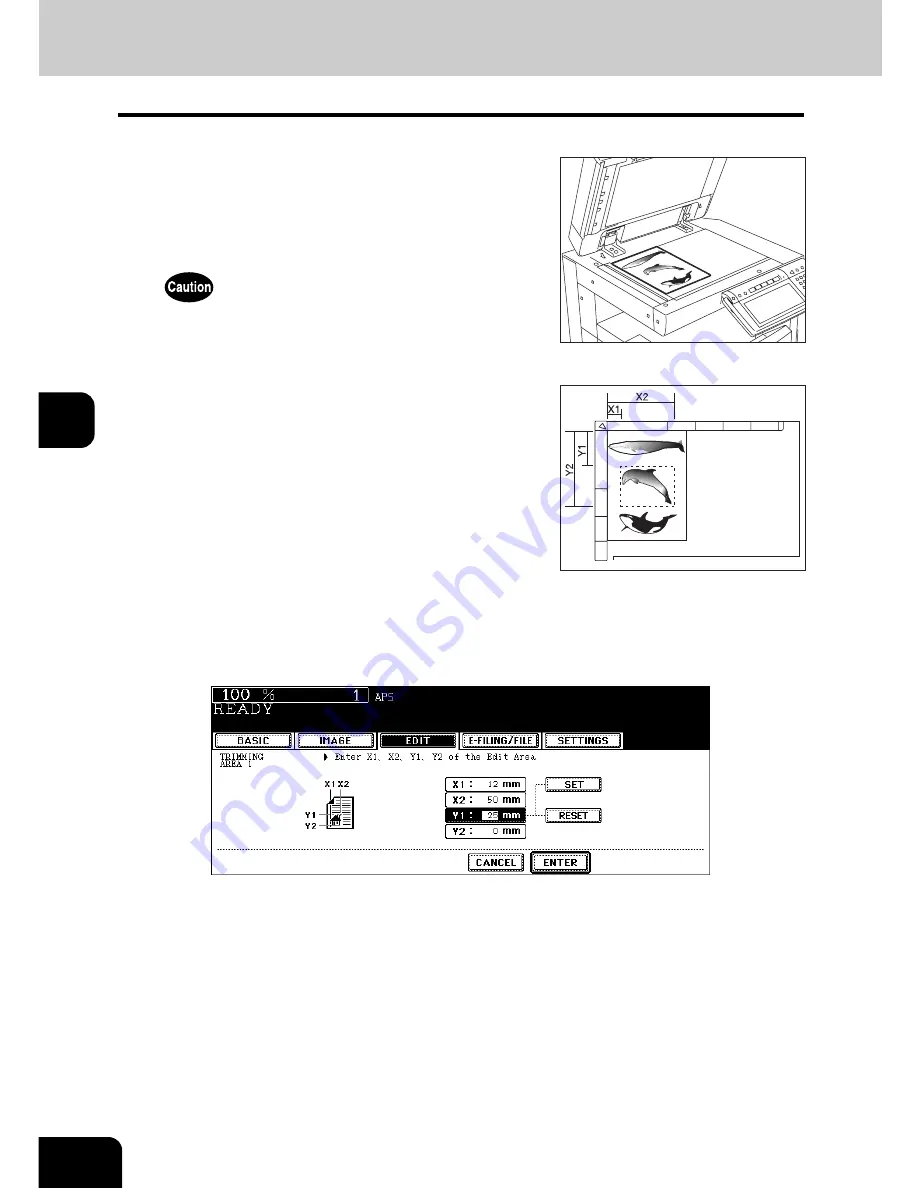
152
5.USING THE EDITING FUNCTIONS
7.EDITING (Cont.)
5
6
Enter the values read in step 5 for the specified area, and then press
the [SET] button. Set 4 values in order.
• After the setting of 4 values is finished, the next edit area menu is displayed. Repeat steps 5 and 6 when you
specify other areas. Up to 4 areas can be specified on an original.
• To correct the value which has been set, press the [RESET] button. Pressing it once makes the highlighted
field move one position upward. Highlight the field in which you want to rectify the value, and then key in the
correct one.
7
Press the [ENTER] button after specifying the area.
4
Place the original with its face up on the
original glass.
• Set the original with its face up and bottom toward you and fit its
top left corner against that of the original glass to align it with the
original scales.
Do not place heavy objects (4 kg or more) on the original glass and
do not press on it with force. Breaking the glass could injure you.
5
Specify the area. Read the following 4
values of the left and top scales.
X1:
Distance from the top left to the left edge of the
specified area
X2:
Distance from the top left to the right edge of the
specified area
Y1:
Distance from the top left to the upper edge of the
specified area
Y2:
Distance from the top left to the lower edge of the
specified area
• The marks of the original scale have a 2 mm pitch.
Summary of Contents for E-STUDIO 232
Page 1: ...MULTIFUNCTIONAL DIGITAL SYSTEMS Operator s Manual for Basic Function ...
Page 2: ......
Page 6: ...4 CONTENTS Cont ...
Page 10: ...8 Toshiba Quality is Second to None Cont For e STUDIO233 283 ...
Page 24: ...22 Environmental Information Cont ...
Page 92: ...90 2 HOW TO MAKE COPIES 4 Proof Copy Cont 2 ...
Page 107: ...105 3 Names of each Inner Finisher optional 1 Trays 2 Paper stopper MJ 5004 MJ 5005 1 2 1 ...
Page 130: ...128 3 SETTING OF BASIC COPY MODES 6 Copy Density Adjustment Cont 3 ...
Page 131: ...129 4 4 IMAGE ADJUSTMENT 1 Background Adjustment 130 2 Sharpness 131 ...
Page 134: ...132 4 IMAGE ADJUSTMENT 2 Sharpness Cont 4 ...
Page 139: ...137 5 6 Press the ENTER button Select other copy modes as required 7 Press the START button ...
Page 175: ...173 5 5 Press the ENTER button Select other copy modes as required 6 Press the START button ...
Page 180: ...178 5 USING THE EDITING FUNCTIONS 16 ADF SADF Cont 5 ...
Page 206: ...204 6 e FILING 8 Appendix Cont 6 ...
Page 276: ...274 8 JOB STATUS 6 Error Code Cont 8 ...
Page 285: ...283 9 13Close the front cover ...
Page 304: ...302 9 BLINKING GRAPHIC SYMBOLS 5 Call Service Symbol Cont 9 ...
Page 328: ...326 10 WHEN THIS MESSAGE APPEARS 8 Reboot the machine Cont 10 ...
Page 329: ...327 11 11 MAINTENANCE 1 Daily Inspection 328 2 Simple Troubleshooting 330 ...
Page 336: ...334 11 MAINTENANCE 2 Simple Troubleshooting Cont 11 ...
Page 353: ...DP 2340 2840 OME050120E0 ...
















































