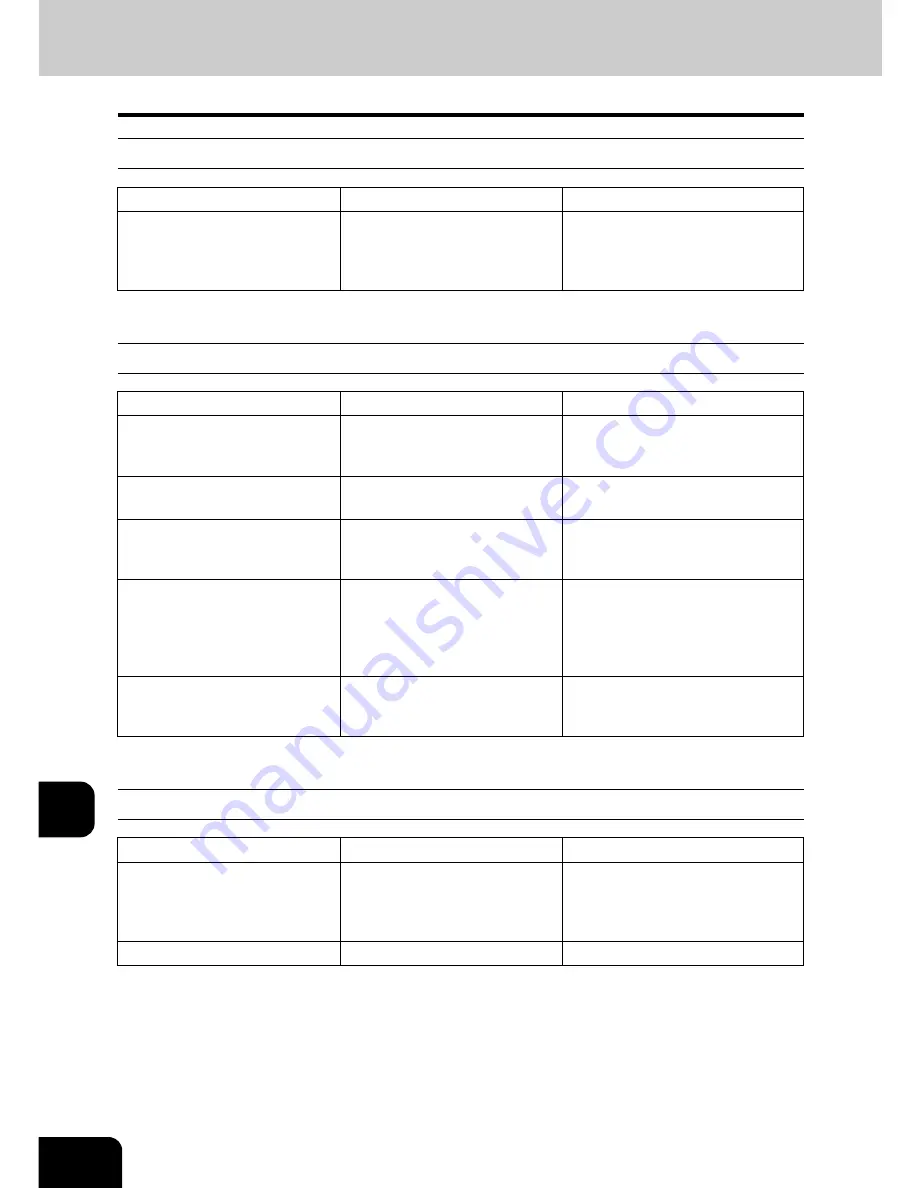
332
11.MAINTENANCE
2.Simple Troubleshooting (Cont.)
11
Image density is too high
Images are stained
Images are blurred
Item to be checked
Countermeasure
Reference page
Is the level of the image density
set suitably?
Use the manual density buttons
or the background adjustment
function to adjust the image
density properly.
P.126 “6.Copy Density Adjust-
ment”,
P.130 “1.Background
Adjustment”
Item to be checked
Countermeasure
Reference page
Is the Reversing Automatic Doc-
ument Feeder (optional)
securely closed?
Close the cover or feeder prop-
erly to shut out any outer light.
P.60 “1.Setting Originals”
Are the platen sheet, Original
Cover and scanning area dirty?
Clean them up.
P.328 “1.Daily Inspection”
Is the image density set prop-
erly?
Adjust the image density prop-
erly with the [AUTO] button or
manual density buttons.
P.126 “6.Copy Density Adjust-
ment”
Are 2-sided originals used?
As the other side of the originals
can be seen, adjust the image
density properly (lighter) with
the background adjustment
function.
P.130 “1.Background Adjust-
ment”
Are originals with high transpar-
ency used?
Place a blank sheet of paper
with originals of the same size
or larger over the original.
P.62 “Sheet originals”
Item to be checked
Countermeasure
Reference page
Does the entire original lie prop-
erly on the surface of the glass?
Place the original on the glass,
and then close the Reversing
Automatic Document Feeder
(optional) firmly.
-
Is the paper moist?
Replace it with new paper.
-
Summary of Contents for E-STUDIO 232
Page 1: ...MULTIFUNCTIONAL DIGITAL SYSTEMS Operator s Manual for Basic Function ...
Page 2: ......
Page 6: ...4 CONTENTS Cont ...
Page 10: ...8 Toshiba Quality is Second to None Cont For e STUDIO233 283 ...
Page 24: ...22 Environmental Information Cont ...
Page 92: ...90 2 HOW TO MAKE COPIES 4 Proof Copy Cont 2 ...
Page 107: ...105 3 Names of each Inner Finisher optional 1 Trays 2 Paper stopper MJ 5004 MJ 5005 1 2 1 ...
Page 130: ...128 3 SETTING OF BASIC COPY MODES 6 Copy Density Adjustment Cont 3 ...
Page 131: ...129 4 4 IMAGE ADJUSTMENT 1 Background Adjustment 130 2 Sharpness 131 ...
Page 134: ...132 4 IMAGE ADJUSTMENT 2 Sharpness Cont 4 ...
Page 139: ...137 5 6 Press the ENTER button Select other copy modes as required 7 Press the START button ...
Page 175: ...173 5 5 Press the ENTER button Select other copy modes as required 6 Press the START button ...
Page 180: ...178 5 USING THE EDITING FUNCTIONS 16 ADF SADF Cont 5 ...
Page 206: ...204 6 e FILING 8 Appendix Cont 6 ...
Page 276: ...274 8 JOB STATUS 6 Error Code Cont 8 ...
Page 285: ...283 9 13Close the front cover ...
Page 304: ...302 9 BLINKING GRAPHIC SYMBOLS 5 Call Service Symbol Cont 9 ...
Page 328: ...326 10 WHEN THIS MESSAGE APPEARS 8 Reboot the machine Cont 10 ...
Page 329: ...327 11 11 MAINTENANCE 1 Daily Inspection 328 2 Simple Troubleshooting 330 ...
Page 336: ...334 11 MAINTENANCE 2 Simple Troubleshooting Cont 11 ...
Page 353: ...DP 2340 2840 OME050120E0 ...
















































