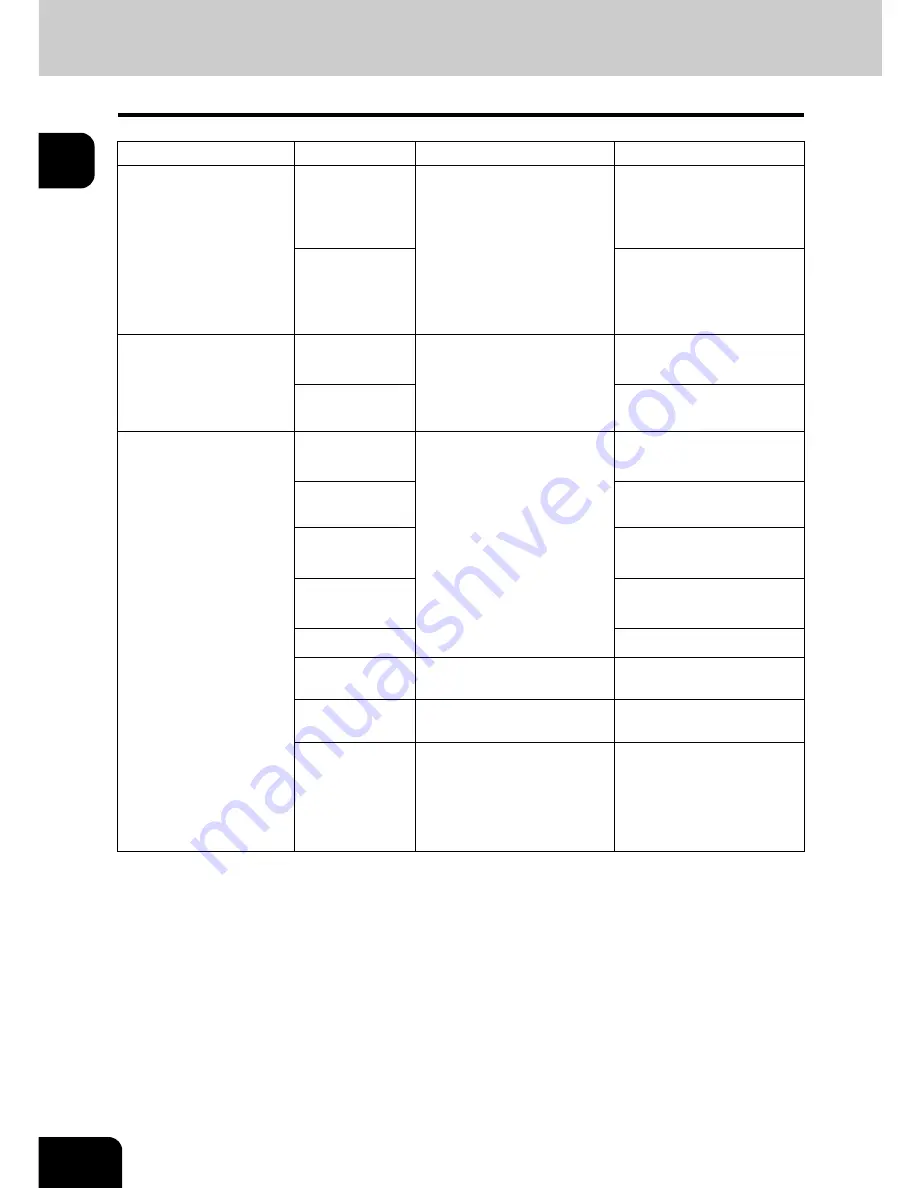
48
1.BEFORE USING EQUIPMENT
4.Setting Copy Paper (Cont.)
1
Acceptable copy paper
*1 Automatic duplex copying is not available.
*2 Use Thick 2 mode for sticker labels.
•
Multiple paper sizes cannot be set in one drawer.
•
“Maximum sheet capacity” refers to the maximum number of sheets when Toshiba-recommended
paper is set.
•
Be sure that the paper height does not exceed the line indicated inside of the guide.
•
“LT format” is the standard size for only use in North America.
•
“K format” is a Chinese standard size.
Abbreviations for paper sizes:
LT: Letter, LD: Ledger, LG: Legal, ST: Statement, COMP: Computer, SQ: Square
Feeder
Paper type
Paper size
Maximum sheet capacity
Drawers (Including
optional drawers)
Plain paper
(64 - 80 g/m
2
)
(Standard size)
A/B format:
A3, A4, A4-R, A5-R, B4, B5,
B5-R, FOLIO
LT format:
LD, LG, LT, LT-R, ST-R,
COMP, 13"LG, 8.5"SQ
K format:
8K, 16K, 16K-R
600 sheets (64 g/m
2
)
550 sheets (80 g/m
2
)
Thick 1
(- 105 g/m
2
)
450 sheets
Large Capacity Feeder
(optional)
Plain paper
(64 - 80 g/m
2
)
(Standard size)
A4, LT
3000 sheets (64 g/m
2
)
2500 sheets (80 g/m
2
)
Thick 1
(- 105 g/m
2
)
2000 sheets
Bypass tray
Plain paper
(64 - 80 g/m
2
)
(Standard size)
A/B format:
A3, A4, A4-R, A5-R, A6-R,
B4, B5, B5-R, FOLIO
LT format:
LD, LG, LT, LT-R, ST-R,
COMP, 13"LG, 8.5"SQ
K format:
8K, 16K, 16K-R
(Non-Standard size)
Length: 100 - 297 mm,
Width: 148 - 432 mm
100 sheets (64 g/m
2
)
100 sheets (80 g/m
2
)
Thick 1
(- 105 g/m
2
)
80 sheets
(- 105 g/m
2
)
Thick 2
(- 163 g/m
2
)
40 sheets *
1
(- 163 g/m
2
)
Thick 3
(- 209 g/m
2
)
30 sheets *
1
(- 209 g/m
2
)
Sticker labels
*1, *2
Tab paper
(Standard size)
A4, LT
*1
OHP film
(Standard size)
A4 only
30 sheets
*1
Envelope
DL (110 mm x 220 mm),
COM10 (4
1
/
8
” x 9
1
/
2
”),
Monarch (3
7
/
8
” x 7
1
/
2
”),
CHO-3 (120 mm x 235 mm),
YOU-4 (105 mm x 235 mm)
10 sheets
*1
Summary of Contents for E-STUDIO 232
Page 1: ...MULTIFUNCTIONAL DIGITAL SYSTEMS Operator s Manual for Basic Function ...
Page 2: ......
Page 6: ...4 CONTENTS Cont ...
Page 10: ...8 Toshiba Quality is Second to None Cont For e STUDIO233 283 ...
Page 24: ...22 Environmental Information Cont ...
Page 92: ...90 2 HOW TO MAKE COPIES 4 Proof Copy Cont 2 ...
Page 107: ...105 3 Names of each Inner Finisher optional 1 Trays 2 Paper stopper MJ 5004 MJ 5005 1 2 1 ...
Page 130: ...128 3 SETTING OF BASIC COPY MODES 6 Copy Density Adjustment Cont 3 ...
Page 131: ...129 4 4 IMAGE ADJUSTMENT 1 Background Adjustment 130 2 Sharpness 131 ...
Page 134: ...132 4 IMAGE ADJUSTMENT 2 Sharpness Cont 4 ...
Page 139: ...137 5 6 Press the ENTER button Select other copy modes as required 7 Press the START button ...
Page 175: ...173 5 5 Press the ENTER button Select other copy modes as required 6 Press the START button ...
Page 180: ...178 5 USING THE EDITING FUNCTIONS 16 ADF SADF Cont 5 ...
Page 206: ...204 6 e FILING 8 Appendix Cont 6 ...
Page 276: ...274 8 JOB STATUS 6 Error Code Cont 8 ...
Page 285: ...283 9 13Close the front cover ...
Page 304: ...302 9 BLINKING GRAPHIC SYMBOLS 5 Call Service Symbol Cont 9 ...
Page 328: ...326 10 WHEN THIS MESSAGE APPEARS 8 Reboot the machine Cont 10 ...
Page 329: ...327 11 11 MAINTENANCE 1 Daily Inspection 328 2 Simple Troubleshooting 330 ...
Page 336: ...334 11 MAINTENANCE 2 Simple Troubleshooting Cont 11 ...
Page 353: ...DP 2340 2840 OME050120E0 ...
















































