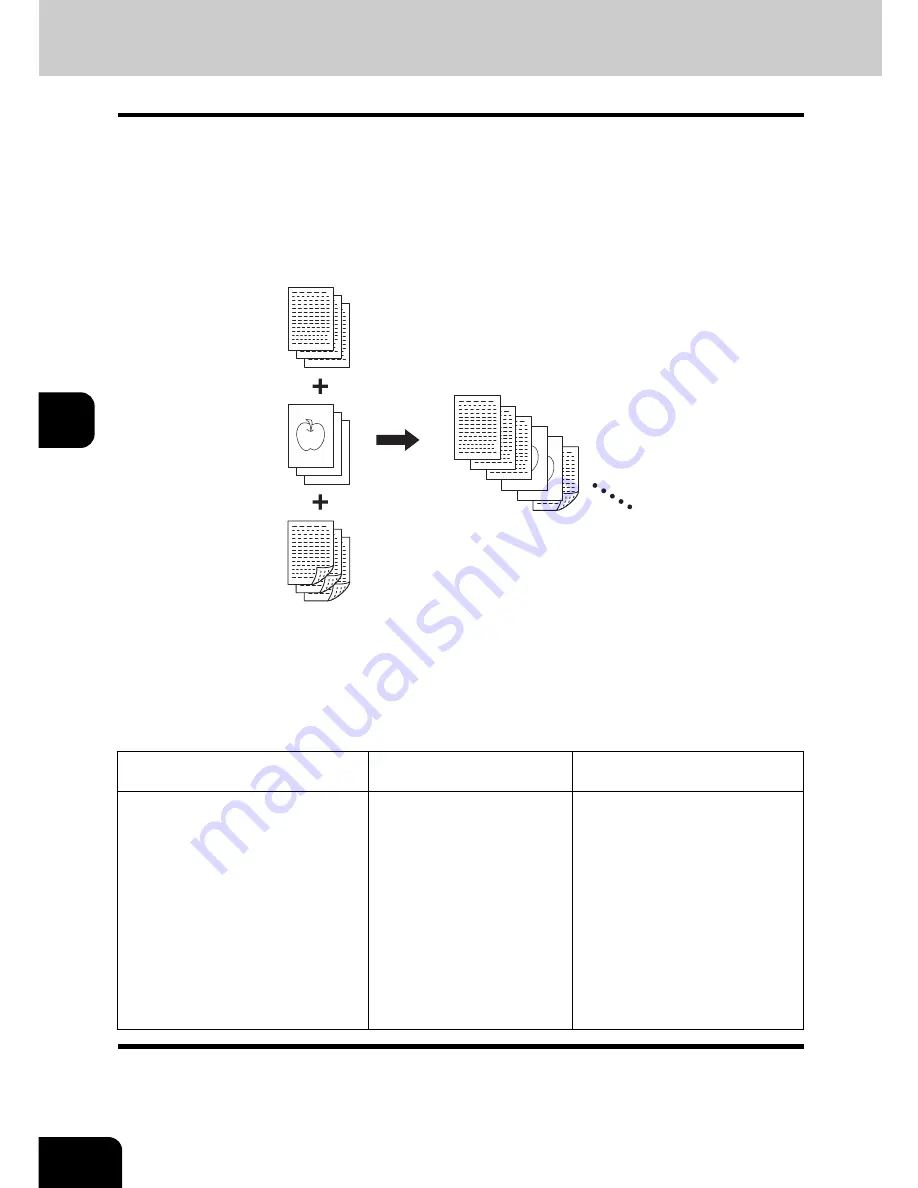
168
5.USING THE EDITING FUNCTIONS
5
13. JOB BUILD
This function allows you to copy different kinds of originals at one time.
Scanning is performed by setting the optimal original mode and image adjustment for each original (it is
called a job). After all the originals have finished being scanned, they can be copied at one time.
Also, the original scanning source (Reversing Automatic Document Feeder or original glass) of originals
can be switched per job, and so, for example, after originals such as multiple A3 texts, news clips, photo-
graphs in magazines and multiple A4 photographs with the appropriate settings have finished being
scanned, they can be copied in the scanned order in one go. And the scanned data can be stored in e-Fil-
ing.
•
Up to 1000 pages of originals are possible.
•
Any number of jobs can be set until the total number of scanned original pages reaches 1000.
There are restrictions on the settings for JOB BUILD: Settings not available for JOB BUILD, common set-
tings which are set before scanning the first job and applied to all jobs, and changeable settings for each
job. See the following table to perform the setting.
Settings not available
for JOB BUILD
Common settings
for all jobs
Changeable settings
per each job
Automatic Paper Selection (APS)
Book to 2
Image editing
XY zoom
Cover copying
Sheet insertion mode
Magazine sort
Magazine sort & Saddle stitch
2IN1 / 4IN1
e-Filing/file
Mixed-size original
Paper size to be copied
Sort mode
Image shift
Book centre erase
Time stamp
Page number
Image direction in 2-sided
copying
Book <-> tablet
Reproduction ratio
Automatic magnification selection
(Default setting for JOB BUILD)
Original size
Original mode
1-sided -> 1-sided / 2-sided ->
1-sided (or 1-sided -> 2-sided /
2-sided -> 2-sided) copying
Background adjustment
Sharpness
Edge erase
Dual-page
ADF / SADF
Summary of Contents for E-STUDIO 232
Page 1: ...MULTIFUNCTIONAL DIGITAL SYSTEMS Operator s Manual for Basic Function ...
Page 2: ......
Page 6: ...4 CONTENTS Cont ...
Page 10: ...8 Toshiba Quality is Second to None Cont For e STUDIO233 283 ...
Page 24: ...22 Environmental Information Cont ...
Page 92: ...90 2 HOW TO MAKE COPIES 4 Proof Copy Cont 2 ...
Page 107: ...105 3 Names of each Inner Finisher optional 1 Trays 2 Paper stopper MJ 5004 MJ 5005 1 2 1 ...
Page 130: ...128 3 SETTING OF BASIC COPY MODES 6 Copy Density Adjustment Cont 3 ...
Page 131: ...129 4 4 IMAGE ADJUSTMENT 1 Background Adjustment 130 2 Sharpness 131 ...
Page 134: ...132 4 IMAGE ADJUSTMENT 2 Sharpness Cont 4 ...
Page 139: ...137 5 6 Press the ENTER button Select other copy modes as required 7 Press the START button ...
Page 175: ...173 5 5 Press the ENTER button Select other copy modes as required 6 Press the START button ...
Page 180: ...178 5 USING THE EDITING FUNCTIONS 16 ADF SADF Cont 5 ...
Page 206: ...204 6 e FILING 8 Appendix Cont 6 ...
Page 276: ...274 8 JOB STATUS 6 Error Code Cont 8 ...
Page 285: ...283 9 13Close the front cover ...
Page 304: ...302 9 BLINKING GRAPHIC SYMBOLS 5 Call Service Symbol Cont 9 ...
Page 328: ...326 10 WHEN THIS MESSAGE APPEARS 8 Reboot the machine Cont 10 ...
Page 329: ...327 11 11 MAINTENANCE 1 Daily Inspection 328 2 Simple Troubleshooting 330 ...
Page 336: ...334 11 MAINTENANCE 2 Simple Troubleshooting Cont 11 ...
Page 353: ...DP 2340 2840 OME050120E0 ...
















































