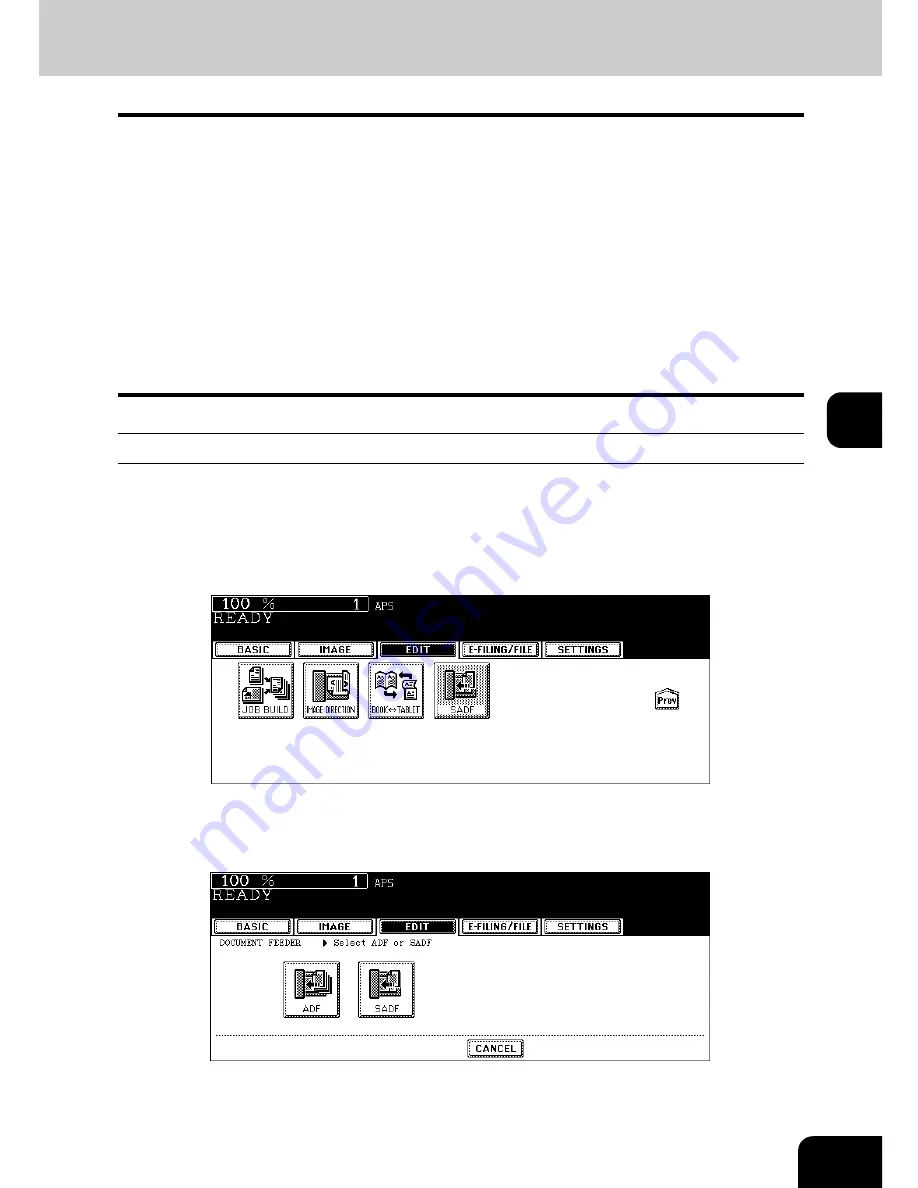
175
5
16. ADF / SADF
You can select the paper feeding mode when using the Reversing Automatic Document Feeder (optional).
There are two ways to feed originals.
•
In the single feed mode, set the originals one after another. Setting more than one original could cause
a tilted image or a paper jam.
•
To set different size originals, see
P.95 “Copying mixed-size originals in one go (mixed original
size)”.
Continuous feed mode
1
Place paper in the drawer(s).
2
Press the [EDIT] button to enter the edit menu. Then press the [Next]
button to switch the menu, and press the [SADF] button.
• If the [ADF] button is already displayed, the continuous feed mode is set. In this case, skip to step 5.
3
Press the [ADF] button.
• Select other copy modes as required.
Continuous feed mode: Originals placed on the Reversing Automatic Document Feeder are continu-
ously fed in after the [START] button is pressed. It is useful to select this mode
for copying multiple originals at one time. (This is the initial setting at the time
of the installation of the equipment.)
Single feed mode:
An original is automatically pulled in as soon as it is placed. It is recommended
to select this mode for copying originals one by one.
Summary of Contents for E-STUDIO 232
Page 1: ...MULTIFUNCTIONAL DIGITAL SYSTEMS Operator s Manual for Basic Function ...
Page 2: ......
Page 6: ...4 CONTENTS Cont ...
Page 10: ...8 Toshiba Quality is Second to None Cont For e STUDIO233 283 ...
Page 24: ...22 Environmental Information Cont ...
Page 92: ...90 2 HOW TO MAKE COPIES 4 Proof Copy Cont 2 ...
Page 107: ...105 3 Names of each Inner Finisher optional 1 Trays 2 Paper stopper MJ 5004 MJ 5005 1 2 1 ...
Page 130: ...128 3 SETTING OF BASIC COPY MODES 6 Copy Density Adjustment Cont 3 ...
Page 131: ...129 4 4 IMAGE ADJUSTMENT 1 Background Adjustment 130 2 Sharpness 131 ...
Page 134: ...132 4 IMAGE ADJUSTMENT 2 Sharpness Cont 4 ...
Page 139: ...137 5 6 Press the ENTER button Select other copy modes as required 7 Press the START button ...
Page 175: ...173 5 5 Press the ENTER button Select other copy modes as required 6 Press the START button ...
Page 180: ...178 5 USING THE EDITING FUNCTIONS 16 ADF SADF Cont 5 ...
Page 206: ...204 6 e FILING 8 Appendix Cont 6 ...
Page 276: ...274 8 JOB STATUS 6 Error Code Cont 8 ...
Page 285: ...283 9 13Close the front cover ...
Page 304: ...302 9 BLINKING GRAPHIC SYMBOLS 5 Call Service Symbol Cont 9 ...
Page 328: ...326 10 WHEN THIS MESSAGE APPEARS 8 Reboot the machine Cont 10 ...
Page 329: ...327 11 11 MAINTENANCE 1 Daily Inspection 328 2 Simple Troubleshooting 330 ...
Page 336: ...334 11 MAINTENANCE 2 Simple Troubleshooting Cont 11 ...
Page 353: ...DP 2340 2840 OME050120E0 ...
















































