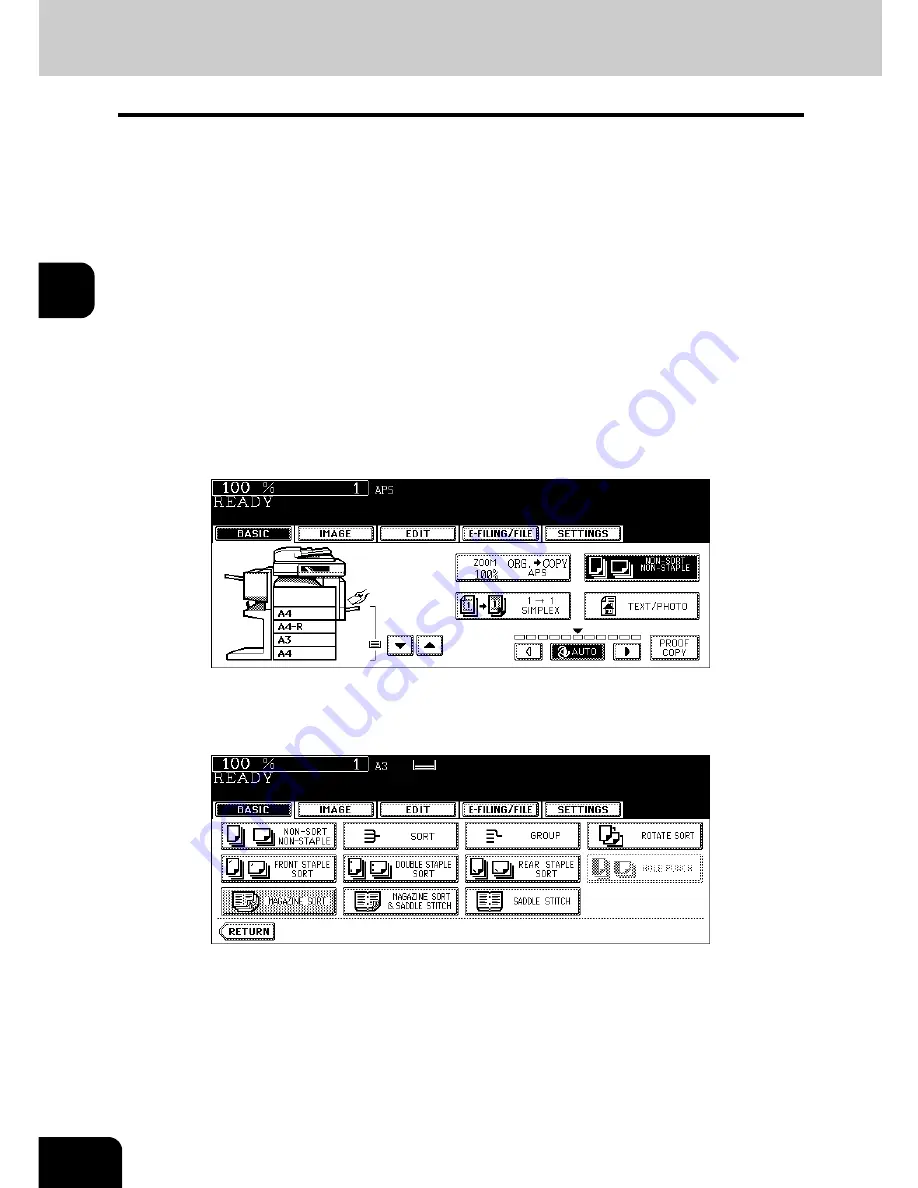
112
3.SETTING OF BASIC COPY MODES
3.Selecting Finishing Modes (Cont.)
3
1
Place paper in the drawer(s).
2
Select the paper size.
• Available copy paper sizes are A3, A4-R and B4.
• For bypass copying, see
P.75 “3.Bypass Copying”.
3
Place the original(s).
• When placing originals on the Reversing Automatic Document Feeder, see the illustrations (
P.111) for the
proper page order of the copies.
• When placing originals on the original glass, follow the procedure below.
- When [MAGAZINE SORT] or [MAGAZINE SORT & SADDLE STITCH] is selected: Place the first page of
the originals first.
- When [SADDLE STITCH] is selected: In case of 12-page originals, set them in the order of pages 12-1, 2-
11, 10-3, 4-9, 8-5, then 6-7.
4
Press the finisher button on the basic menu.
5
Press the [MAGAZINE SORT] (or [MAGAZINE SORT & SADDLE
STITCH] or [SADDLE STITCH]) button.
• The [MAGAZINE SORT & SADDLE STITCH] button and the [SADDLE STITCH] button are selectable only
when the Saddle Stitch Finisher is installed.
• Set other copy modes as required.
6
Press the [START] button.
• When placing the originals on the original glass, follow the procedure in
P.62 “Placing originals on the
glass”.
Summary of Contents for E-STUDIO 232
Page 1: ...MULTIFUNCTIONAL DIGITAL SYSTEMS Operator s Manual for Basic Function ...
Page 2: ......
Page 6: ...4 CONTENTS Cont ...
Page 10: ...8 Toshiba Quality is Second to None Cont For e STUDIO233 283 ...
Page 24: ...22 Environmental Information Cont ...
Page 92: ...90 2 HOW TO MAKE COPIES 4 Proof Copy Cont 2 ...
Page 107: ...105 3 Names of each Inner Finisher optional 1 Trays 2 Paper stopper MJ 5004 MJ 5005 1 2 1 ...
Page 130: ...128 3 SETTING OF BASIC COPY MODES 6 Copy Density Adjustment Cont 3 ...
Page 131: ...129 4 4 IMAGE ADJUSTMENT 1 Background Adjustment 130 2 Sharpness 131 ...
Page 134: ...132 4 IMAGE ADJUSTMENT 2 Sharpness Cont 4 ...
Page 139: ...137 5 6 Press the ENTER button Select other copy modes as required 7 Press the START button ...
Page 175: ...173 5 5 Press the ENTER button Select other copy modes as required 6 Press the START button ...
Page 180: ...178 5 USING THE EDITING FUNCTIONS 16 ADF SADF Cont 5 ...
Page 206: ...204 6 e FILING 8 Appendix Cont 6 ...
Page 276: ...274 8 JOB STATUS 6 Error Code Cont 8 ...
Page 285: ...283 9 13Close the front cover ...
Page 304: ...302 9 BLINKING GRAPHIC SYMBOLS 5 Call Service Symbol Cont 9 ...
Page 328: ...326 10 WHEN THIS MESSAGE APPEARS 8 Reboot the machine Cont 10 ...
Page 329: ...327 11 11 MAINTENANCE 1 Daily Inspection 328 2 Simple Troubleshooting 330 ...
Page 336: ...334 11 MAINTENANCE 2 Simple Troubleshooting Cont 11 ...
Page 353: ...DP 2340 2840 OME050120E0 ...
















































