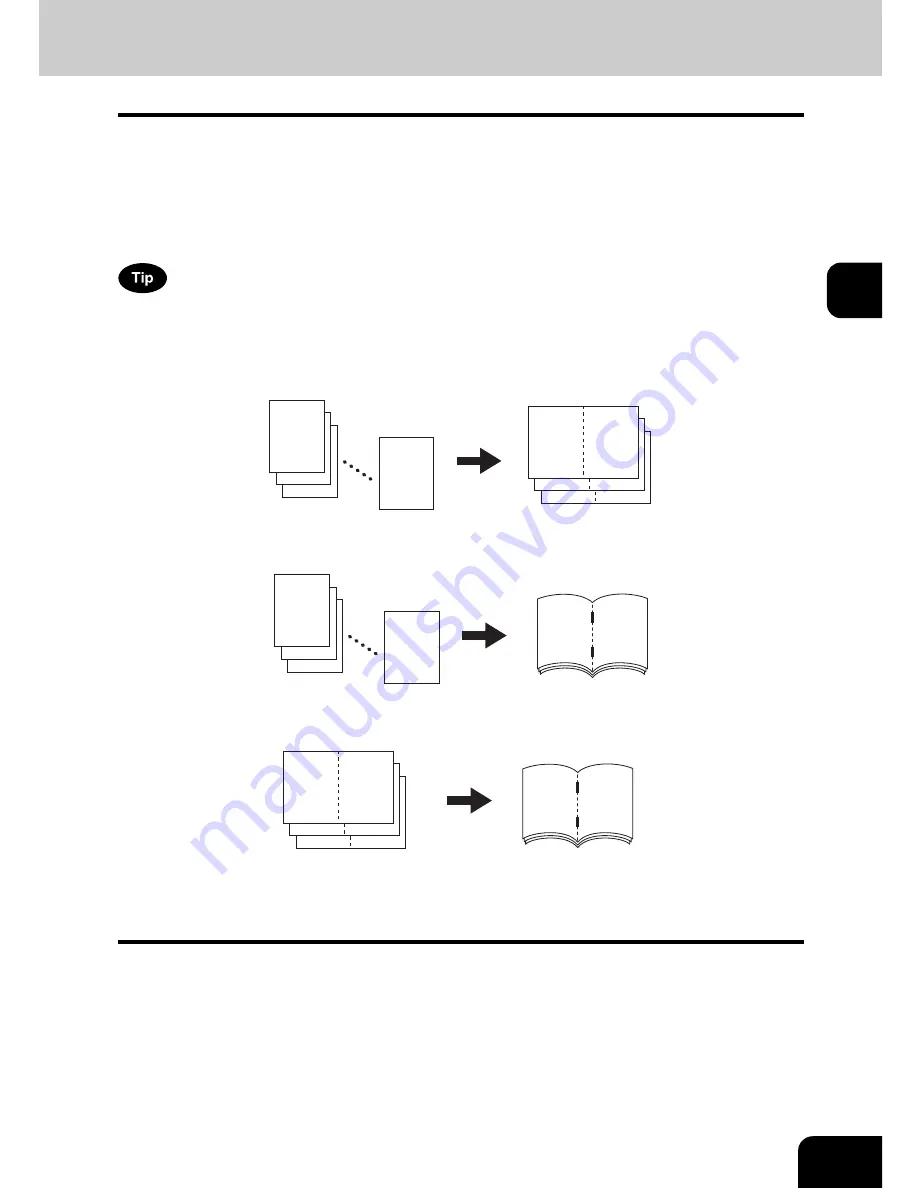
111
3
Magazine sort & saddle stitch mode (booklet mode)
In the magazine sort mode, more than one original can be copied and bound like magazines or booklets.
Also, a set of copied sheets can be automatically folded and stapled at its centre when the Saddle Stitch
Finisher (optional) is installed. The available copy paper sizes for these modes are A3, A4-R and B4.
•
Special paper such as OHP films or sticker label cannot be used for saddle stitching.
•
The paper weight applicable for this mode is 64 to 80 g/m
2
.
•
To use this function, you need to install above option and the automatic duplexer (if not equipped).
When placing portrait originals horizontal to you in the magazine sort mode, set the Image Direction in the
edit menu. Otherwise the originals will not be copied in the proper page order. (
P.172 “14.IMAGE
DIRECTION”)
1. When [MAGAZINE SORT] is selected
2. When [MAGAZINE SORT & SADDLE STITCH] is selected
3. When [SADDLE STITCH] is selected
You can select the magazine sort mode from the edit menu, as well as from the basic menu. When this
mode is selected from the edit menu, you can adjust the binding margin of the copy. To select this
mode from the edit menu, see
P.149 “6.MAGAZINE SORT”.
12
3
2
1
11
2
9
4
7
6
7
6
12
3
2
1
5
8
3
10
1
12
7
6
Summary of Contents for E-STUDIO 232
Page 1: ...MULTIFUNCTIONAL DIGITAL SYSTEMS Operator s Manual for Basic Function ...
Page 2: ......
Page 6: ...4 CONTENTS Cont ...
Page 10: ...8 Toshiba Quality is Second to None Cont For e STUDIO233 283 ...
Page 24: ...22 Environmental Information Cont ...
Page 92: ...90 2 HOW TO MAKE COPIES 4 Proof Copy Cont 2 ...
Page 107: ...105 3 Names of each Inner Finisher optional 1 Trays 2 Paper stopper MJ 5004 MJ 5005 1 2 1 ...
Page 130: ...128 3 SETTING OF BASIC COPY MODES 6 Copy Density Adjustment Cont 3 ...
Page 131: ...129 4 4 IMAGE ADJUSTMENT 1 Background Adjustment 130 2 Sharpness 131 ...
Page 134: ...132 4 IMAGE ADJUSTMENT 2 Sharpness Cont 4 ...
Page 139: ...137 5 6 Press the ENTER button Select other copy modes as required 7 Press the START button ...
Page 175: ...173 5 5 Press the ENTER button Select other copy modes as required 6 Press the START button ...
Page 180: ...178 5 USING THE EDITING FUNCTIONS 16 ADF SADF Cont 5 ...
Page 206: ...204 6 e FILING 8 Appendix Cont 6 ...
Page 276: ...274 8 JOB STATUS 6 Error Code Cont 8 ...
Page 285: ...283 9 13Close the front cover ...
Page 304: ...302 9 BLINKING GRAPHIC SYMBOLS 5 Call Service Symbol Cont 9 ...
Page 328: ...326 10 WHEN THIS MESSAGE APPEARS 8 Reboot the machine Cont 10 ...
Page 329: ...327 11 11 MAINTENANCE 1 Daily Inspection 328 2 Simple Troubleshooting 330 ...
Page 336: ...334 11 MAINTENANCE 2 Simple Troubleshooting Cont 11 ...
Page 353: ...DP 2340 2840 OME050120E0 ...
















































