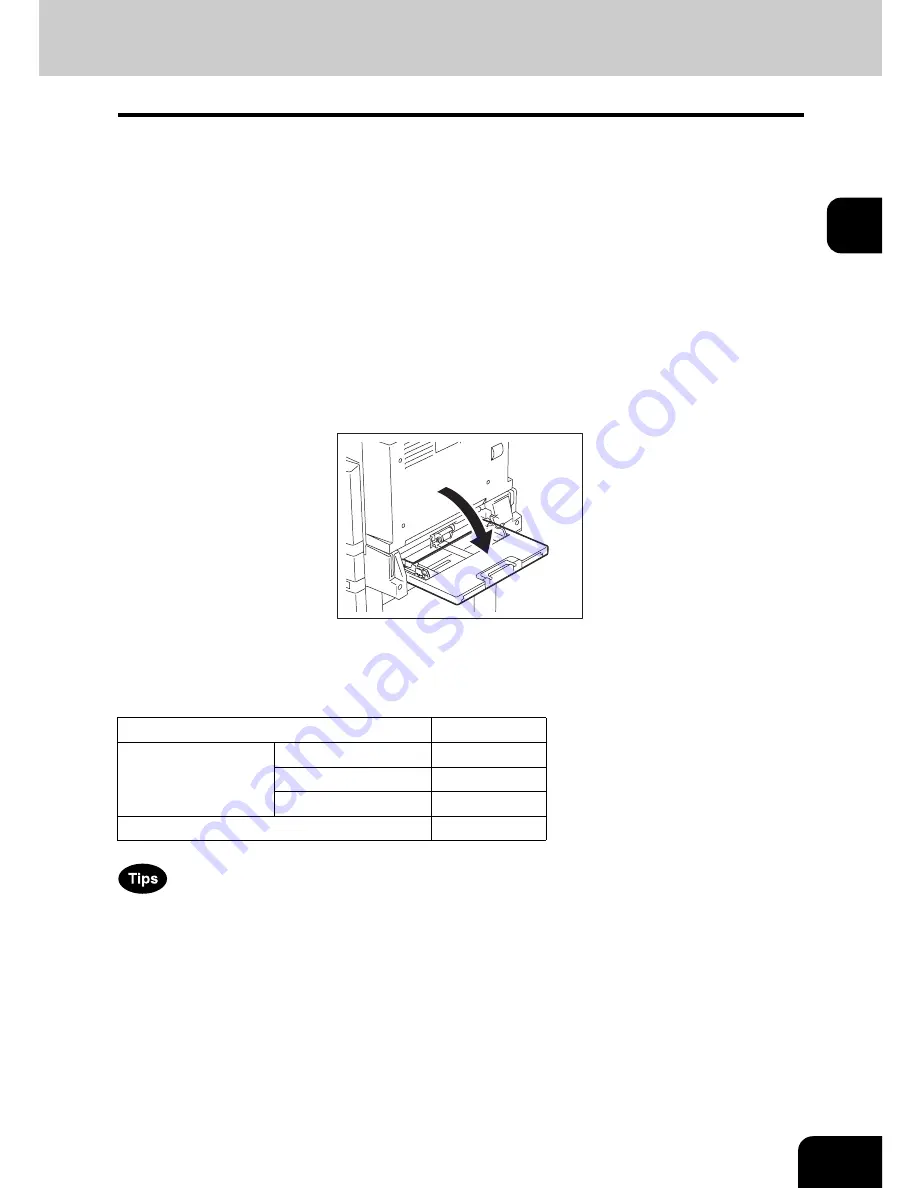
75
2
3. Bypass Copying
Bypass copying
When you want to make copies on OHP film, sticker labels, envelopes, or non-standard size paper, place
the sheets of paper on the bypass tray. Bypass copying is also recommended for copying on standard size
paper which is not in any of the drawers.
The following basic features can be used without specifying the paper size.
•
Book Centre Erase, XY Zoom, Cover Sheet, Sheet Insertion, Job Build, Image Direction and
Book Tablet
The following features can be used by specifying the paper size in addition to the basic features.
•
Image Shift, Edge Erase, Dual Page, 2 IN 1 / 4 IN 1, Magazine Sort, Editing, Time Stamp and Page
Number in the Edit menu
•
Rotate Sort, Hole Punch and Magazine Sort in the Sort Options menu
•
“1 -> 2 Duplex”, “2 -> 2 Duplex” and “Book -> 2” in the Duplex Modes menu
•
APS and AMS in the Enlargement/Reduction menu
To carry out bypass copying, open the bypass tray.
The operating procedure of bypass copying differs depending on the paper size used. See the corre-
sponding page for the operating procedure of each size. The table below shows these pages.
•
Bypass copying stops when the paper placed on the bypass tray runs out during copying, even if the
same size paper is in any of the drawers. Copying is resumed when paper is supplied to the bypass
tray.
•
When bypass copying has completed, the [FUNCTION CLEAR] button on the control panel blinks.
Press this button to switch it to default copying using the drawers. (Bypass copying is automatically
cancelled after a certain period by automatic function clearing without the need to press the [FUNC-
TION CLEAR] button. The bypass copying returns to default copying using the drawers after this auto-
matic function clearing.)
Paper size
Procedure
Standard size
A3, A4, B4, B5
P.76
Envelope
P.80
Other than the above
P.78
Others (Non-standard size)
P.84
Summary of Contents for E-STUDIO 232
Page 1: ...MULTIFUNCTIONAL DIGITAL SYSTEMS Operator s Manual for Basic Function ...
Page 2: ......
Page 6: ...4 CONTENTS Cont ...
Page 10: ...8 Toshiba Quality is Second to None Cont For e STUDIO233 283 ...
Page 24: ...22 Environmental Information Cont ...
Page 92: ...90 2 HOW TO MAKE COPIES 4 Proof Copy Cont 2 ...
Page 107: ...105 3 Names of each Inner Finisher optional 1 Trays 2 Paper stopper MJ 5004 MJ 5005 1 2 1 ...
Page 130: ...128 3 SETTING OF BASIC COPY MODES 6 Copy Density Adjustment Cont 3 ...
Page 131: ...129 4 4 IMAGE ADJUSTMENT 1 Background Adjustment 130 2 Sharpness 131 ...
Page 134: ...132 4 IMAGE ADJUSTMENT 2 Sharpness Cont 4 ...
Page 139: ...137 5 6 Press the ENTER button Select other copy modes as required 7 Press the START button ...
Page 175: ...173 5 5 Press the ENTER button Select other copy modes as required 6 Press the START button ...
Page 180: ...178 5 USING THE EDITING FUNCTIONS 16 ADF SADF Cont 5 ...
Page 206: ...204 6 e FILING 8 Appendix Cont 6 ...
Page 276: ...274 8 JOB STATUS 6 Error Code Cont 8 ...
Page 285: ...283 9 13Close the front cover ...
Page 304: ...302 9 BLINKING GRAPHIC SYMBOLS 5 Call Service Symbol Cont 9 ...
Page 328: ...326 10 WHEN THIS MESSAGE APPEARS 8 Reboot the machine Cont 10 ...
Page 329: ...327 11 11 MAINTENANCE 1 Daily Inspection 328 2 Simple Troubleshooting 330 ...
Page 336: ...334 11 MAINTENANCE 2 Simple Troubleshooting Cont 11 ...
Page 353: ...DP 2340 2840 OME050120E0 ...
















































