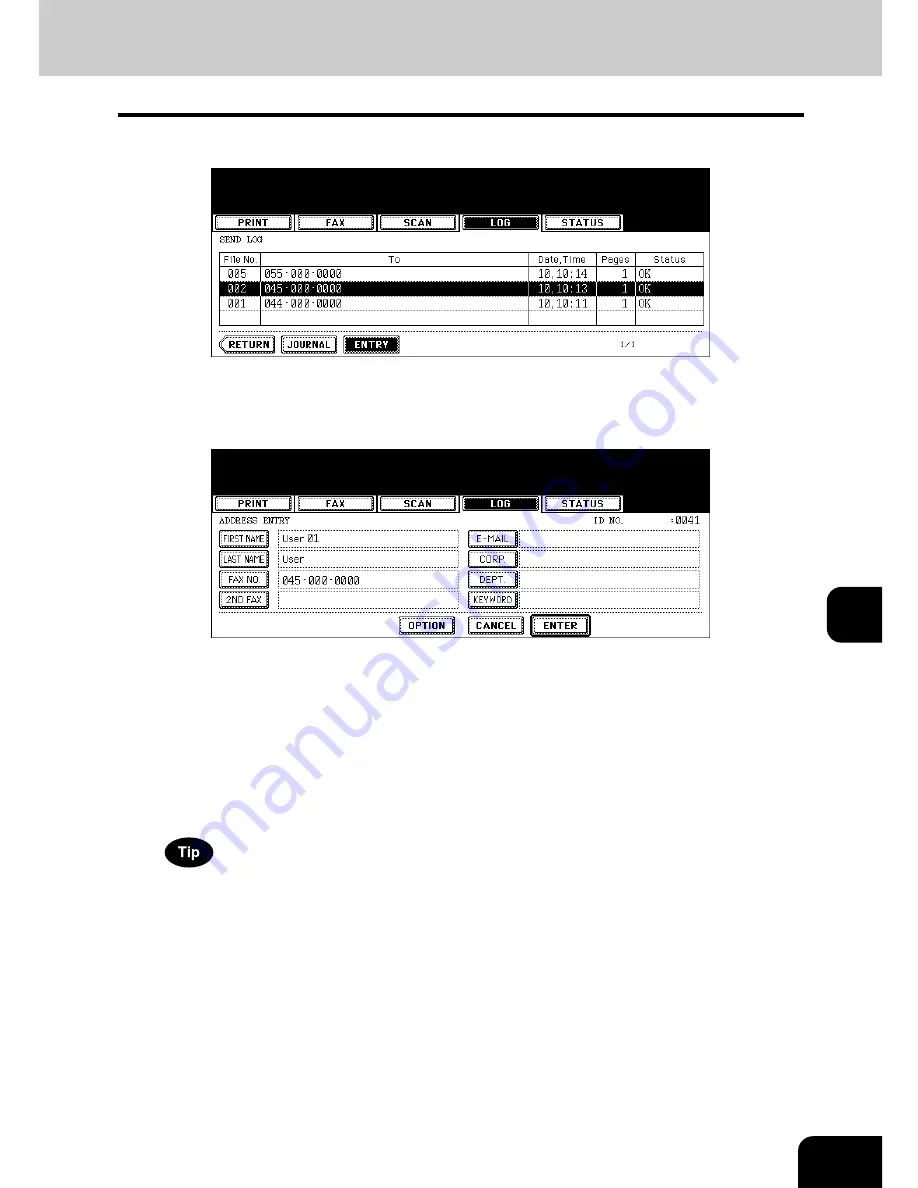
259
8
3
Press the [ENTRY] button.
4
Enter the following information. (You need to enter at least either of
[FIRST NAME] or [LAST NAME], and either of [FAX NO.] or [E-MAIL].)
•
FIRST NAME:
Enter the first name. The entered first name is displayed in the address book list on the touch
panel.
•
LAST NAME:
Enter the last name. The entered last name is displayed in the address book list on the touch
panel.
•
FAX NO.:
Enter the Fax number.
•
2ND FAX:
Enter the second Fax number.
•
E-MAIL:
Enter the E-mail address.
•
CORP.:
Enter the company name.
•
DEPT.:
Enter the department name.
•
KEYWORD:
Enter a keyword with which you can search for the desired contact.
When you press any of the above, the letter entry menu (
P.35) is displayed. Enter the information with the but-
tons on this menu and the digital keys on the control panel.
5
Press the [ENTER] button.
• The information has been registered in the address book.
• For details of the address book, see the User Functions Guide.
Summary of Contents for E-STUDIO 232
Page 1: ...MULTIFUNCTIONAL DIGITAL SYSTEMS Operator s Manual for Basic Function ...
Page 2: ......
Page 6: ...4 CONTENTS Cont ...
Page 10: ...8 Toshiba Quality is Second to None Cont For e STUDIO233 283 ...
Page 24: ...22 Environmental Information Cont ...
Page 92: ...90 2 HOW TO MAKE COPIES 4 Proof Copy Cont 2 ...
Page 107: ...105 3 Names of each Inner Finisher optional 1 Trays 2 Paper stopper MJ 5004 MJ 5005 1 2 1 ...
Page 130: ...128 3 SETTING OF BASIC COPY MODES 6 Copy Density Adjustment Cont 3 ...
Page 131: ...129 4 4 IMAGE ADJUSTMENT 1 Background Adjustment 130 2 Sharpness 131 ...
Page 134: ...132 4 IMAGE ADJUSTMENT 2 Sharpness Cont 4 ...
Page 139: ...137 5 6 Press the ENTER button Select other copy modes as required 7 Press the START button ...
Page 175: ...173 5 5 Press the ENTER button Select other copy modes as required 6 Press the START button ...
Page 180: ...178 5 USING THE EDITING FUNCTIONS 16 ADF SADF Cont 5 ...
Page 206: ...204 6 e FILING 8 Appendix Cont 6 ...
Page 276: ...274 8 JOB STATUS 6 Error Code Cont 8 ...
Page 285: ...283 9 13Close the front cover ...
Page 304: ...302 9 BLINKING GRAPHIC SYMBOLS 5 Call Service Symbol Cont 9 ...
Page 328: ...326 10 WHEN THIS MESSAGE APPEARS 8 Reboot the machine Cont 10 ...
Page 329: ...327 11 11 MAINTENANCE 1 Daily Inspection 328 2 Simple Troubleshooting 330 ...
Page 336: ...334 11 MAINTENANCE 2 Simple Troubleshooting Cont 11 ...
Page 353: ...DP 2340 2840 OME050120E0 ...
















































