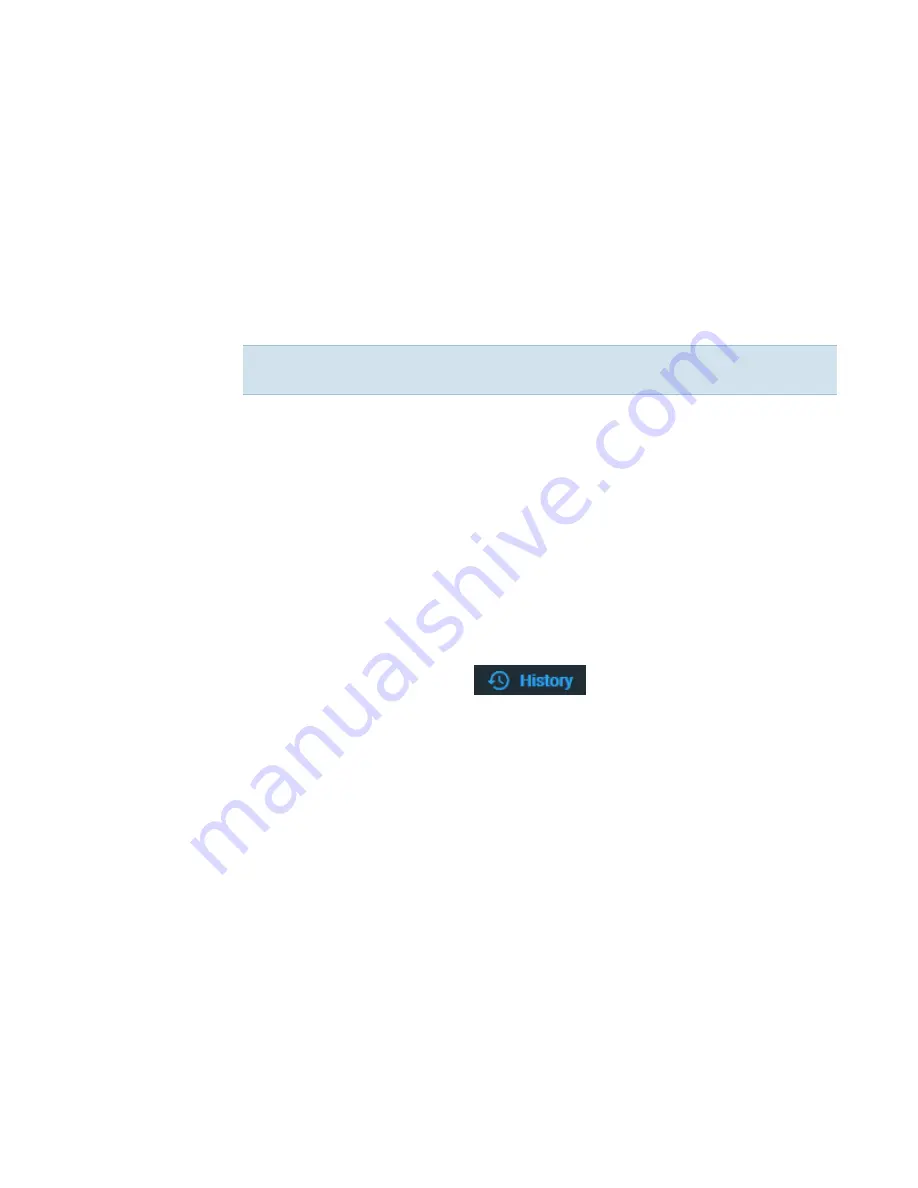
7
Learning Center
Basic Instrument Operations
Thermo Scientific
NanoDrop Eight User Guide 97
Sample Name
Click the Sample Name field in any measurement screen to edit the sample name.
In Single Sample mode, each sample is given a default base name “sample”
followed by the number sample in the sequence. For example, the first sample
would be named “Sample 1” followed by “Sample 2,” etc. You can edit the default
base name and overwrite any sample name.
In 8 Sample mode, each sample is automatically labeled by the sample location. Add
sample names by clicking the sample name field, or by importing Sample ID file.
Edit sample base name
After you measure a blank and before the first sample is measured:
–
click
Sample Name
field
–
enter new base name
–
press
Enter
key
Edit sample name
–
from Home screen, click
to open History
–
select experiment
–
select name field of sample
–
enter new sample name
–
press
Enter
key
Measurement Results
The types of results that appear in the measurement screens depend on the
selected application. For details, see the reported results section of that application
in this guide:
Applications > [application group] > Measure [application name] > Reported
Results
Note
If you edit the sample base name during an experiment when
Auto-Naming is selected, the assigned sample ID numbers restart.
Summary of Contents for NanoDrop Eight
Page 6: ...Contents vi NanoDrop Eight User Guide Thermo Scientific...
Page 24: ......
Page 56: ...5 Protein Applications Measure Protein A280 56 NanoDrop Eight User Guide Thermo Scientific...
Page 76: ...6 Custom Applications Measure Custom 76 NanoDrop Eight User Guide Thermo Scientific...
Page 142: ...8 Maintenance 142 NanoDrop Eight User Guide Thermo Scientific This page is intentionally blank...






























