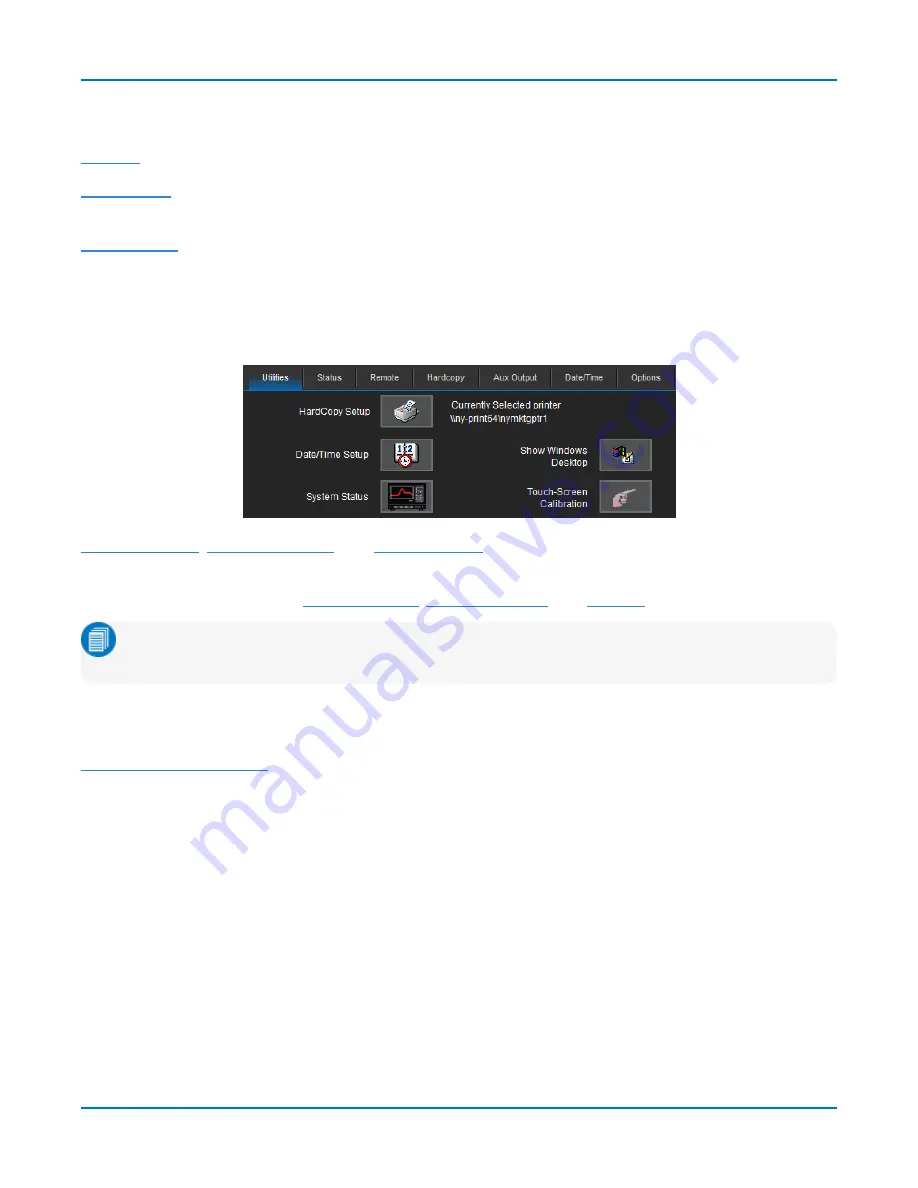
Utilities
Utilities
settings primarily control the instrument's interaction with other devices/systems.
settings, on the other hand, tend to control the appearance and performance of the X-
Stream application. Use these settings to personalize the behavior of the instrument.
enable you to perform commonplace Windows file functions. They are also accessible
from the File menu.
Utilities
To access the Utilities dialogs, choose
Utilities > Utilities Setup...
from the menu bar.
,
, and
buttons open their corresponding dialogs, as
do the tabs.
There are also tabs linking to
, and
settings.
Note:
Hardcopy Setup controls the behavior of the Print function. The selected print output
device or application is displayed to the right of the
HardCopy Setup
button for convenience.
Show Windows Desktop
minimizes the X-Stream application window. Maximize the application by
touching the display icon located at the lower-right of the desktop.
launches a sequence of display calibration screens. You will be prompted
through a series of actions to improve the precision and accuracy of the touch screen.
The
Service
button to the far right of the dialog launches a section of the application reserved for
qualified Teledyne LeCroy service personnel. An access code is required to enter this section.
Status
The Utilities Status dialog displays information about your instrument including model number, serial
number, firmware version, and installed hardware and software options.
Choose
Utilities > Utilities Setup
from the menu bar, then touch the
Status tab
.
Or
Choose
Support > About
from the menu bar.
149






























