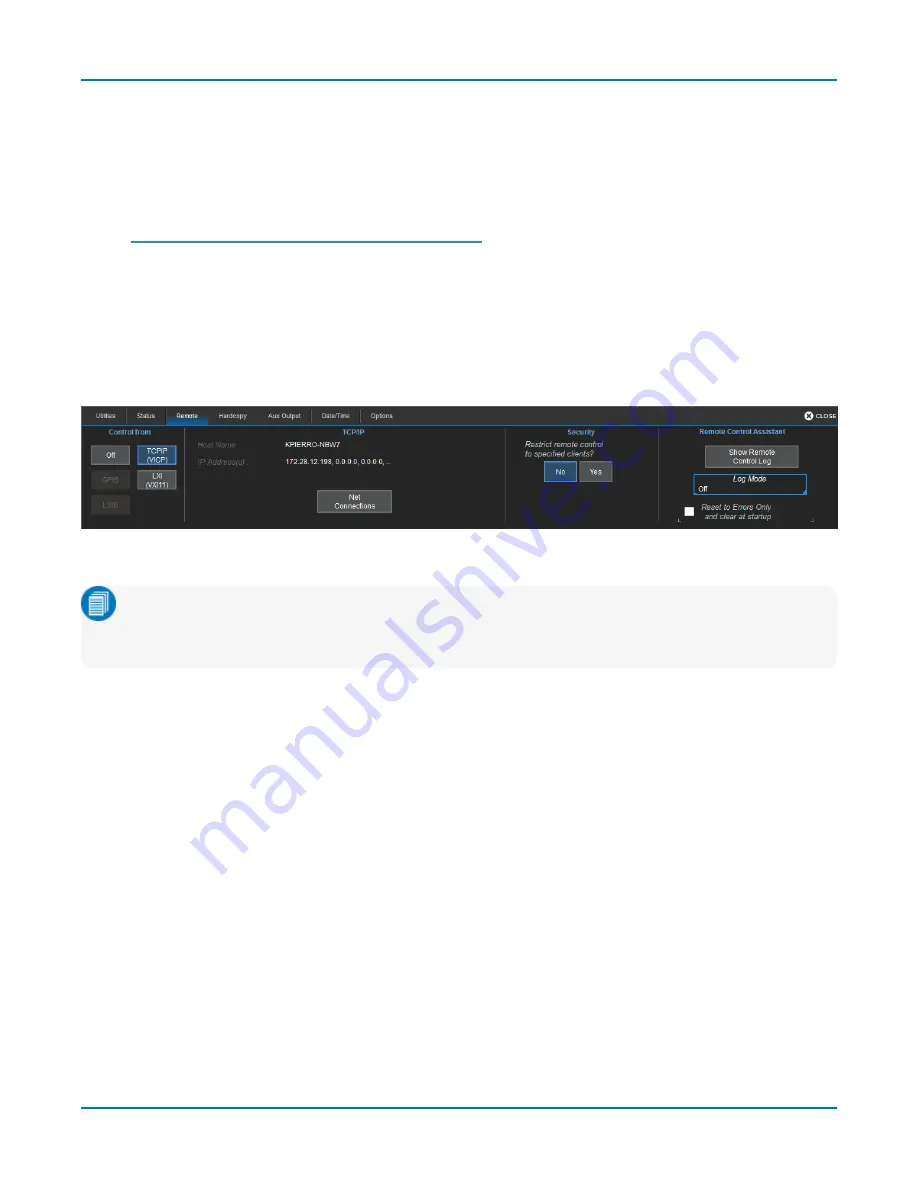
HDO9000 High Definition Oscilloscopes Operator's Manual
Remote Control
The Remote dialog contains settings to configure remote control of the instrument and also network
access. Supported remote control protocols are:
l
TCPIP (Ethernet)
. If you choose this option, also install Teledyne LeCroy's VICP drivers on the
controller. These are included in the VICP Passport plug-in, available free from
teledynelecroy.com/support/softwaredownload
under Oscilloscope Downloads > Software
Utilities. The instrument uses Dynamic Host Configuration Protocol (DHCP) as its default
addressing protocol. You can assign a static IP address using the standard Windows network
setup menus.
l
LXI (Ethernet)
l
GPIB
. This selection is only active if the instrument has the GPIB hardware option installed.
Connect the controller to the GPIB port.
Set Up Remote Control
Note:
Full remote control setup requires the installation and configuration of software on the
controller, as well. These steps represent only what is done on the instrument. See the
Remote Control manual for your model for an explantion of the complete process.
1. From the menu bar, choose
Utilities > Utilities Setup
, then touch the
Remote tab
.
2. On the
Remote
dialog, make a
Control From
selection.
3. If using TCPIP and wish to restrict controller privileges to specific network clients, touch
Yes
under Security. Enter the IP addresses or DNS names of the authorized controllers in a comma-
delimited list.
Configure the Remote Control Assistant Event Log
The
Remote Control Assistant
monitors communication between the controller and instrument. You
can log all events or errors only. The log can be output to an ASCII file and is invaluable when you are
creating and debugging remote control programs.
1. From the menu bar, choose
Utilities > Utilities Setup
, then touch the
Remote tab
.
2. Under
Remote Control Assistant
, touch
Log Mode
and choose
Off
,
Errors Only
, or
Full Dialog
.
3. To always clear the log at startup, check
Reset to Errors Only and clear at startup
.
150






























