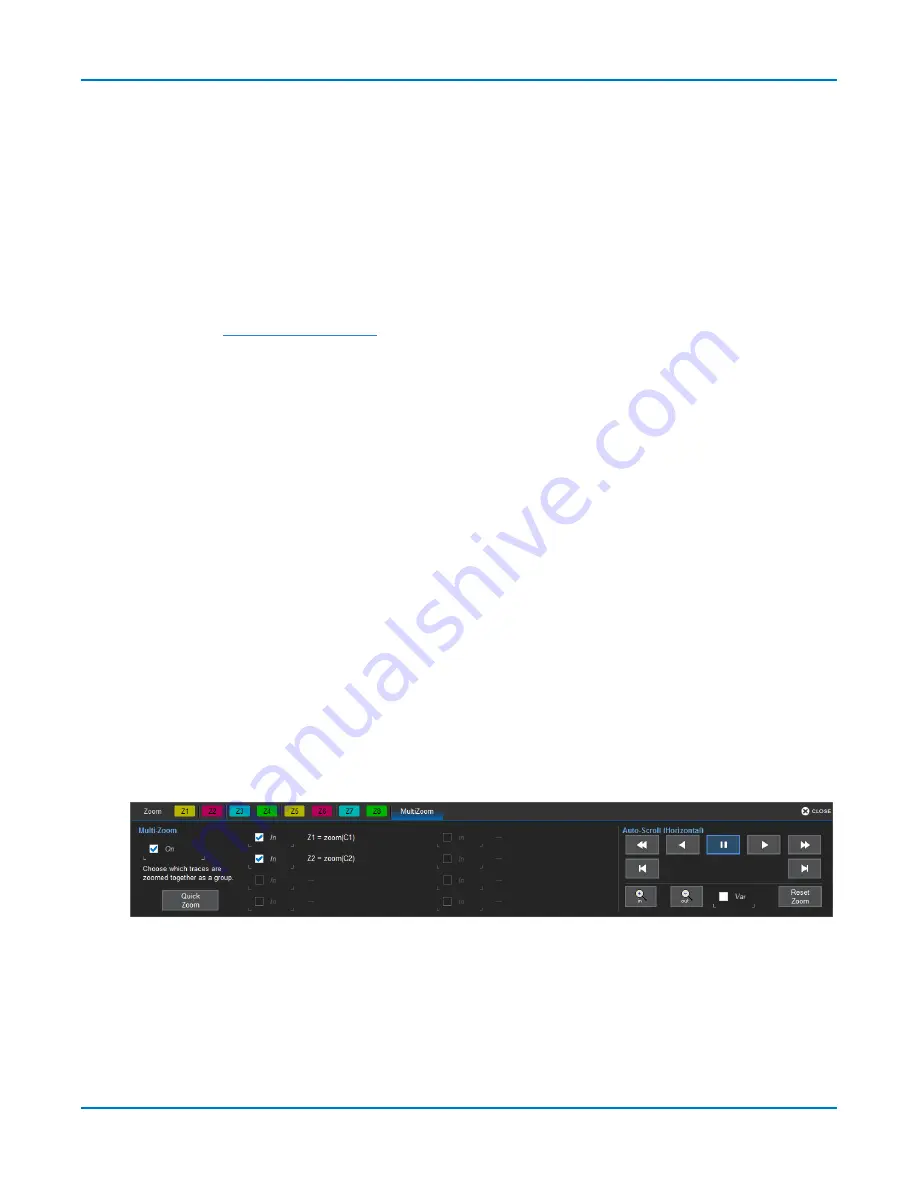
HDO9000 High Definition Oscilloscopes Operator's Manual
Alternatively, you can drag any Z
x
descriptor box over the
Add New box
, or touch the Add New box and
choose Zoom from the pop-up menu. The next available zoom trace opens.
Finally, you can touch-and-hold (right-click) on the descriptor box of the trace you wish to zoom until a
white circle appears, then choose Math from the context menu. Select the Zoom operator to create a
zoom in the next open math function. This method creates a new F
x
trace, rather than a new Z
x
trace,
but it can be rescaled in the same manner.
Adjust Zoom Scale
The zoom's Horizontal units will differ from the signal timebase because the zoom is showing a
calculated scale, not a measured level. This allows you to adjust the zoom factor using the front
panel knobs or the
however you like without affecting the timebase (a
characteristic shared with math and memory traces).
Close Zoom
New zooms are turned on and visible by default. If the display becomes too crowded, you can close a
particular zoom and the zoom settings are saved in its Z
x
location, ready to be turned on again when
desired.
To close the zoom, touch-and-hold (right-click) on the zoom descriptor box until the white circle
appears, then from the context menu choose
Off
.
MultiZoom
MultiZoom creates time-locked zoom traces for only the waveforms that you choose to include. The
zooms are of the same X-axis section of each waveform. As you scroll through a waveform, all
included zooms scroll in unison.
Set Up MultiZoom
1. Choose
Math > Zoom Setup...
to open the Zoom dialog, then touch the
MultiZoom tab
or
MultiZoom Setup...
button.
2. On the MultiZoom dialog, check
On
.
3. Select all the traces that are
In
the MultiZoom group.
Scroll Waveforms
The Auto-Scroll controls appear at the right of the MultiZoom dialog. They work similarly to A/V
controls to allow you to continuously scroll all the selected zoom traces in time-locked steps from
the beginning to the end of the acquisition.
34






























