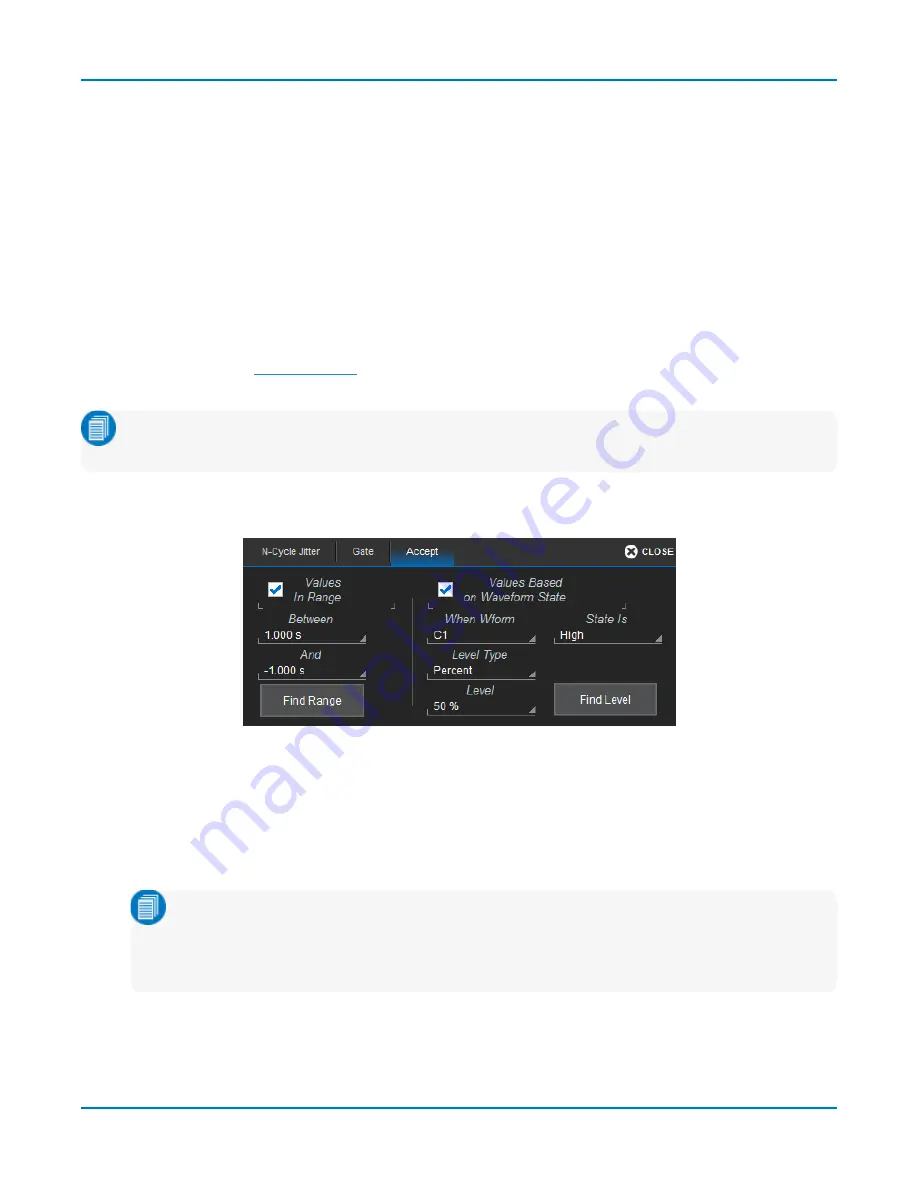
Math and Measure
The default starting positions of the gate posts are 0 div and 10 div, which coincide with the left and
right ends of the grid. Therefore, the gate initially encloses the entire waveform.
The quickest way to set a gate is to drag the gate posts from the far left and right of the grid to the
desired positions. You can refine this setting by specifying a position down to hundredths of a
division using the
Gate Start
and
Stop
fields.
Touch the
Default
button to return gates to the width of the trace.
Qualified Measurements
Some measurements can be constrained to a vertically or horizontally limited range, or to
occurrences gated by the state of a second waveform. Both constraints can operate together. This
capability enables you to exclude unwanted characteristics from your measurements. It is much
more restrictive than a
, which is used only to narrow the span of analysis along the
horizontal axis.
Note:
Since this feature operates on only a subset of the data, possible alerts or status
indicators concerning the measurement (such as "Data range too low") are not displayed.
If the measurement supports this feature, you will see the Accept subdialog next to the P
x
dialog for
you to define your constraints.
Range Limited Parameters
1. From the menu bar, choose
Measure > Measure Setup...
, then touch the
Px
tab to open the
parameter setup dialog.
2. On the
Accept
subdialog, select
Values In Range
and enter the start and stop values, or touch
the
Find Range
button to quickly display the most recently measured range of values.
Note:
Depending on whether it is a vertical or horizontal measurement, the correct units
are automatically displayed (V, s, Hz, dB) in Between and And. If you select a simple
ratio parameter (such as power factor) that yields a dimensionless number, no units
will be displayed.
87






























