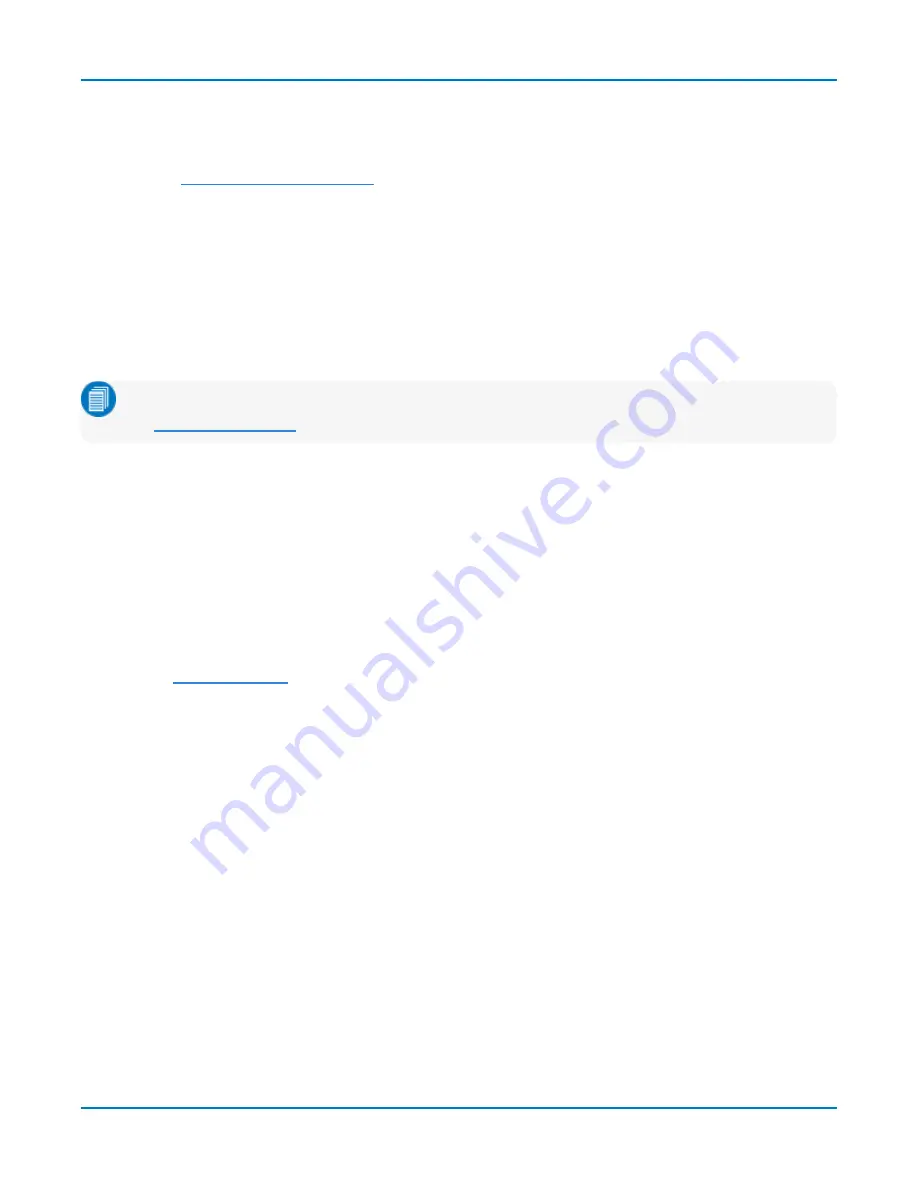
Utilities
Create LabNotebook Entry
1. On the Hardcopy dialog, choose
LabNotebook
.
2. Touch
and set up your notebook preferences.
Choose Print Color Scheme
To change the color of your print output, touch the
Color
button on the Hardcopy dialog and choose
from:
l
Standard
(default) - prints objects on a black background, as they appear on the display.
l
- prints objects on a white background using your chosen colors. This option saves ink.
l
Black & White
- prints objects in grayscale.
Note:
The colors used to represent channels in Standard and Print schemes are configured on
the
dialog.
Set Print Area
To limit which part of the touch screen is captured, touch
Hardcopy Area
on the Hardcopy dialog and
choose from:
l
Grid Area Only
- omits dialogs and menus and prints only the grids.
l
DSO Window
- prints the dialogs with the grids.
l
Full Screen
- prints the entire touch screen.
Drawing Tools
To open the
for mark up as each new capture is saved, select
Annotate Before Print
.
153






























