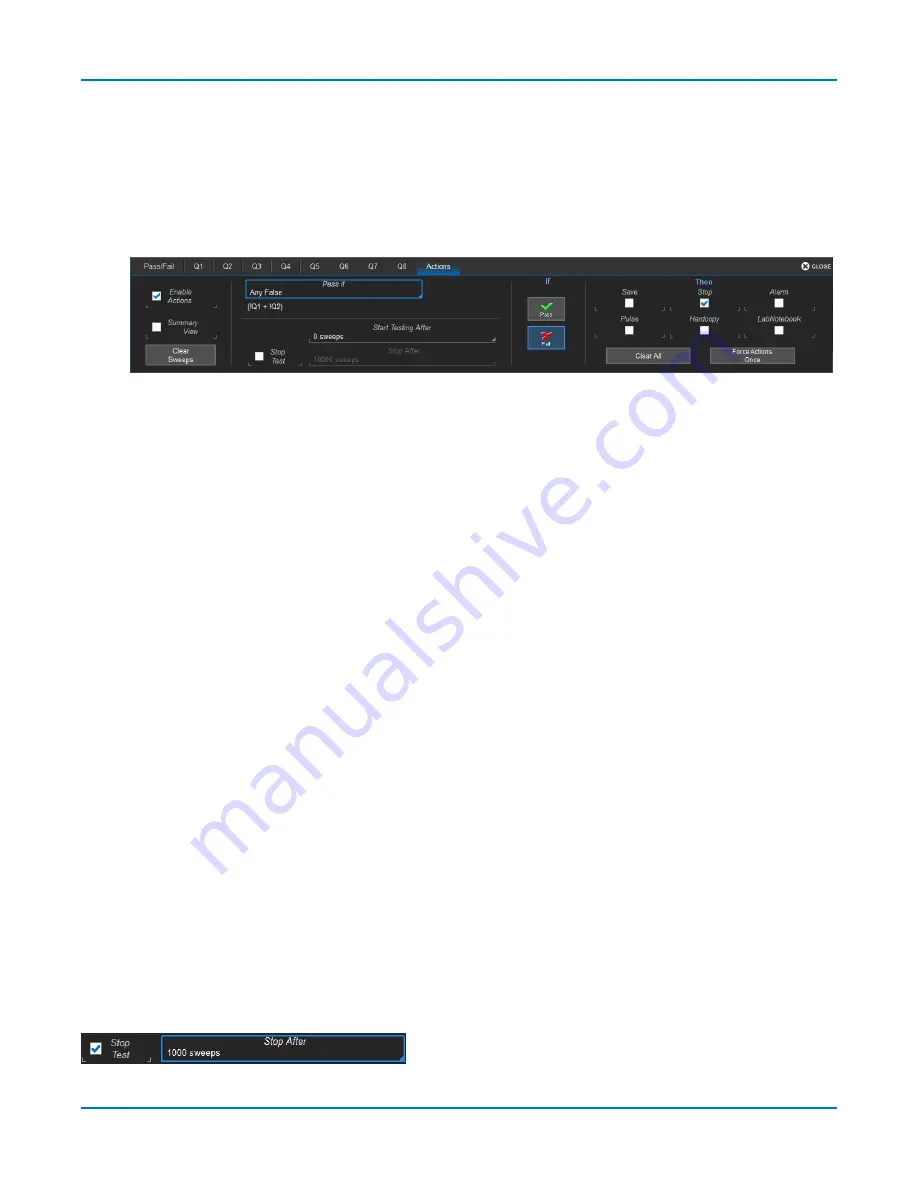
Analysis Tools
Define Pass/Fail Tests
The Qualifiers define the conditions of a Pass/Fail test that would result in either "True" or "False"
but don't in themselves determine the test result. You must separately define what constitutes a
"Pass" or a "Fail" on the Actions dialog. A Pass or Fail result can be made to produce various
additional actions, such as sending a pulse to another device.
1. After setting up the Pass/Fail test qualifiers, open the
Actions tab
.
2. Optionally, check
Summary View
to see a running summary of results over the total number of
sweeps.
3. Select the test Pass criteria in
Pass If
.
4. To apply additional actions to the test result:
l
Check
Enable Actions
to turn on actions.
l
Under If, choose to apply actions if the result is a
Pass
or a
Fail
.
l
Under Then, choose all the actions to apply:
l
Save
a waveform file
l
Stop
the test
l
Sound an
Alarm
l
Emit a
Pulse
from the AUX OUT connector. When taking this action, also open the
Aux Output tab
and choose to
Use Auxilliary Output For Pass/Fail
.
l
Capture the screen and process it according to your
Hardcopy
selection (e.g.,
send to printer)
l
Create a
LabNotebook
Notebook Entry
Use the
Clear All
button to clear all the action checkboxes, or
Force Actions Once
to apply
them once regardless of the test results.
Delay Test
You can delay the start of a test by entering the number of sweeps to wait in
Start Testing After
.
Touch
Clear Sweeps
at any time to reset the test counter.
Stop Test
To stop the test following a specified number of sweeps, rather than a Pass or Fail result, check the
Stop Test
box, then enter the desired number of sweeps in
After
.
133






























