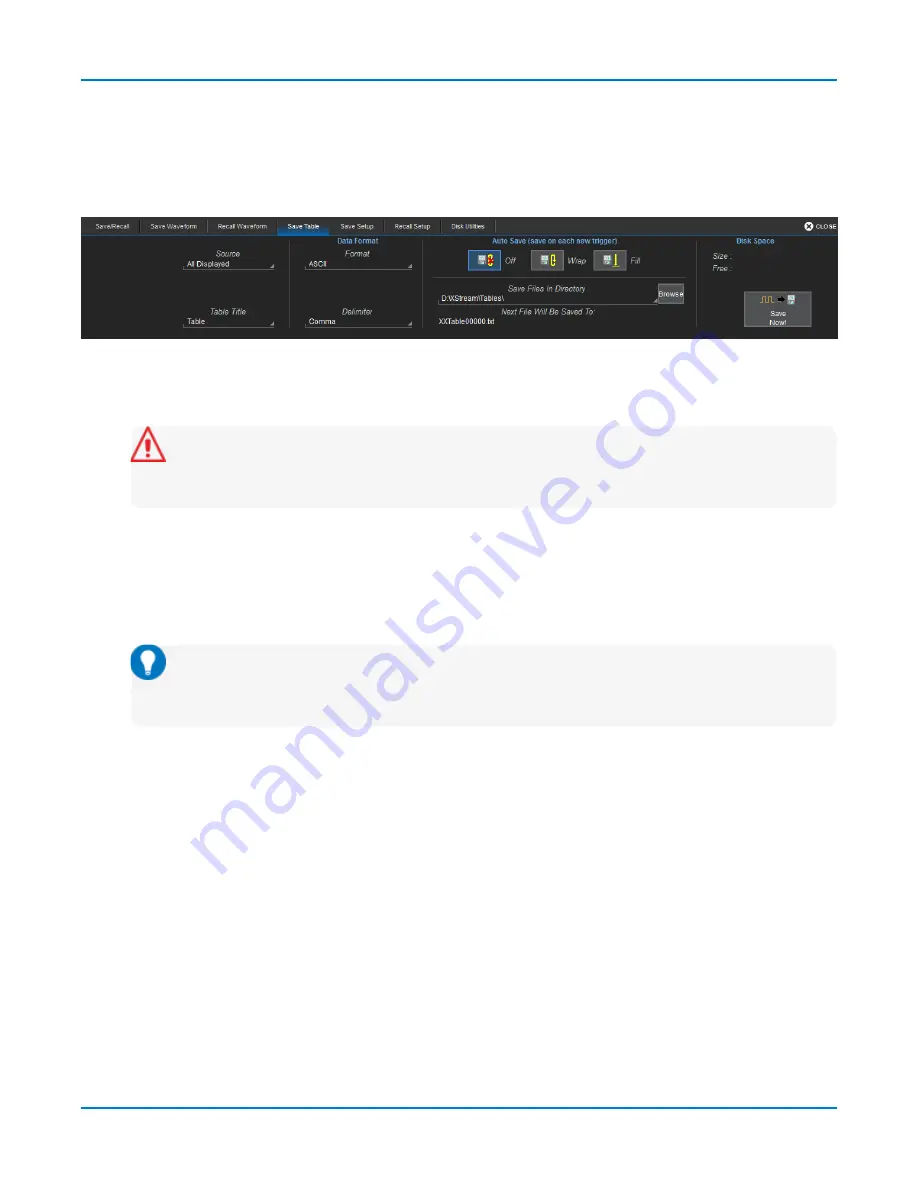
Saving Data (File Functions)
Save Table Data
The Save Table function saves tabular measurement data displayed on screen to an Excel or ASCII
file. By default, files are saved in D:\...\Tables, although you can choose another location.
Access the
Save Table
dialog by choosing
File > Save Table
from the menu bar.
1. Leave the default
Source
selection All Displayed.
2. Optionally touch
Table Title
and enter a new root file name.
Caution:
Numbers you place at the end of this name are truncated because the
instrument appends a sequence number to each file. Place numbers at the beginning,
or place an alpha character after the number (e.g., XYZ32a).
3. Touch
Data Format
and choose from
ASCII
(.txt) or
Excel
(.csv) format.
4. If you selected
ASCII
format, also touch
Delimiter
and choose a character.
5. In Save Files in Directory, touch
Browse
and navigate to the desired folder. Select it and touch
OK
.
Tip:
If the instrument is networked, you can touch Save Files in Directory and enter the
full Windows network address of another location in which to save the file. The
instrument must have access to this directory.
6. On the Save Table dialog, touch
Save Now!
147






























