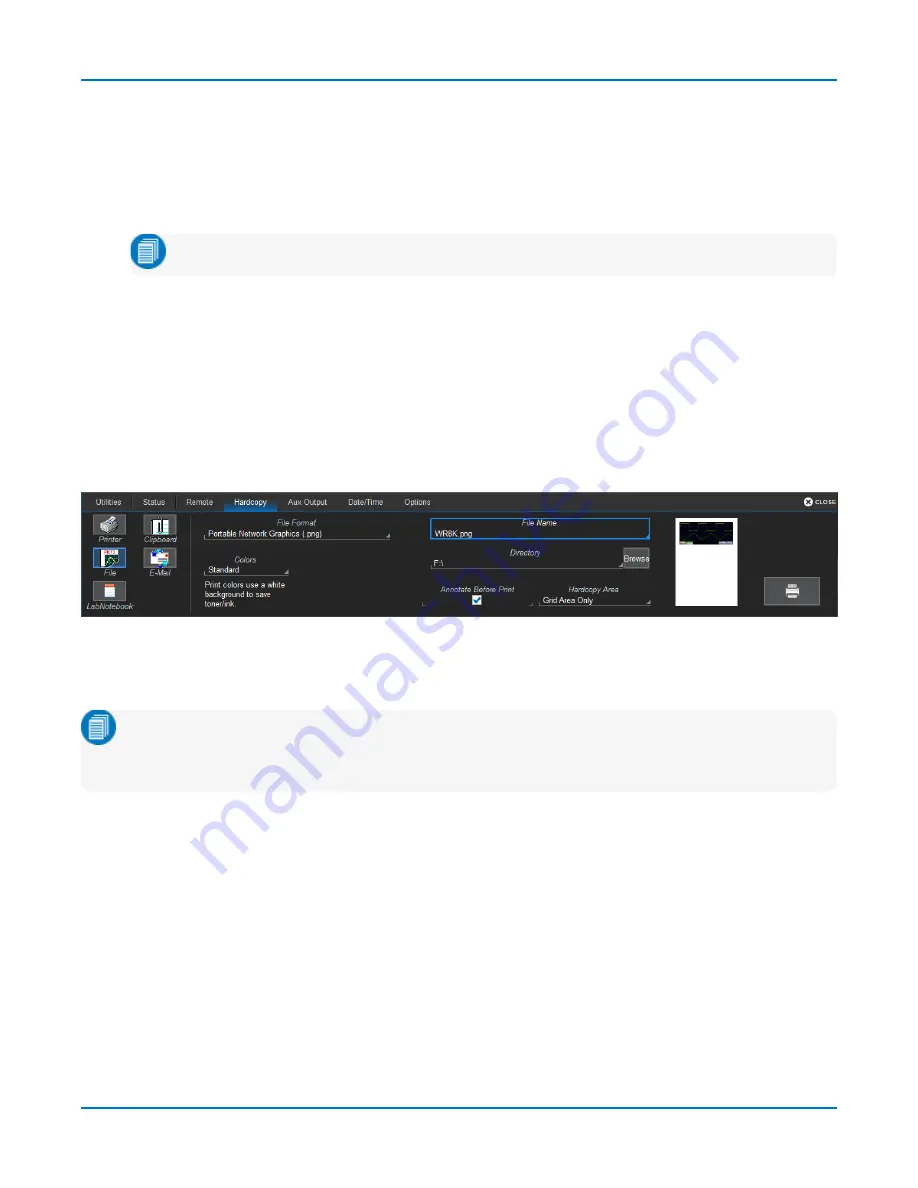
Utilities
Export Contents of the Event Log
1. From the menu bar, choose
Utilities > Utilities Setup
, then touch the
Remote tab
.
2. Touch the
Show Remote Control Log
button. The Event Logs pop-up is shown.
3. Enter a log file name in
DestFilename
, or touch Browse and navigate to an existing file.
Note:
New contents will overwrite the existing content; it is not appended.
4. Touch
Export to Text File
.
Hardcopy (Print)
Hardcopy settings control how the
function behaves. Print captures an image of the touch
screen display, but there are several options as to what it does next with the image, which is
configured on the Utilities Hardcopy dialog. You can further set up a default print color scheme and
capture area. A preview of your hardcopy setup appears to the right of the dialog.
From the menu bar, choose
Utilities > Utilities Setup > Hardcopy
to display the Hardcopy dialog.
Send to Printer
Add Printer
Note:
Any printer compatible with the instrument's Windows OS is supported. Minimize the X-
Stream application and use the Windows controls to install printer drivers. Connect printers
via LAN (Ethernet) or USB.
1. On the Utilities
Hardcopy
dialog, choose
Printer
.
2. Touch the
Add Printer
button that appears. A Microsoft Windows Devices and Printers window
opens where you can configure a new printer.
3. To make the printer the instrument default, select it from the
Select Printer
list.
Print Setup
1. On the Hardcopy dialog, choose
Printer
.
2. Touch
Select Printer
and choose a printer from the list. If you don't see the printer you want,
first follow steps to Add Printer.
3. Choose a page
Orientation
: portrait or landscape.
151






























