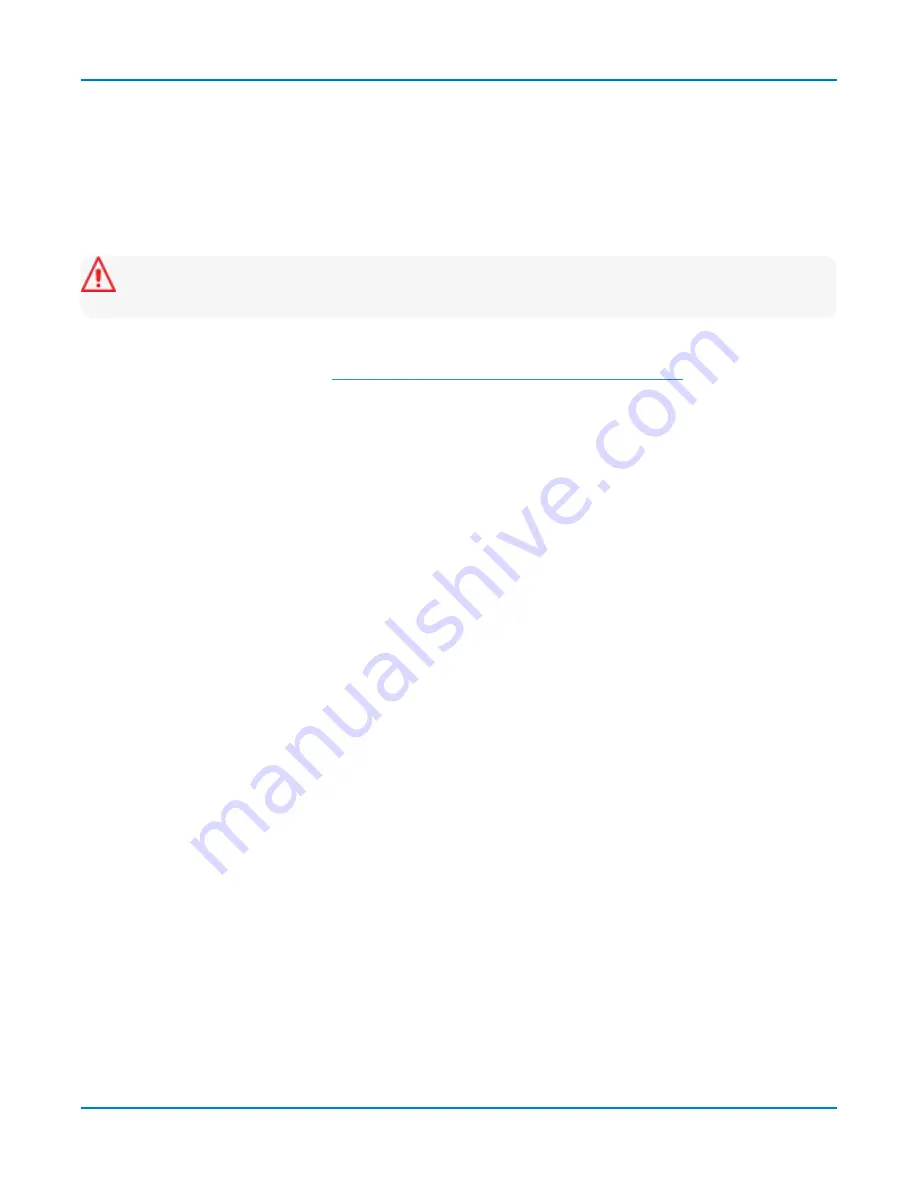
Maintenance
Firmware Update
Teledyne LeCroy frequently releases free oscilloscope firmware updates containing new product
features and bug fixes. The installer updates multiple components including the base application,
required DLLs, drivers, and low-level microcode for integrated circuits.
The firmware update procedure
does not
modify or delete any saved panel setups, waveforms, screen
captures, calibration constants, or other data stored on the D: drive.
Caution:
The installation may take several minutes, depending on the length of time since
your last update.
Do not power down at any point during the installation process.
1. Exit the X-Stream application by choosing
File > Exit
.
2. Visit our download page at
teledynelecroy.com/support/softwaredownload
and click the link to
Oscilloscope Downloads > Firmware Upgrades
.
3. Select your
series
and
model number
.
4. Enter your registration
login
information, or create a new account.
5. Click the
download
link, and choose to
Save
the installer to the instrument Desktop or a folder
on the D: drive. If downloading from a remote PC, save the installer to a USB storage device to
transfer it to the instrument.
6. Browse to the location of the installer (xstreamdsoinstaller_x.x.x.x.exe) and double-click it to
launch the X-Stream Setup wizard.
7. On the wizard, click
Next
, then read the EULA and click
I Agree
.
8. Leave the default installation (recommended), or select individual components:
l
Drivers for GPIB1 - required for internal PCI-GPIB card.
l
MATLAB MCR - required for sampling scopes, QPHY-USB and QPHY-Broad-R-Reach.
l
X-Stream DSO, DSO Device drivers, Upgrade DSO Microcode - required for a version
upgrade.
l
Touch Screen Driver - required to use the display as a touch screen (you can opt to use
a mouse).
l
SPARQ Package - required to drive a connected SPARQ from the instrument.
Click
Install
when done.
9. If you receive Windows security warnings,
trust
and
Install
the file. If you see the Hardware
Programmers screen, accept all code installations, then click
Close
to return to the X-Stream
Setup wizard.
10. When installation is complete, choose
Reboot now
and click
Finish
.
165




























