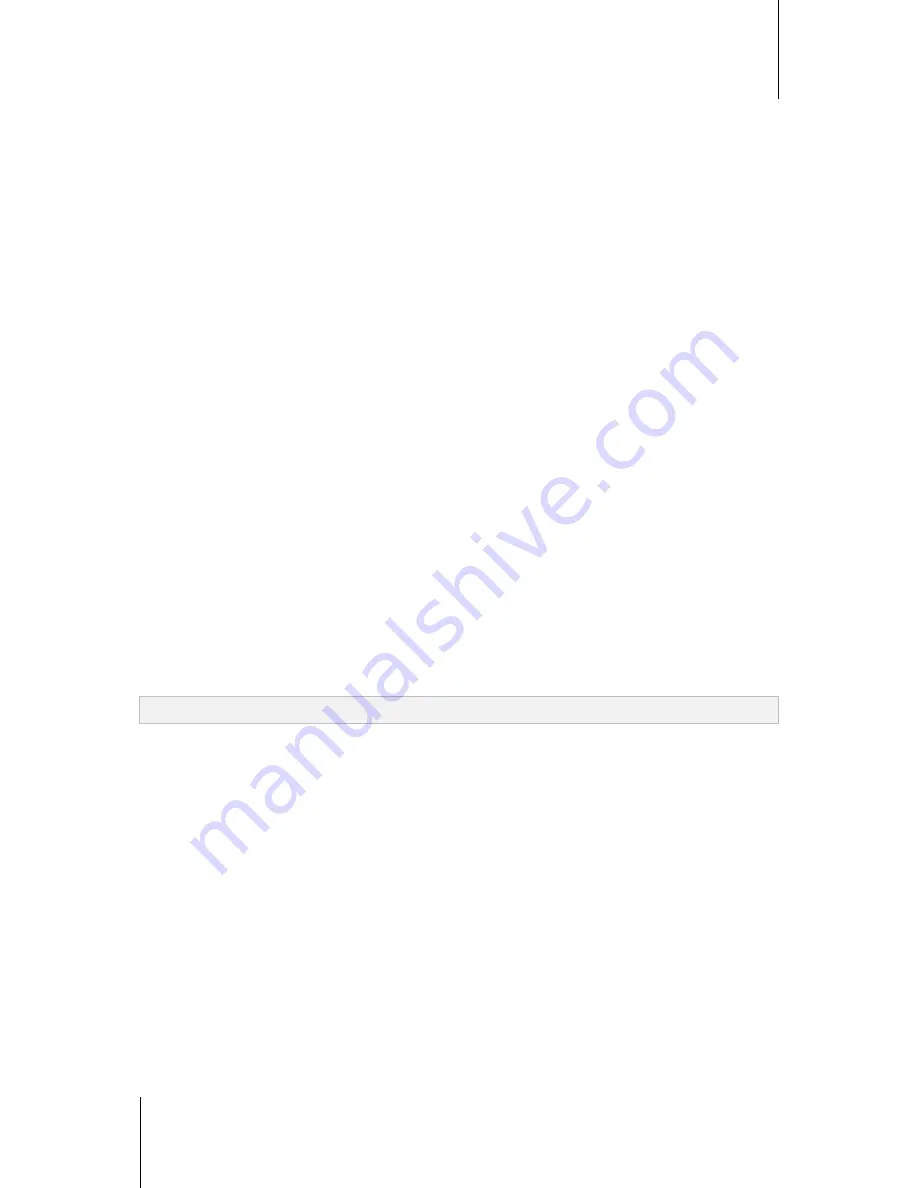
Synology DiskStation User's Guide
Based on DSM 4.1
26
Chapter 3: Modify System Settings
5
Click
Apply
.
Schedule
Click the
Schedule
tab to start up or shut down automatically at a specified time.
To add a new startup/shutdown schedule:
1
Click the
Create
button to open the
Add Schedule
dialog.
2
Choose
Startup
or
Shutdown
.
3
Set the
Date
and
Time
for startup or shutdown.
4
Click
OK
.
5
Click
Save
.
The new schedule will be added to the schedule list.
To edit a schedule:
1
Select the schedule and click
Edit
to edit the schedule.
2
Click
OK
.
3
Click
Save
.
To enable or disable a schedule:
1
Tick or uncheck the checkbox for the schedule.
2
Click
Save
.
To enable or disable all schedules:
1
Tick or uncheck the Enabled checkbox.
2
Click
Save
.
To delete a schedule:
1
Select a schedule and click
Delete
.
2
Click
Save
.
To view schedule summary:
Click
Summary
to browse the weekly schedule for startup/shutdown.
Note:
You can specify up to 100 schedules for one DiskStation.
HDD Hibernation
Click the
HDD Hibernation
tab to manage disk hibernation for all internal or external disks on your DiskStation.
When a disk enters HDD hibernation mode, it will stop spinning and become inactive, which not only saves
energy but also extends the disk's lifespan.
















































