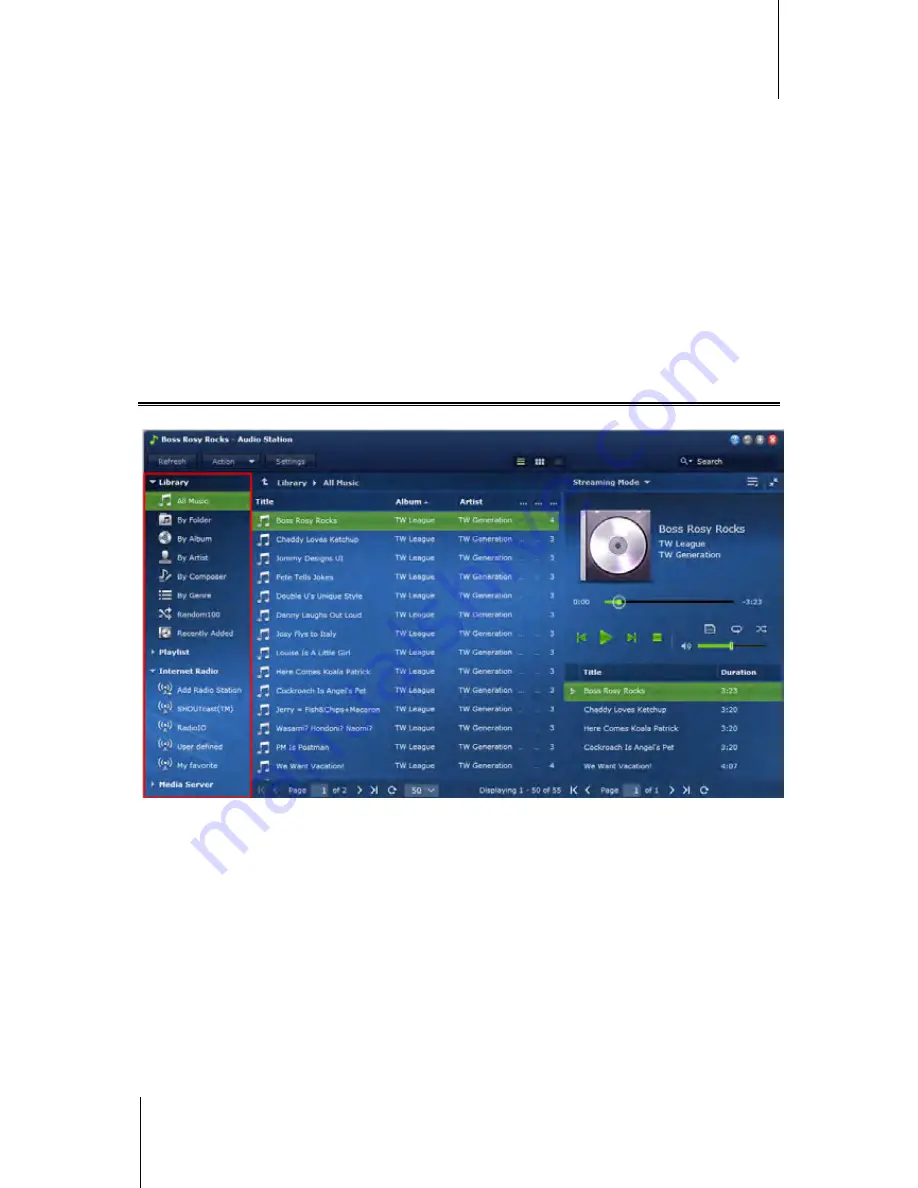
Synology DiskStation User's Guide
Based on DSM 4.1
113
Chapter 13: Play Music with Audio Station
To install Audio Station:
Under the
Available
tab, click
Install
to install the package, and follow the installation steps of “Manage
Packages” on Page 97.
When the installation is complete, the package will be moved to the
Installed
tab and the
Main Menu
will
automatically expand with the package’s thumbnail on it. The
music
shared folder will be created automatically to
contain your Audio Station data.
To launch Audio Station:
Go to
Main Menu
and click
Audio Station
.
To connect via mobile devices:
You can download DS audio from Apple's App Store, Android Market, or Windows Marketplace to play the music
in Audio Station with your iOS/Android device or Windows Phone. For more information about DS audio, see
"Chapter 19: Communicate with Mobile Devices" on Page 175.
Choose Audio Source
On the left section of Audio Station are several audio sources you can choose from for playback on Audio Station.
Library
The library contains music in the
music
shared folders or any other indexed folders of your Synology DiskStation,
which will be organized into the following categories.
To browse your music library, do any of the following:
Click
All Music
to browse all music in the
music
shared folder.
Click
By Folder
to browse music by directory.
Click
By Album
to browse music by the album information of the song.
Click
By Artist
to browse music by the artist information of the song.
Click
By Composer
to browse music by the composer of the song.
Click
By Genre
to browse music by the genre information of the song.
Click
Random100
to browse 100 songs chosen randomly by the system.
Click
Recently added
to browse the albums that have been recently added.






























