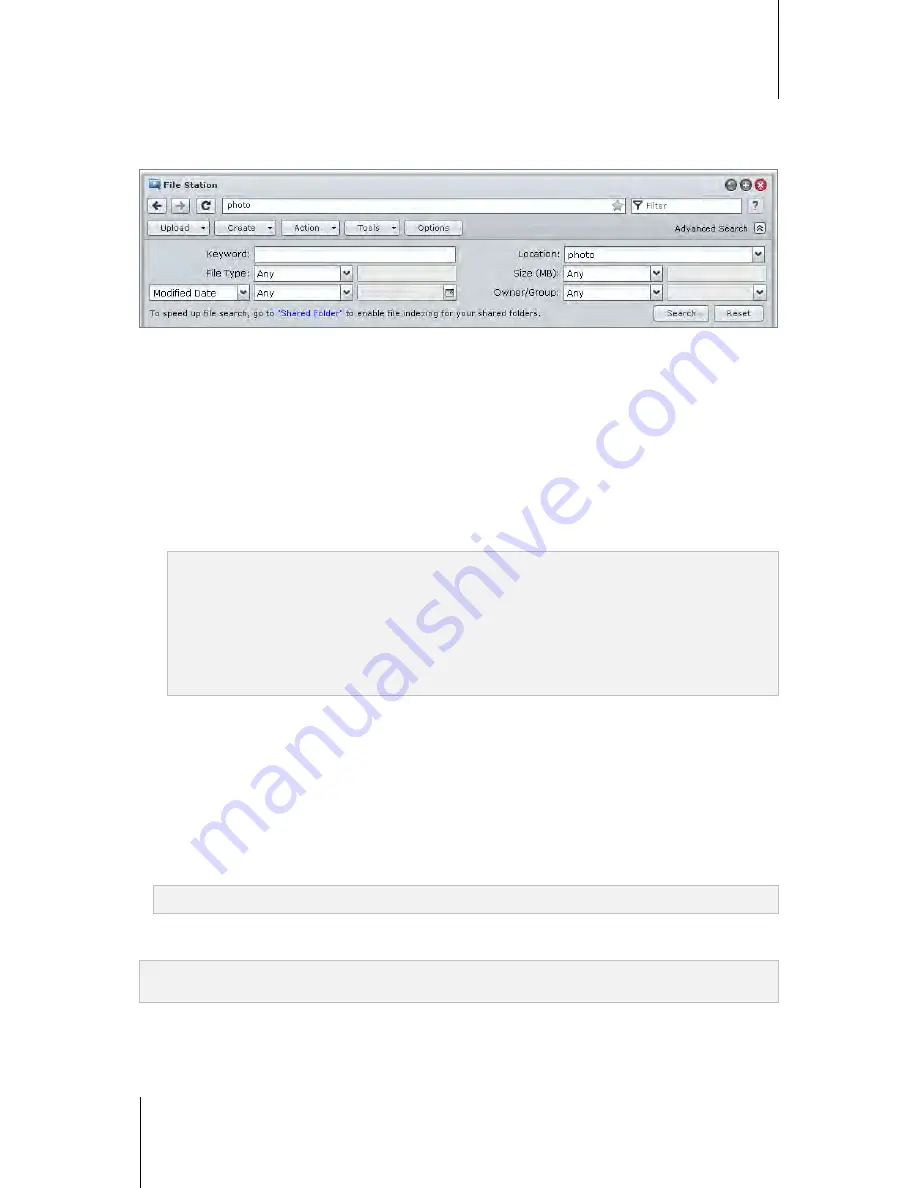
Synology DiskStation User's Guide
Based on DSM 4.1
75
Chapter 8: Access Files from Anywhere
Search for Files or Folders
You can filter through files or folders in the current folder. You can also perform advanced search for more
refined search results.
To search for files or folders in the current folder:
1
Use File Station to go to the folder containing contents you want to search.
2
In the
Filter
field at the top-right corner of the File Station window, enter a keyword and see the filtered result
in the main area of the window.
To perform advanced search:
1
Use File Station to go to the folder containing contents you want to search.
2
At the top-right corner of the File Station window, click the button to the right of
Advanced Search
to reveal
the
Advanced Search
panel.
3
Enter information or choose from drop-down menus in the following search criteria:
Keyword
: Enter a keyword to search for files or folders with matching names.
Note:
You can use global pattern [*] (meaning any number of random characters) or [?] (meaning 1 random character)
in the keyword. For example, [a*n] can represent [a
ctio
n], [a
ttentio
n], or [an].
You can use space pattern [ ] to separate more than one keywords. For example, [
a tion
] can represent
[
a
ct
ion
], [
a
func
tion
], [func
tion
a
dded], or n
ation
.
You can add double quote ["] at the beginning and the end of the keyword to search for exact matches. For
example, [
"a typ"
] can represent [
a typ
e], but cannot represent [
typ
ic
a
l].
Location
: The default location is the current folder. If you want to search other locations, select any of the
listed shared folders to search its contents, or select
Other locations
to select any other locations.
File Type
: Choose
Extension
to limit the search range to specific types of files, or choose
Folder
to search
for folders only.
Size (MB)
: Choose from
equals
,
is greater than
, and
is less than
, and then enter a size to search for files
with matching sizes.
Modified Date
or
Created Date
: Choose from
is exactly
,
is before
, and
is after
, and then choose a date
from the calendar to search for files with matching created or modified dates.
Owner/Group
: Choose
Owner
or
Group
, and then choose from the drop-down menu to search for files or
folders belonging to the selected owner or group.
Note:
Other than
Location
, you have to specify at least one search criterion.
4
Click
Search
to start the search, or click
Reset
and specify the search criteria again. When the search is
complete, matching files will be listed in the main area of File Station.
Note:
For quicker search result, it is recommended that you index shared folder contents. See "Index Shared Folder
Contents" on Page 65 for more information.






























