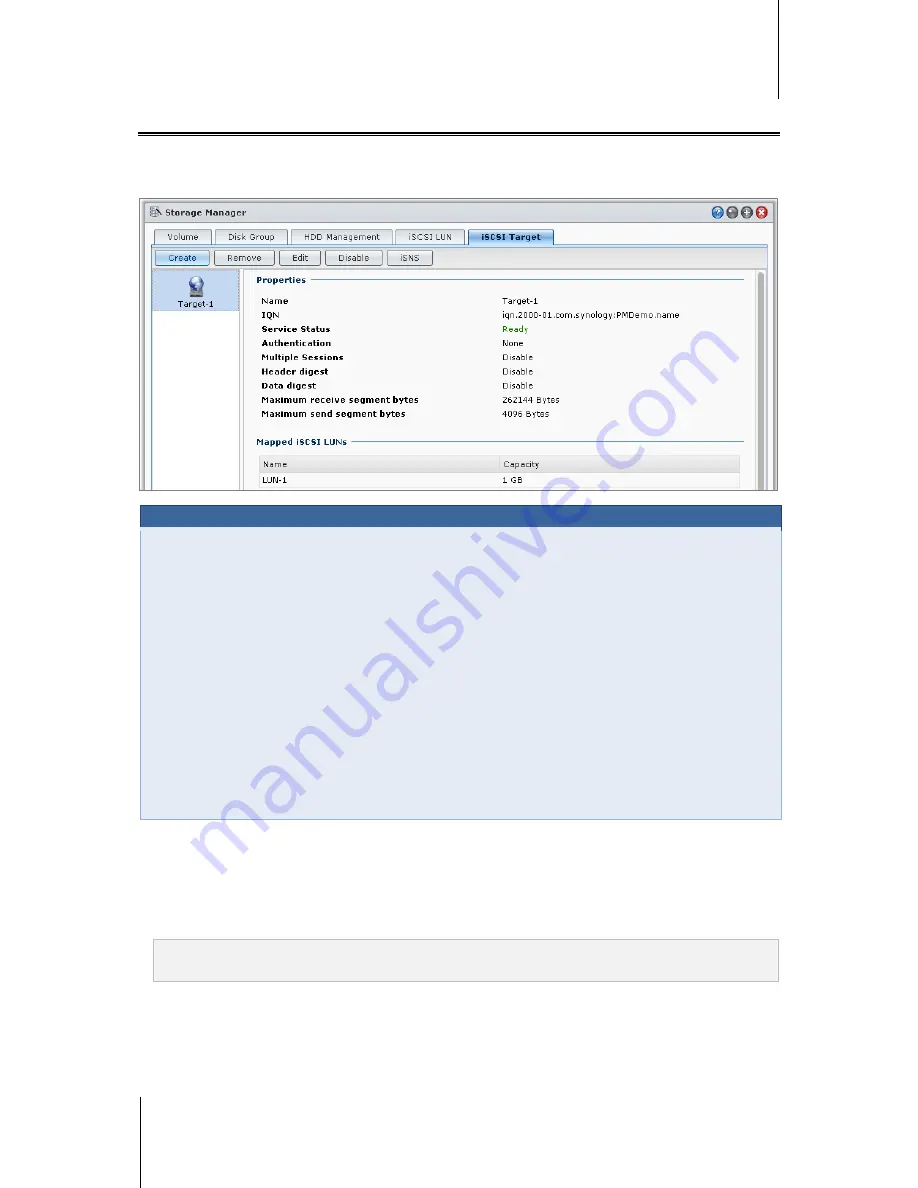
Synology DiskStation User's Guide
Based on DSM 4.1
34
Chapter 4: Manage Storage Space
Manage iSCSI Target with Storage Manager
Go to
Main Menu
>
Storage Manager
and click the
iSCSI Target
tab to manage iSCSI Targets on your
Synology DiskStation. You can manage up to 10 or 32
1
iSCSI Targets on one Synology DiskStation, and map
iSCSI LUNs to them.
Term Explanation
iSCSI
iSCSI is an Internet Protocol based storage networking standard for linking data storage facilities. By carrying
SCSI commands over IP networks, iSCSI can facilitate data transfers over local area networks (LANs), wide
area networks (WANs), or the Internet.
Through iSCSI, the space on storage server will be regarded as local disks by client’s operation system. But in
reality, all data transferred to the disk are actually transferred over network to the storage server.
iSCSI Target and LUN
In SCSI terminology, A LUN (logical unit number) represents an individually addressable (logical) SCSI device
that is part of a physical SCSI device (called "Target").
An iSCSI environment emulates the connection to a SCSI hard disk. An iSCSI Target is like a connection
interface, and LUNs are essentially numbered disk drives. When an iSCSI Target is connected by an iSCSI
initiator (a client), all the LUNs mapped to the iSCSI Target are virtually attached to the client’s operation system.
Therefore, Initiators can establish and manage file systems on iSCSI LUNs, as they would a raw SCSI or IDE
hard drive.
To create an iSCSI Target:
1
Click the
Create
button.
2
Enter the iSCSI Target's information, including
Name
,
IQN
, and whether to enable CHAP authentication.
3
Click
Next
.
4
Set up iSCSI LUN mapping. Select
Create a new iSCSI LUN
or
Map existing iSCSI LUNs
.
Note:
For more information about creating iSCSI LUNs, see "Manage iSCSI LUNs with Storage Manager" on
Page 36.
5
Click
Next
.
6
Click
Back
to modify or
Apply
to confirm settings.
---------
1
32 iSCSI targets are supported on specific models only. Please visit
www.synology.com
.
















































