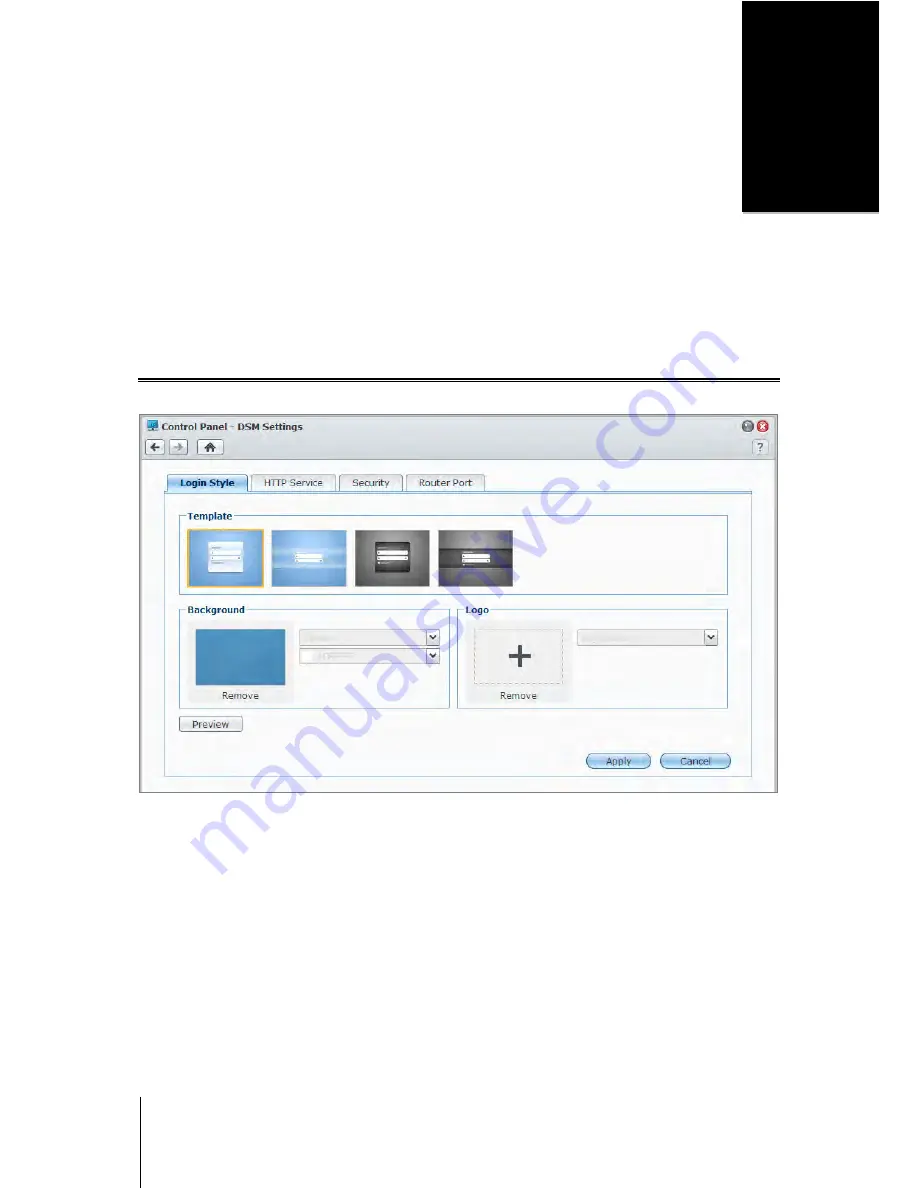
16
C h a p t e r
3
Chapter 3:
Modify System Settings
After you have connected to Synology DiskStation Manager (DSM) and learned how to access its functions and
customize its appearance, you as
admin
or a user belonging to the
administrators
group can begin to modify its
basic settings.
This chapter explains how to change the network settings, specify default languages, set up time, and use energy
saving features.
Change DSM Settings
Go to
Main Menu
>
Control Panel
>
DSM Settings
to change the following DSM settings.
Login Style
Here you can change the login style by choosing from a variety of templates and displaying a logo or a
background image on your DSM's login screen.
To change the login template:
Select a template you want and click
Apply
. The chosen template will be displayed on your login screen next
time you log in to your DiskStation.
To change the background image of the login screen:
1
Click the rectangular image or the "+" icon (viewable only when the previously-selected image is removed) at
the middle of the rectangle in the
Background
section, and then do any of the following to select your
background image:
If you want to use an image stored on your DiskStation, select a folder in which your images are saved on
the left panel and double-click the image, or select the image and click
Select
.






























