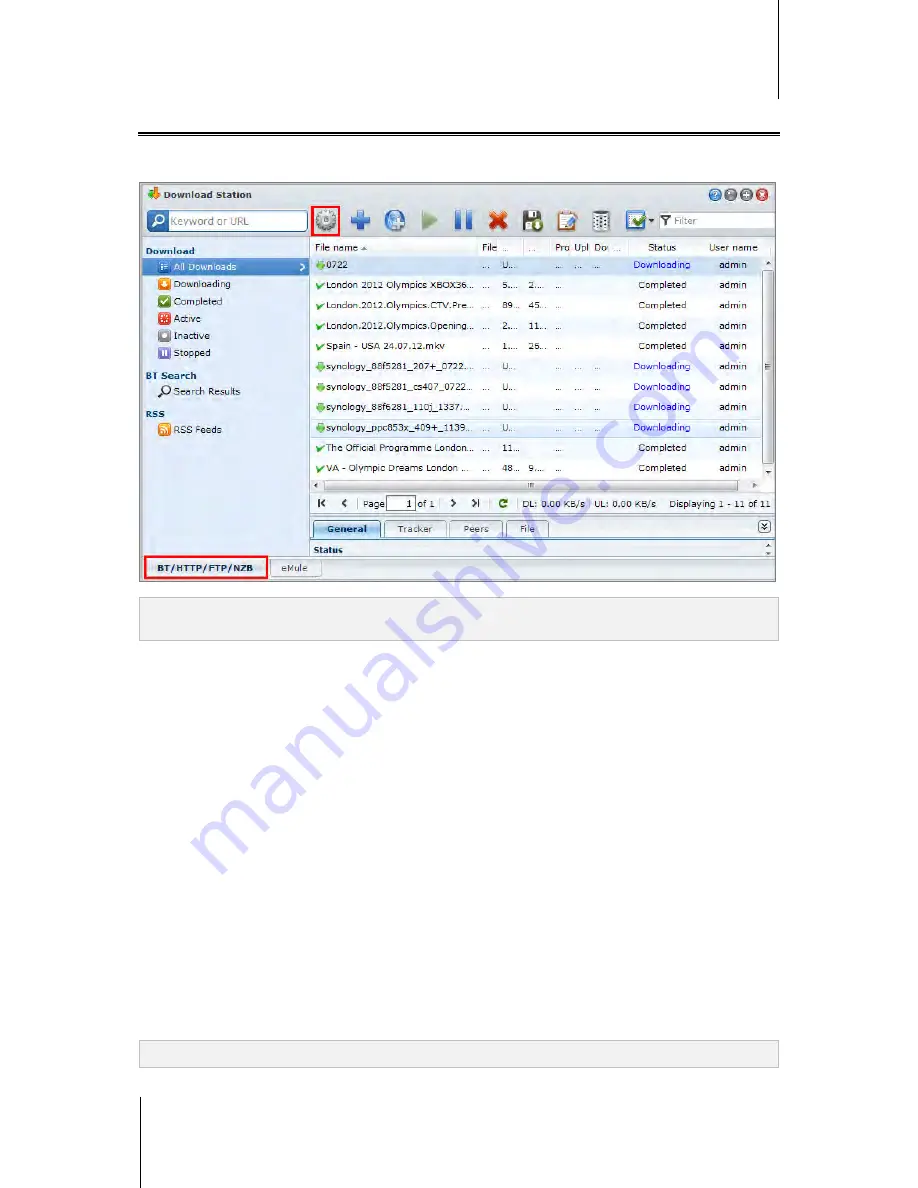
Synology DiskStation User's Guide
Based on DSM 4.1
132
Chapter 15: Download Files with Download Station
Set up BT/HTTP/FTP/NZB
Click the
BT/HTTP/FTP/NZB
tab at the bottom of Download Station, and click the gear icon next to the search
field at the top to manage the following settings of BT/HTTP/FTP/NZB.
Note:
For detailed information about BT/HTTP/FTP/NZB settings, open
DSM Help
and then go to
Download
Station
>
BT/HTTP/FTP/NZB
>
Set up BT/HTTP/FTP/NZB
.
General
In this section, you can set download schedule, prioritize process order, and enable notification.
Download Schedule
You can limit BT/HTTP/FTP/NZB's download tasks to certain time period of a week and alternative speeds, so
that you can free up more network bandwidth when needed.
To set the download schedule:
1
Choose any of the following:
Immediately
: Allow download tasks to continue without stop.
Advanced schedule
: Click
Schedule Plan
and do the following:
a
If you want to limit download tasks to alternative speeds during certain periods of a week, enter the
maximum download or upload rates in the
BT Alternative Speed Settings
section. ("0" means unlimited.)
b
Choose any of the following and click on the grid to limit download tasks' time or speeds to certain period of
a week:
a
No Download
: Do not download or upload files.
b
Default Speed
: Download or upload files at the default maximum speeds.
c
Alternative Speed
: Download or upload files at the maximum speeds you specified in the
BT Alternative
Speed Settings
section.
2
Click
OK
.
Note:
Downloading or uploading files at alternative speeds is available for BT tasks only.






























