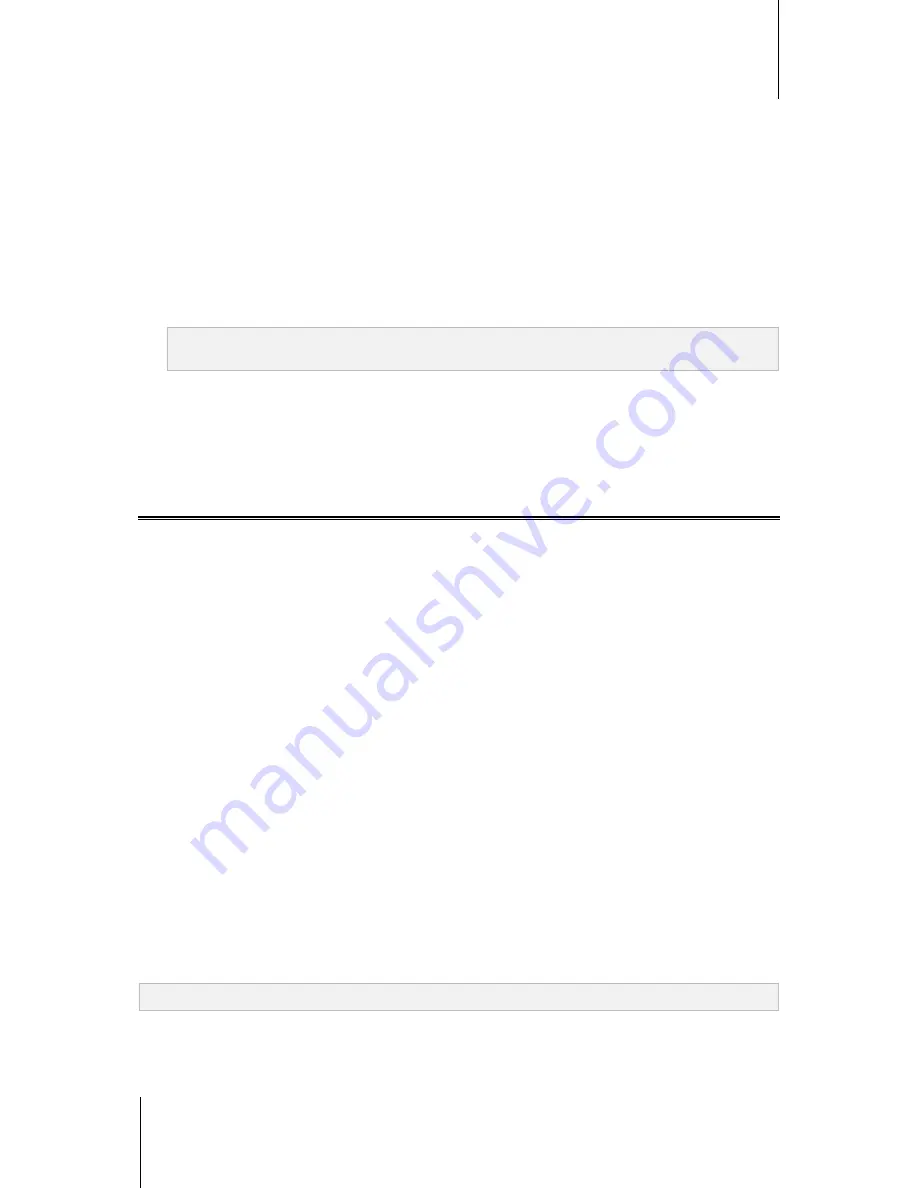
Synology DiskStation User's Guide
Based on DSM 4.1
110
Chapter 12: Share Photos, Videos, and Blogs with Photo Station
2
If you know how to use CSS codes to fine-tune your layout, click
CSS Customization
at the top-left corner,
enter your CSS codes in the text field, and then click
Preview
to see a preview of your adjustment in the lower
half of the browser window.
3
Click
OK
to save the changes and return to the
Settings
page.
To customize thumbnails within any albums:
1
Do any of the following:
Specify the default thumbnail mode by choosing either of the following:
Simple mode
: Display square-shaped photo thumbnails by cropping the edges of photos.
Detail mode
: Display photo thumbnails by showing the full photos and displaying the titles beneath the
photos.
For each mode, you can specify the default thumbnail size in the
Default thumbnail size
field.
Note:
When you are browsing photo thumbnails within an album, you can also specify the default thumbnail
mode and size using the slider at the top-right corner and the
More
>
Layout
menu.
Choose the number of thumbnails per page from the
Thumbnail per page
drop-down menu.
Choose from the
Sort by
drop-down menu to determine how thumbnails are sorted, and then choose from
the
Sort order
drop-down menu to sort thumbnails in ascending or descending order.
2
Click
Save
.
Use the Blog
If you are a Photo Station administrator, you can sign in to enable, manage and back up your personal blog.
Moreover, you can also personalize your blog space by adjusting its layout.
Modify Blog Settings
You can go to
Settings
>
Blog
to enable the blog function and mange its settings.
To enable the blog function:
1
Tick
Enable the blog function
.
2
Click
Save
.
To modify blog layout, do any of the following:
Click
Other Settings
and follow onscreen instructions to edit the blog's title, number of posts on the main page,
and the autosave interval.
Click
Blog Banner
and follow onscreen instructions to customize the banner section (below the logo image)
on the blog's main page.
Click
Theme
, and see “To customize layout” for more information about theme-related settings.
Click
Layout & Modules
, and do the following:
a
In the
Layout
section, choose a layout to put your modules into the left or right panel on the main page.
b
In the
Modules
section, drag and drop the modules between the two folders to decide which modules will be
used for your blog.
c
Click
Save
.
If you want to modify the settings of a module, choose it from the drop-down menu in the
Module Settings
section, click
Customize
, and then follow onscreen instructions to complete the settings. The modules can be
used to search previous articles or display various information (your personal info, an album slideshow, or links
to your friends' sites, blog archives, etc).
Note:
You are not allowed to customize a module if its name is appended with "(Setup unavailable)".






























