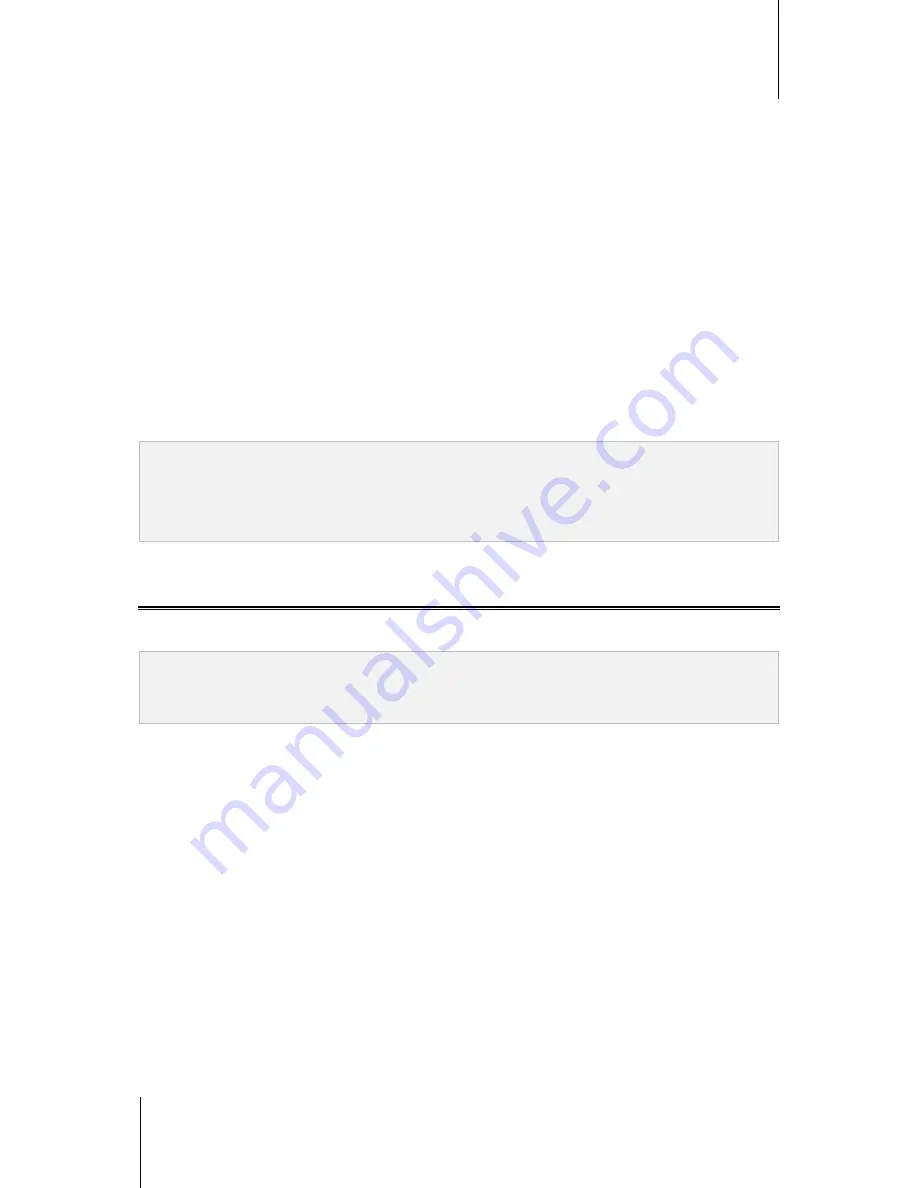
Synology DiskStation User's Guide
Based on DSM 4.1
128
Chapter 14: Organize Videos and Record TV Programs with Video Station
Recording Settings
Recording settings can be configured with the option to enable or disable priority of TV program recording over
live streaming. You can also specify how long you want to capture prior to/after record start/end.
To manage recording settings:
1
Click the
TV Recording
tab, and go to
Settings
>
TV Recording
.
2
In the
Recording Setting
section, do either of the following
If you want to record and live stream the same digital TV program at the same time, whether
Make TV
recording take priority over live streaming
is ticked or not makes no difference, because recording and
streaming can be performed concurrently when it comes to the same TV program.
If you want to record one TV program and live stream another, do either of the following:
If you want to stop streaming a program when recording schedule of another program starts, tick the
checkbox.
If you do not want the streaming of a program to be interrupted by another program when its recording
schedule starts, do not tick the checkbox.
3
Specify how long you want to record before and/or after the recording of the program starts and/or ends in the
fields.
4
Click
OK
.
Note:
If you scan channels again after the first scan is completed, the streaming service, existing channel list, and all
recording schedules, both ongoing and to-come, will be canceled. Please proceed with caution.
If one of the users with administrative privileges is scanning channels, you are not allowed to stream or record any
programs. Please wait until the scan process is finished.
Live Stream TV Programs
Once the channel scan is completed, you can watch digital TV programs broadcast live with the streaming
service provided by Video Station.
Note:
For better video transmission and viewing quality, it is recommended you install VLC media player for video
playback. Please make sure you have installed
VLC Player (Windows, Linux)
on your local computer. For detailed
information about video playback, click the
Help
button (with a question mark) at the top-right corner, and then go to
File Station
>
Read and Move Files
>
View Documents, Photos, or Videos
.
Streaming Settings
You as DSM
admin
or users belonging to the
administrators
group can choose whether authentication is
required when other users are streaming TV programs for playback. You can also restrict the number of viewers
streaming TV programs.
To enable authentication for live streaming service:
1
Click the
TV Recording
tab, and go to
Settings
>
TV Recording
.
2
In the
Live Stream
section, tick
Enable authentication for live streaming service
, and enter user
credentials which other users will be requested to provide in the fields.
3
Click
OK
.
To enable viewer limit:
1
Click the
TV Recording
tab, and go to
Settings
>
TV Recording
.
2
In the
Live Stream
section, tick
Limit the total number of people for TV live streaming
, and specify a
number in the text field.
3
Click
OK
.
















































