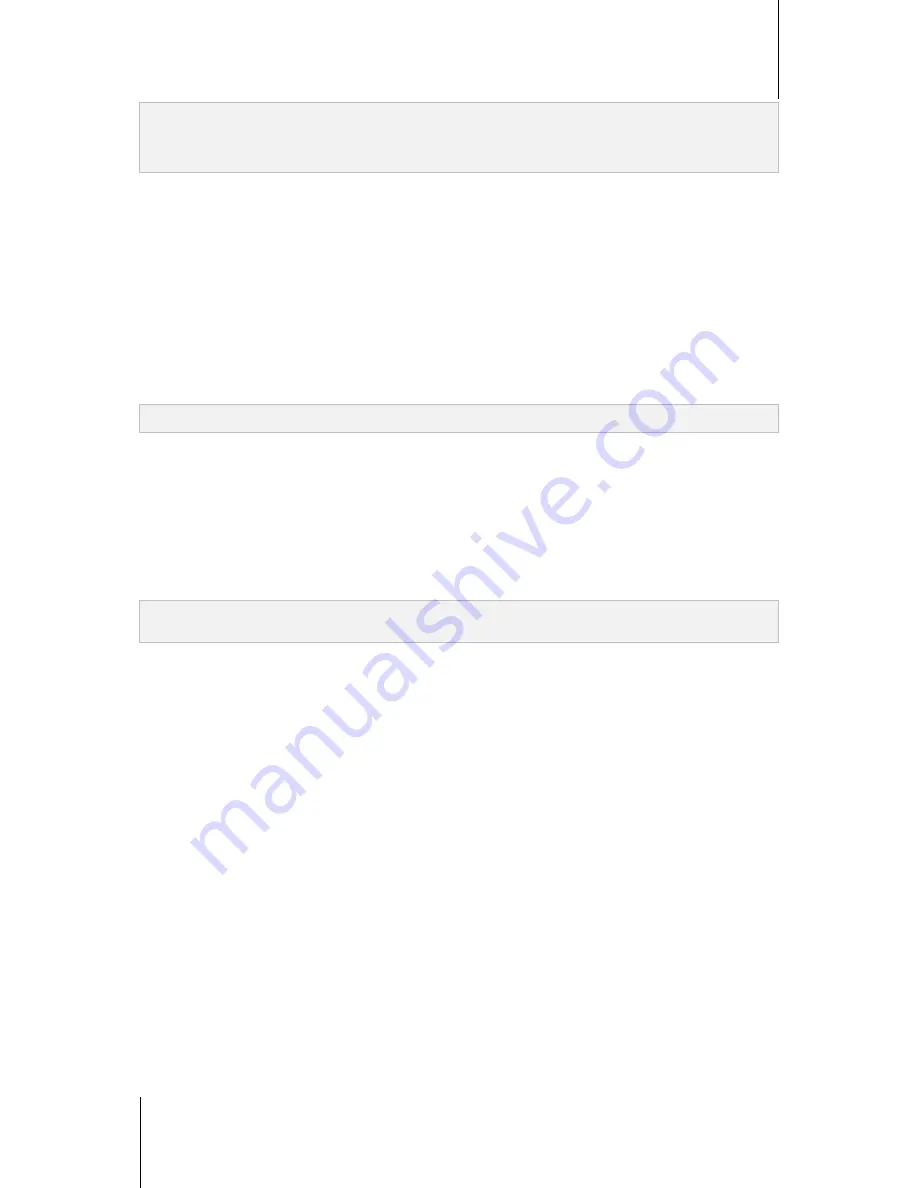
Synology DiskStation User's Guide
Based on DSM 4.1
161
Chapter 17: Manage Media Server and iTunes Service
Note:
The shared name can contain a maximum of 63 characters.
The password for the shared folder can contain a maximum of 255 characters.
Use Smart Playlist
Click
Smart Playlist
to open the
Smart Playlist
window, where you can create and edit smart playlists on your
Synology DiskStation.
A smart playlist can automatically include certain types of songs that match specific rules. iTunes clients will be
able to play the smart playlist you created.
To create a smart playlist:
1
Click
Smart Playlist
.
2
Click the
Create
button, and enter a name for the playlist.
3
Click
Add Rule
to set rules.
4
After finishing, click
OK
.
Note:
The playlist name can contain a maximum of 255 bytes.
To edit a smart playlist:
1
Double-click on the item you want to edit from the smart playlist table, or select the item and click
Edit
.
2
Change rules according to your requirement. To add or delete rules, click the
Add Rule
or
Delete Rule
button.
3
Click
OK
.
To delete a smart playlist:
1
Select the smart playlist you want to delete.
2
Click
Delete
and then click
Yes
.
Note:
You can also create and edit smart playlists with Audio Station. See "Work with Playlist" on Page 118 for more
information.
Re-index Media Files
Click
Re-index
at
Main Menu
>
Control Panel
>
Media Indexing Service
to reconstruct the index structure of
the audio files if you find missing files while browsing through Synology DiskStation with iTunes. The process will
be executed in the background.
For more information about the index function provided by Media Indexing Service, click the
Help
button (with a
question mark) at the top-right corner at
Main Menu
>
Control Panel
>
Media Indexing Service
, or see "Index
Multimedia Files for Applications" on Page 171.






























