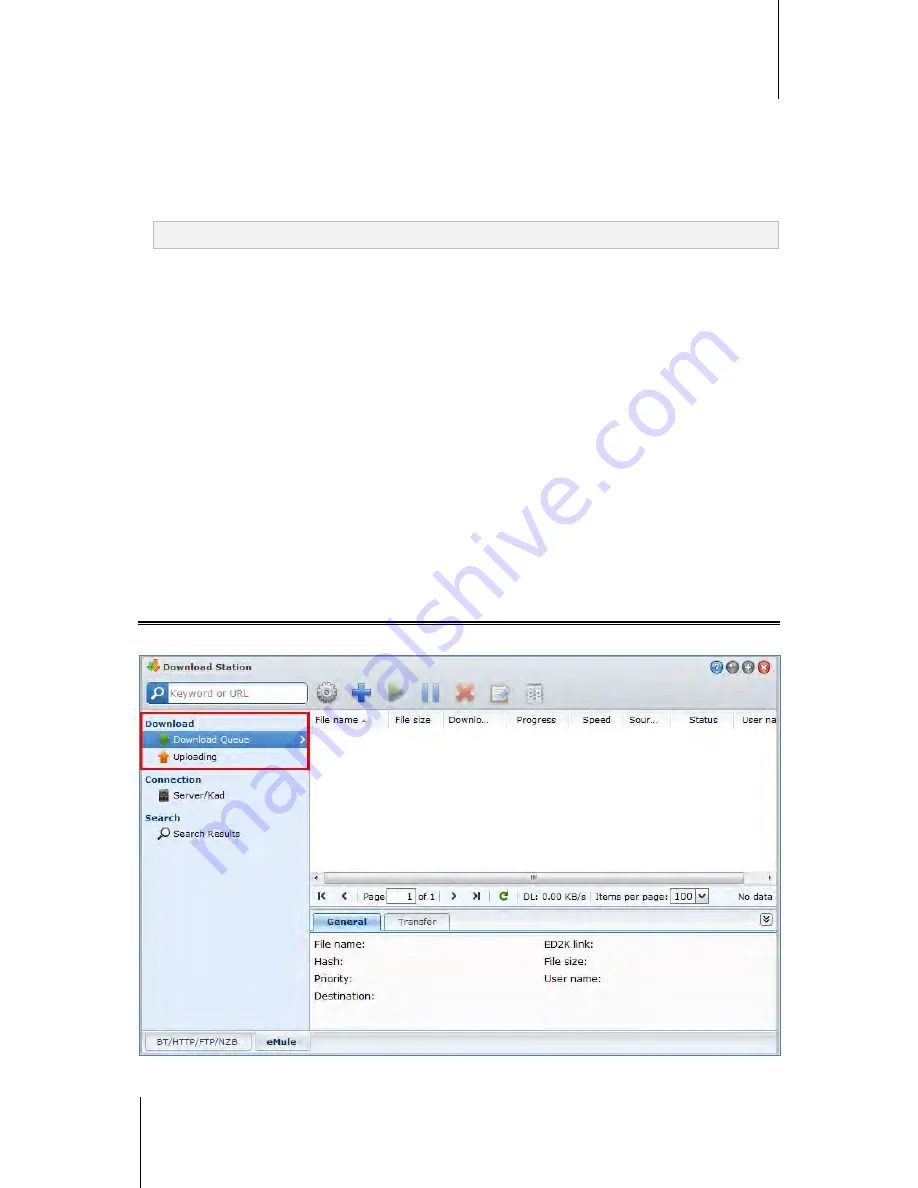
Synology DiskStation User's Guide
Based on DSM 4.1
144
Chapter 15: Download Files with Download Station
To create download tasks via general search:
1
Enter a keyword in the search field at the top-left corner of eMule, select a file type and search method. Press
"Enter" on your keyboard to start searching. Click
Start/Stop search
to stop searching.
2
The search result of available files will be listed in the main area, and might be shown in the following colors:
Blue:
There are sufficient sources available on the network for those files.
Red:
The file is already in the download queue or in the download destination.
Note:
Files already exist in the download queue will not be added to the queue again.
3
Make your selections, and click
Download selected file(s)
to create download tasks.
To create download tasks via advanced search:
1
Click on the down arrow to the right of the
Start/Stop search
button.
2
In the window that appears, do the following:
Enter a keyword.
Select the file type.
Select the search method.
Enter the minimum and maximum file size for the desired files. (optional)
Enter the number of minimum sources. (optional)
Enter the file extension. (optional)
3
Click
Start/Stop search
to start searching. Click the button again to stop searching.
4
Make your selections, and click
Download selected file(s)
to create download tasks.
To clear search results:
Click
Clear search results
to clear the search result.
Manage eMule Download Tasks
You can check the download tasks you just created, and manage the tasks with eMule.
















































