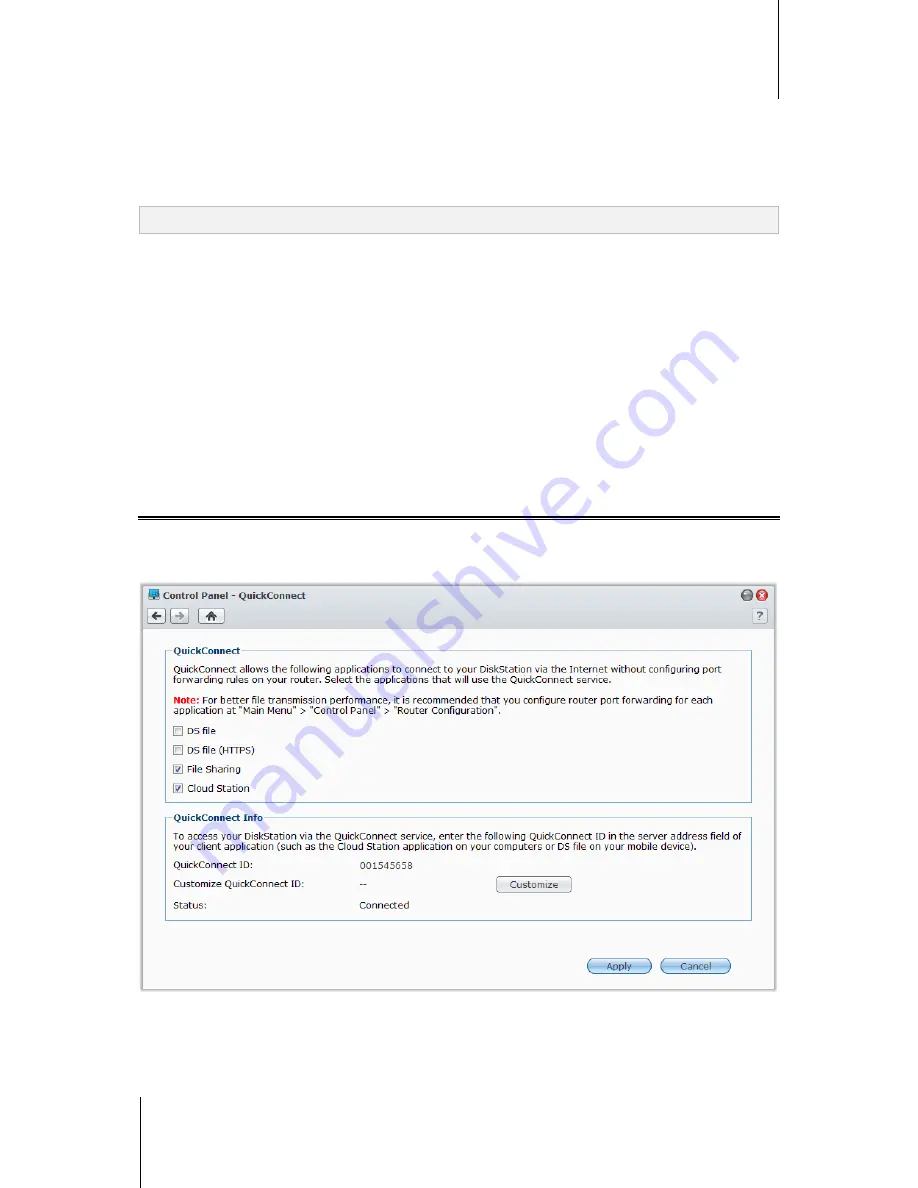
Synology DiskStation User's Guide
Based on DSM 4.1
44
Chapter 5: Access your DiskStation from the Internet
http://www.no-ip.com/
http://www.3322.org/
http://www.twodns.de/
2
Tick
Enable DDNS support
and enter the hostname, username, and password for your Synology DiskStation.
3
Click
Apply
.
Note:
Remember to enter the full domain name in the
Hostname
field. (e.g. philip1234.dyndns.org)
Method 2: Register a DDNS account from Synology
1
Tick
Enable DDNS support
, choose
Synology
from the
Service provider
drop-down menu, and then click
Register Now
.
2
In the window that appears, enter the hostname you want in the
Hostname
field.
3
Enter your account information:
If you already have a Synology account,
select
Register a new hostname with an existing Synology
account
and enter the account information in the
and
Password
field to log in.
If you don't have a Synology account,
select
Create a Synology account and register a new
hostname
, fill out all the required fields, and then click
OK
to register a new account.
4
Click
Apply
to finish. The newly registered hostname for your Synology DiskStation will be activated in just a
few seconds.
Access DSM Services via QuickConnect
QuickConnect is a solution that can help client applications to connect to your DiskStation via the Internet without
setting up port forwarding rules. Go to
Main Menu
>
Control Panel
>
QuickConnect
to manage the
QuickConnect service.
Client applications with QuickConnect support include the following:
DS file (see "Chapter 19: Communicate with Mobile Devices" on Page 175 for more information)
Cloud Station (see "Sync Files via Cloud Station" on Page 72 for more information)
File sharing services






























