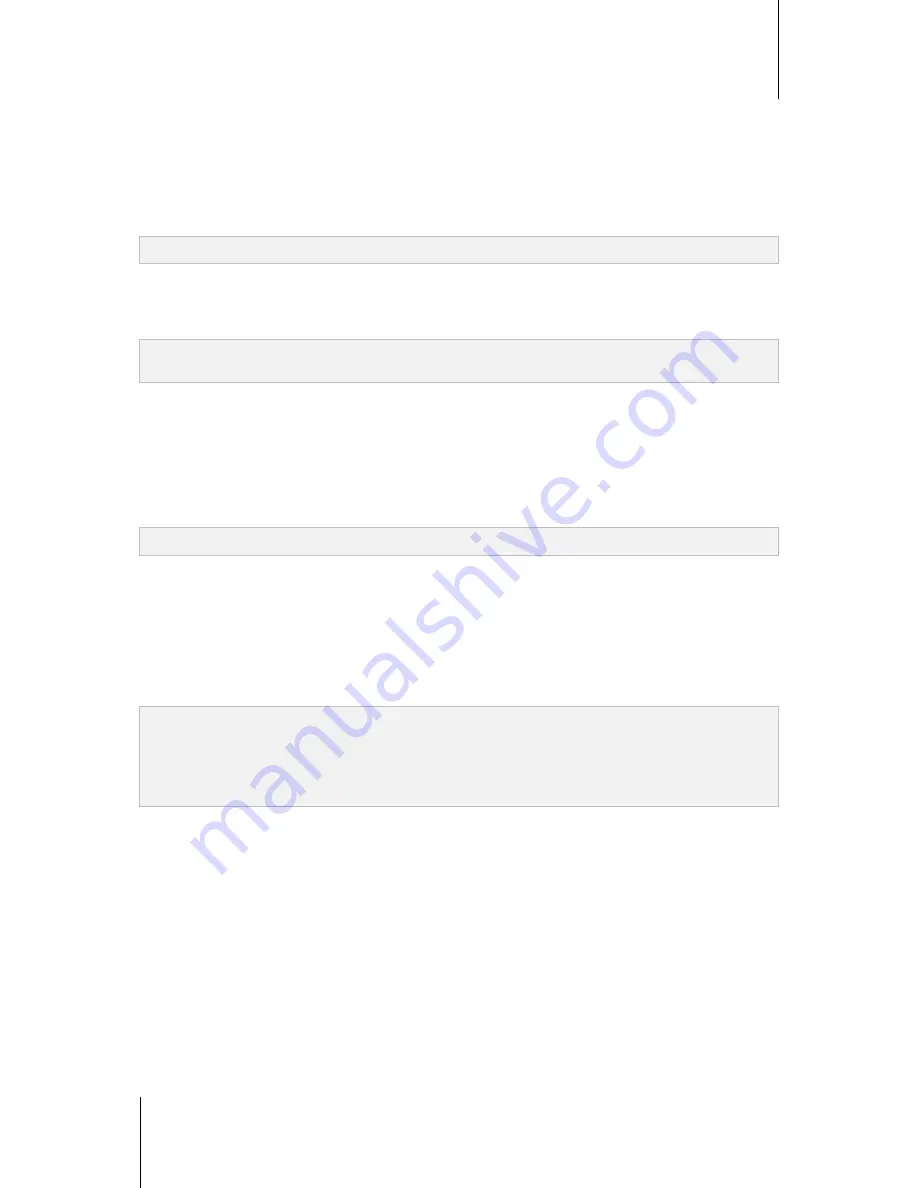
Synology DiskStation User's Guide
Based on DSM 4.1
74
Chapter 8: Access Files from Anywhere
To see the File Station log:
1
Click
View Logs
, which will lead you to
Main Menu
>
System Logs
.
2
Choose
File Transfer
tab to see the logs.
Mount
By default, all users can mount remote folders or virtual drives. Here you can limit the access to remote folder or
virtual drive management to administrators only.
Note:
Non-administrator users can only mount remote folders within their home folder.
To determine who can mount remote folders or virtual drives:
1
Choose
All users
or
Administrators
in the
Remote Folder
or
Virtual Drive
section.
2
Click
OK
.
Note:
For more information about remote folders or virtual drives, see "Mount Remote Folders or Virtual Drives" on
Page 80.
Shared Links
By default, all users can share file links. Here you can limit the access to shared links management to
administrators only.
To determine who can share file links:
1
Choose
All users
or
Administrators
.
2
Click
OK
.
Note:
For more information about shared links, see "Share File Links" on Page 80.
Speed Limit
You can enable speed limit to control the transfer between files.
To enable speed limit:
1
Tick
Enable speed limit
.
2
Click
Speed Limit Settings
to enable speed limit for users or groups individually.
3
Click
OK
.
Note:
The speed limit for a group is the limit of the total bandwidth used by all group members.
When setting speed limit for a user, you will see numbers under Result if there is already a group speed limit
applied to the user.
The speed limit assigned to a user will not be included in the speed limit of the group that the user belongs to.
















































