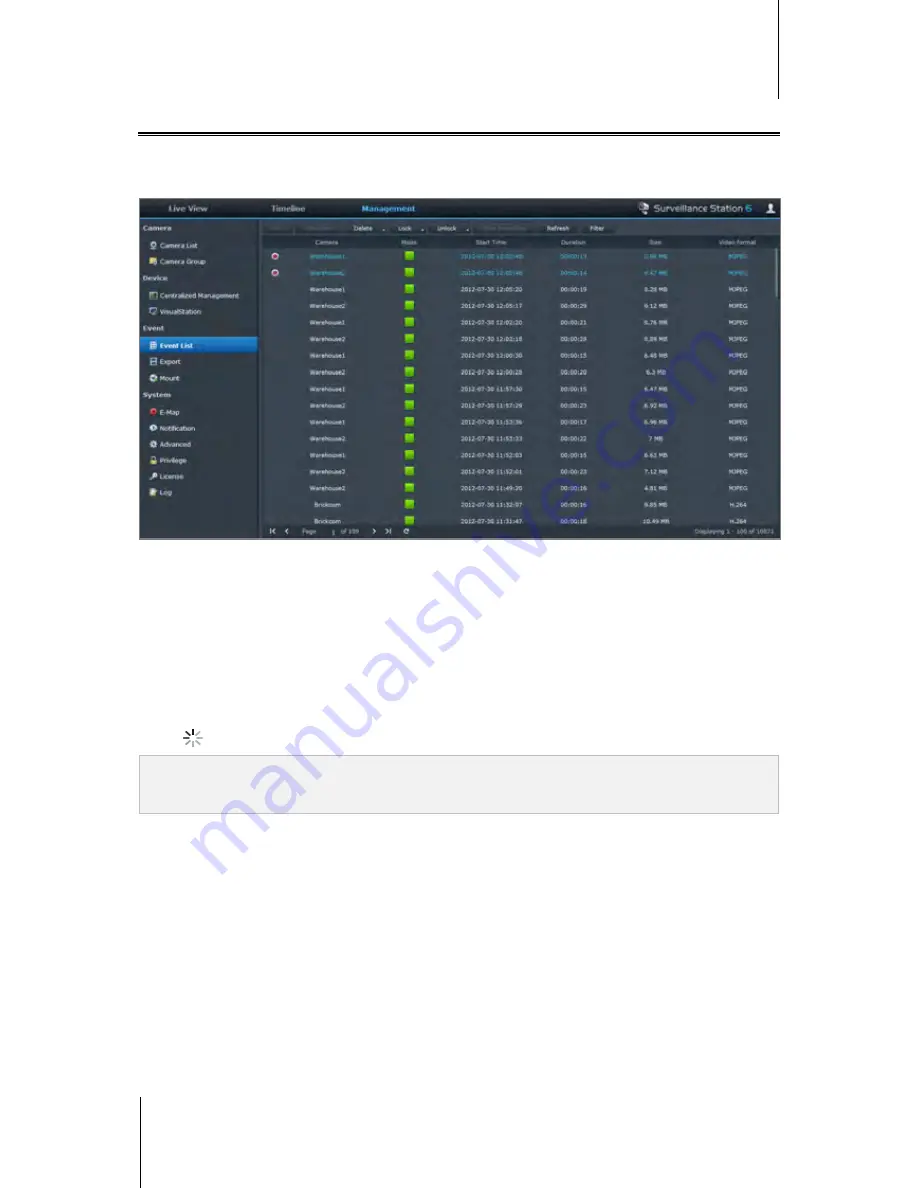
Synology DiskStation User's Guide
Based on DSM 4.1
151
Chapter 16: Safeguard Your Environment with Surveillance Station
Play and Manage Events
Under the
Management
tab, you can go to
Event
>
Event List
to browse all recorded events, play them with the
Event Player, and delete, lock, filter, or download the video files. For more information about managing events,
click the figure icon at the top-right corner and then click
Help
.
Event Types
All recorded events will be here. The events are displayed with the latest ones on top. The images displayed
under
Mode
correspond with the type of recording the event was filmed under.
The
gray
icon represents
Continuous Recording
The
blue
icon represents
Manual Recording
The
green
icon represents
Motion Detection Recording
The
orange
icon represents
Alarm Recording
The
green
/
orange
icon represents
Motion Detection and Alarm Recording
The
icon represents the recorded event is being saved right now
Note:
Your IP camera must support alarm recording to be able to use
Alarm Recording
. Alarm recording often
relates to the IP camera’s digital input and output pin, or DIDO. Refer to its datasheet for pin configuration detail.
Alarm recording will begin when the IP camera detects an input pin is triggered.
Export Events
Go to
Event
>
Export
under
Management
to export the events. You can export events from Surveillance Station
to any shared folder or to an external storage device via USB or eSATA interface. For more information, click the
figure icon at the top-right corner and then click
Help
.
Mount Events
Go to
Event
>
Mount
under
Management
to mount exported events. You can mount exported archives onto
Surveillance Station. The events in the mounted archive can be played in
Event Management
and
Timeline
page. For more information, click the figure icon at the top-right corner and then click
Help
.






























