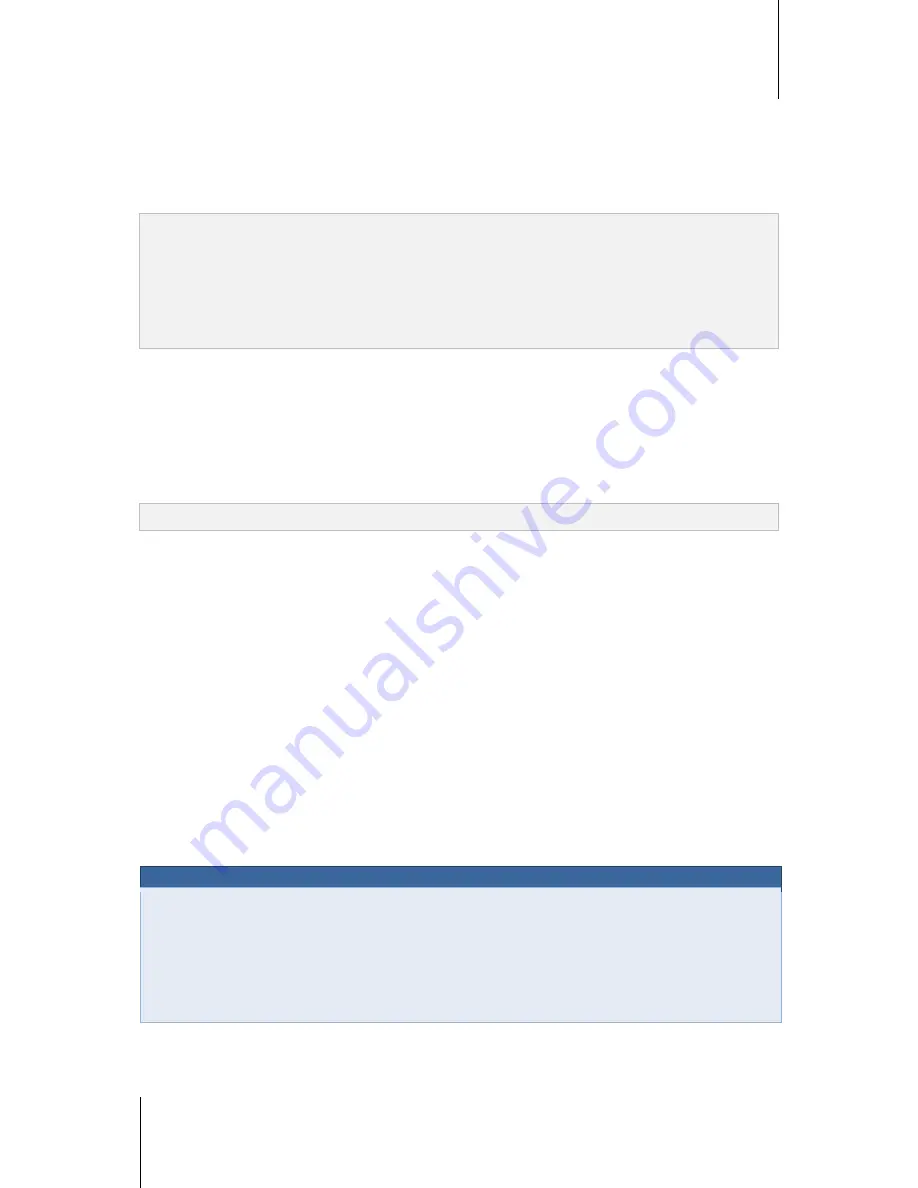
Synology DiskStation User's Guide
Based on DSM 4.1
91
Chapter 10: Host Websites, Email Server, and Print Server
Enable MySQL
You can enable MySQL to use the MySQL database function for your website. After MySQL is enabled, you can
install the
phpMyAdmin
package available at Synology's
Download Center
to manage the MySQL database.
To Enable MySQL:
Tick
Enable MySQL
and choose a volume to store the database data.
Note:
For more information about installing packages for Synology DiskStation Manager, see "Chapter 11: Discover
Various Applications with Package Center" on Page 97.
By default, the ID for the phpMyAdmin administrator is
root
, and the password is blank. It is recommended that
you change the password.
You can go to
Main Menu
>
Control Panel
>
Restore Defaults
to delete your MySQL databases. See "Restore
Synology DiskStation to Factory Defaults" on Page 172 for more information.
Manage PHP Settings
After you have enabled Web Station, you can click the
PHP Settings
tab to configure PHP related settings.
To turn on PHP configuration option register_globals:
1
Tick
Turn on PHP configuration option register_globals
if the PHP application you use requires the
register_globals option to be turned on.
2
Click
Apply
.
Important:
it is recommended that you turn off the register_globals option for security reasons.
To enable PHP cache:
1
Tick
Enable PHP cache
if you wish to enhance the PHP performance. However it may not take effect under
some circumstances.
2
Click
Apply
.
To customize PHP open_basedir:
1
Tick
Customize PHP open_basedir
if you wish to customize your own open_basedir.
2
Type the customized path in the text field. Use “
:
” to separate between each path. For example:
/etc:/tmp:/usr/bin/php
3
Click
Apply
.
4
If you want to use the system default setting, uncheck the
Customize PHP open_basedir
and click
OK
.
To select PHP extension:
1
Click
Select PHP extension
to customize your own PHP extension.
2
In the pop-up dialog
PHP extension List
, select which extension you want to enable.
3
You can also click
Default
at top of the dialog to return to default settings.
4
Click
Apply
.
More Information
Install Featured Applications
After you have finished setting up your web environment, you can install applications to enhance the features
of your website using many of the free Open Source applications.
For a list of featured applications tested to be compatible with Synology DiskStation, visit
http://www.synology.com/support/faq_show.php?q_id=404
. For the download links and installation
instructions of those applications, visit their official websites.






























