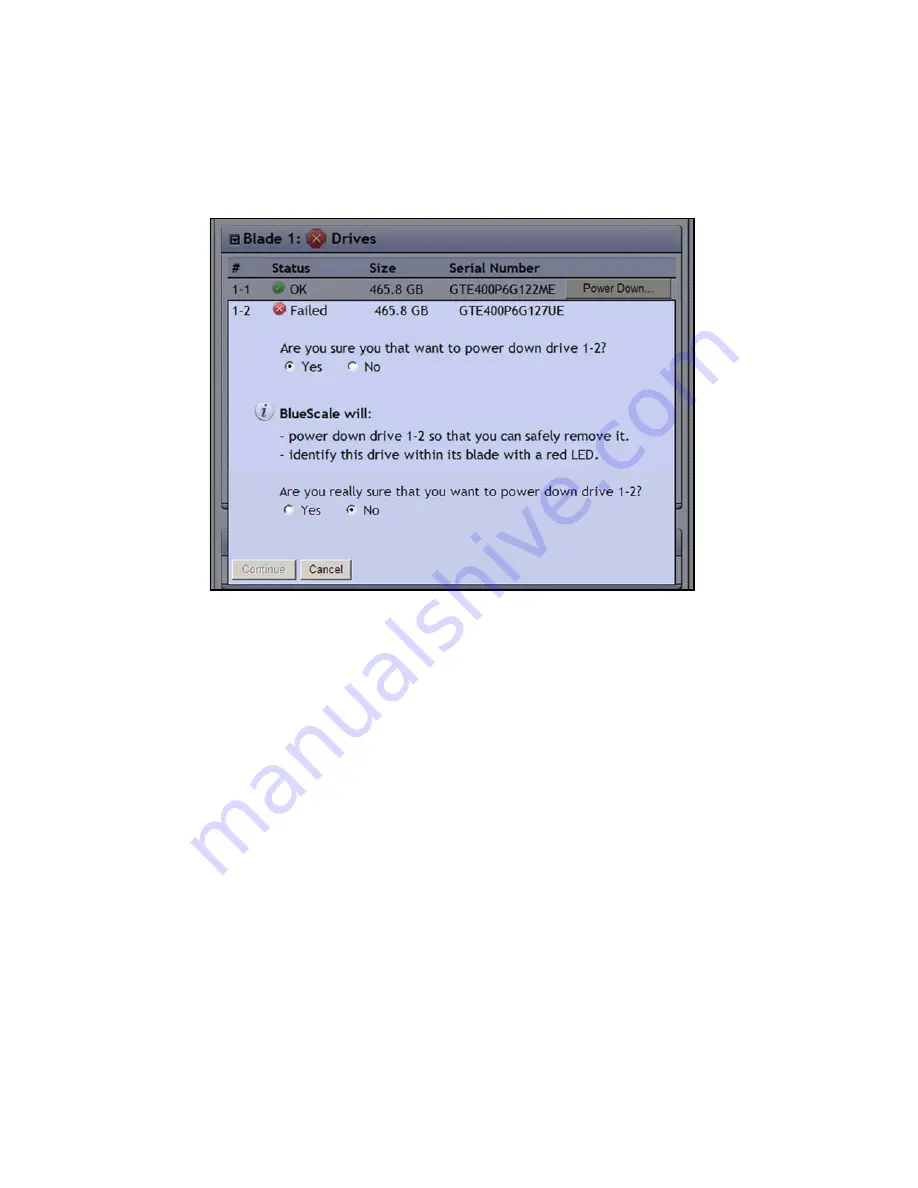
Replacing a Data Drive
79
Power Off Using the BlueScale Web Interface
1.
From the list of drives on the Blades tab, click the
Power Down
button for the
malfunctioning drive (see Figure 5-2 on page 78). The page displays a confirmation
message (Figure 5-3).
2.
Select
Yes
if you want to power down the drive or select
No
to return to the list of
drives.
If the drive is part of a RAID volume, a second message asks you to reconfirm
that you want to power down the drive (Figure 5-3).
If the drive is not part of a RAID volume, the second confirmation does not
display.
3.
Click
Continue
to power down the drive. Click
Cancel
to close the confirmation page
without powering down the drive.
Figure 5-3
Confirmation message when powering down a drive.
Summary of Contents for Spectra nTier700
Page 1: ...Spectra nTier700 Virtual Tape Library Appliance Installation Guide PN 90990038 Revision A...
Page 6: ...Contacting Spectra Logic 6 Notes...
Page 14: ...About This Guide 14 Notes...
Page 24: ...Chapter 1 Spectra nTier700 VTL Overview 24 Notes...
Page 56: ...Chapter 3 Configuring the nTier700 VTL 56 Notes...
Page 74: ...Chapter 4 Using the nTier700 VTL BlueScale Web Interface 74 Notes...






























