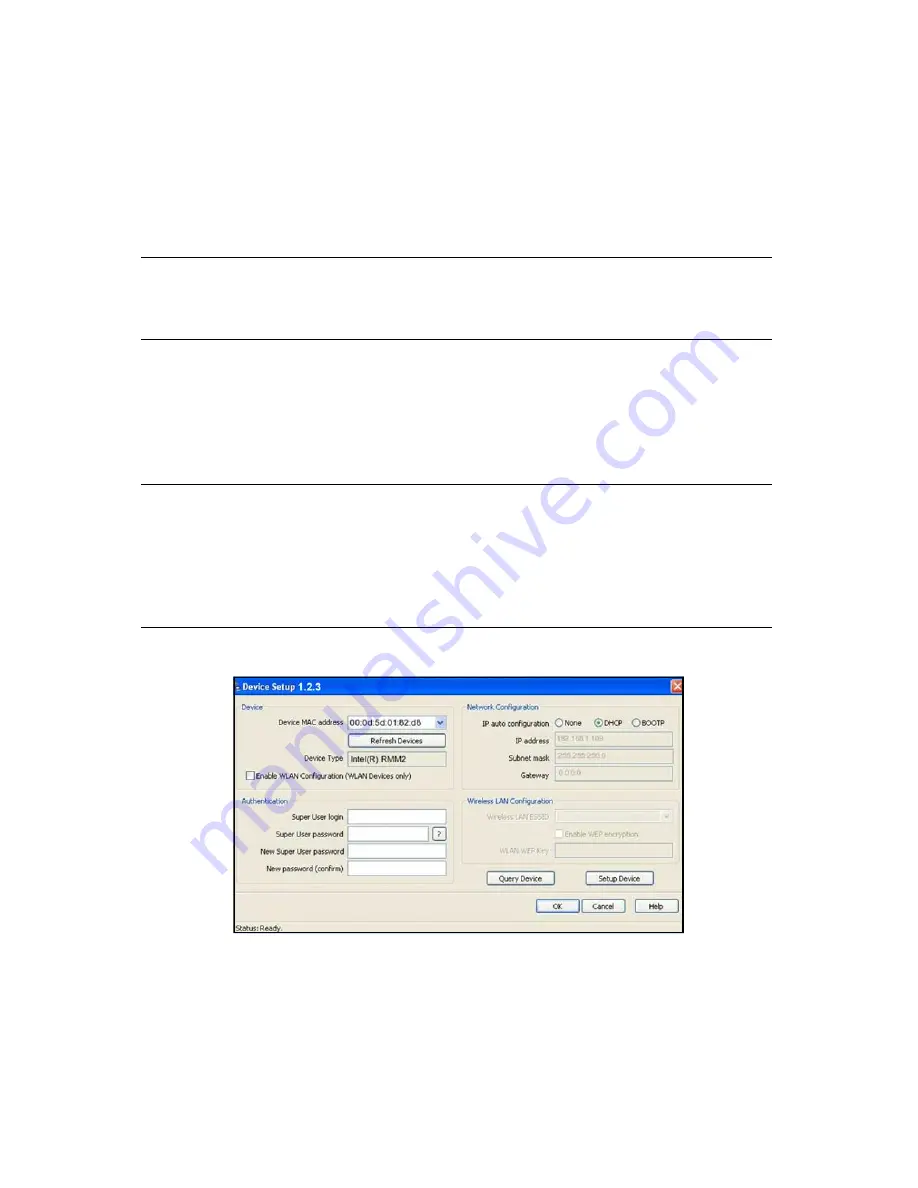
Configuring Remote Power Management
53
Start the Psetup Utility
Use the following steps to access the Psetup utility used to configure RMM.
1.
Make sure that the RMM Ethernet port on the nTier700 VTL back panel (see
Figure 1-4 on page 21) is connected to an active network with a computer that can
be used to access to RMM on the nTier700 VTL using a standard web browser.
Note:
The computer needs to be running the Windows operating system
and have a standard web browser installed. It must also have a
CD-ROM or DVD drive installed.
2.
Insert the nTier Deduplication CD into the CD-ROM drive of the computer you will
use to access the RMM functionality. The CD autoloads and displays a menu of
options.
3.
Select
Install Products
to display a list of options, then select
Configure RMM
to
launch the Psetup utility.
Note:
You can also run the Psetup utility from Windows Explorer. It is
located at:
<
drive letter
>:\RMM Utility\psetup_
n.n.n
.exe
where
<
drive letter
>
is the CD-ROM drive and
n.n.n
is the
current version of the Psetup utility.
The Device Setup dialog box displays.
4.
Use the instructions in the following sections to configure the RMM port for use.
5.
If desired, copy the Psetup utility to a location on the computer that will be used to
access RMM so that it is easily accessible for future use.
Figure 3-4
The Device Setup dialog box for RMM.
Summary of Contents for Spectra nTier700
Page 1: ...Spectra nTier700 Virtual Tape Library Appliance Installation Guide PN 90990038 Revision A...
Page 6: ...Contacting Spectra Logic 6 Notes...
Page 14: ...About This Guide 14 Notes...
Page 24: ...Chapter 1 Spectra nTier700 VTL Overview 24 Notes...
Page 56: ...Chapter 3 Configuring the nTier700 VTL 56 Notes...
Page 74: ...Chapter 4 Using the nTier700 VTL BlueScale Web Interface 74 Notes...






























