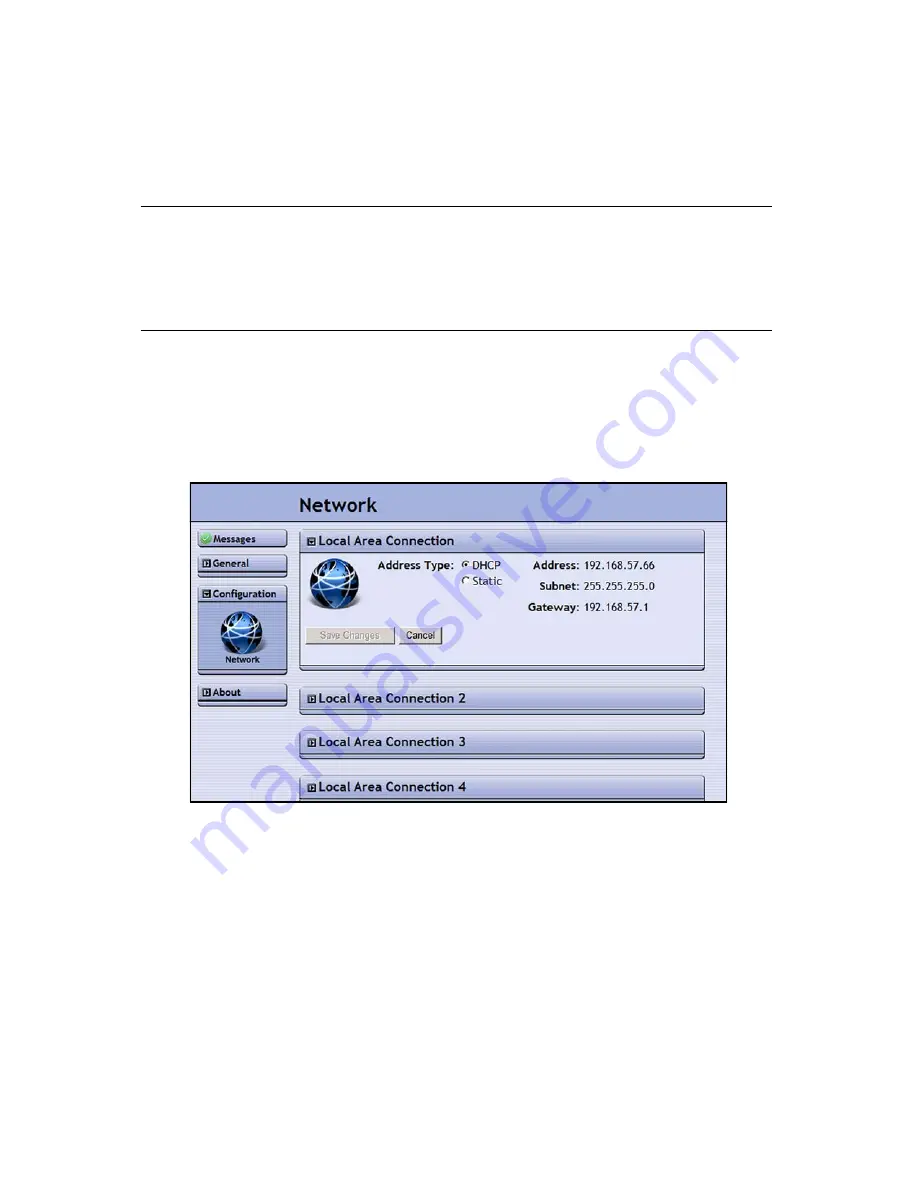
Configuring Additional Network Connections
51
Ethernet port 1 is the only port for which you can set the IP address information using
the blade operator panel (see
Setting the IP Address for Ethernet Port 1
on page 42).
The IP addressing for the remaining Ethernet ports is configured using the BlueScale
web interface, as described in this section.
Note:
After logging into the nTier700 VTL web interface for the first time,
you can also change the IP address information for Ethernet port 1
using the BlueScale web interface.If you change the IP
configuration of Ethernet port 1, remember to update any browser
bookmarks you use to connect to the nTier700 VTL web interface.
Use the following steps to configure the IP addressing for each Ethernet port.
1.
Using a web browser, connect to the BlueScale web interface (see
Accessing the
BlueScale Web Interface
on page 48).
2.
Select
Configuration > Network
. The Network page displays information about the
nTier700 VTL’s network connections (Figure 3-3).
3.
In the panel corresponding to the connection you want to configure, select either
DHCP
or
Static
as the addressing method.
If you select static addressing, enter the following information:
Address
—Enter a valid Class A, B, or C IP address in the form of
nnn.nnn.nnn.nnn
.
Subnet
—Enter a valid subnet mask in the form of
nnn.nnn.nnn.nnn
.
Gateway
—Enter a valid Class A, B, or C network gateway address in the form of
nnn.nnn.nnn.nnn
. Enter 0.0.0.0 if your network does not use a gateway.
Figure 3-3
The Network page.
Summary of Contents for Spectra nTier700
Page 1: ...Spectra nTier700 Virtual Tape Library Appliance Installation Guide PN 90990038 Revision A...
Page 6: ...Contacting Spectra Logic 6 Notes...
Page 14: ...About This Guide 14 Notes...
Page 24: ...Chapter 1 Spectra nTier700 VTL Overview 24 Notes...
Page 56: ...Chapter 3 Configuring the nTier700 VTL 56 Notes...
Page 74: ...Chapter 4 Using the nTier700 VTL BlueScale Web Interface 74 Notes...






























