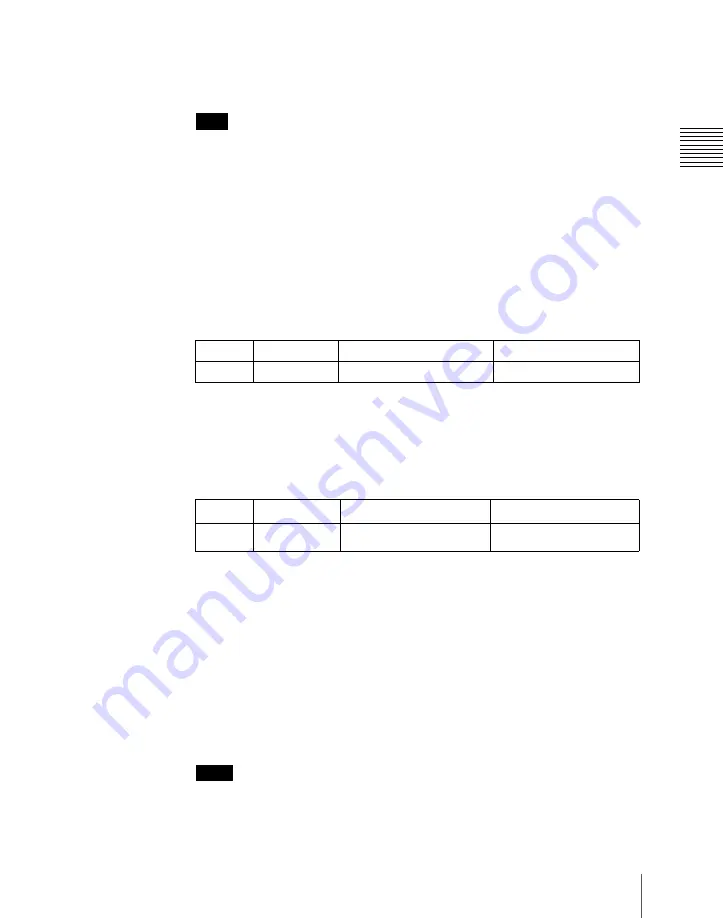
999
Installation and Device Setup (Install/Unit Config Menu)
Chapt
• Turn the knob.
4
Press [Texture Package].
Note
If you select a device for which the spotlighting license is not enabled, then
[Texture Package] is not enabled.
The Texture Package menu appears.
For details of the Texture Package menu, see page 996.
5
In the texture number list, select the number for which you want to register
the texture package, by any of the following methods.
• Press directly on the list in the status area.
• Press the arrow keys to scroll the reverse video cursor.
• Turn the knob.
6
In the texture file list, select the texture file by any of the following
methods.
• Press directly on the list in the status area.
• Press the arrow keys to scroll the reverse video cursor.
• Turn the knob.
a) The range of the setting values depends on the number of saved files on a memory card.
7
In the <Texture Pattern> group, press [Select].
This assigns the texture file selected in step
6
to the number selected in step
5
, and updates the texture number list.
The grid display of memory capacity shows the location where the texture
files are stored in memory by bold frames. The grid portion for the texture
file selected in the texture number list is shown in amber.
8
Repeat steps
5
to
7
, to assign all of the texture files to texture packages.
Notes
• If you assign a texture file that is already in the texture number list to a
different texture number, then the previous assignment is deleted. (It is
Knob
Parameter
Adjustment
Setting values
1
Texture No
Texture number selection
101 to 164
Knob
Parameter
Adjustment
Setting values
2
No
Texture file selection
1 and upwards
a)
Summary of Contents for DVS-9000
Page 44: ...44 Setup Chapter 1 DVS 9000 Functions ...
Page 136: ...136 Basic Menu Operations Chapter 2 Menus and Control Panel ...
Page 310: ...310 Wipe Pattern Operations in the Multifunction Flexi Pad Control Block Chapter 5 Wipes ...
Page 440: ...Chapter 9 Color Corrector 440 Color Corrector Functions ...
Page 441: ...Chapter 10 Special Functions Simple P P Software 442 Overview 442 Restrictions on Use 442 ...
Page 446: ...Engineering Setup Menu 484 Diagnostic Menu 488 ...
Page 448: ...Appendix Volume 1 448 Wipe Pattern List Enhanced Wipes 26 27 29 49 300 301 302 303 304 ...
Page 452: ...Appendix Volume 1 452 Wipe Pattern List Random Diamond Dust Wipes 270 271 272 273 274 ...
Page 490: ...DVS 9000 9000SF System SY 3 704 906 11 1 2002 Sony Corporation ...
Page 782: ...Chapter 13 Keyframe Effects 782 Register Operations in the Menus ...
Page 816: ...Chapter 14 Snapshots 816 Snapshot Operations in the Menus ...
Page 838: ...Chapter 15 Utility Shotbox 838 Shotbox Register Editing ...
Page 840: ...Macro Timeline 910 Creating and Editing a Macro Timeline 912 ...
Page 914: ...914 Macro Timeline Chapter 16 Macros ...
Page 945: ...945 SpotLighting Appendix Volume 2 Shape Patterns 1 2 ...
Page 972: ...DVS 9000 9000SF System SY 3 704 906 11 1 2002 Sony Corporation ...
Page 1010: ...Chapter 18 System Setup System 1010 System Maintenance Maintenance Menu ...
Page 1164: ...Chapter 22 DCU Setup DCU 1164 Serial Port Settings Serial Port Assign Menu ...
Page 1190: ...Chapter 25 DIAGNOSIS 1190 Checking the Communications Status ...
Page 1228: ...DVS 9000 9000SF System SY 3 704 906 11 1 2002 Sony Corporation ...






























