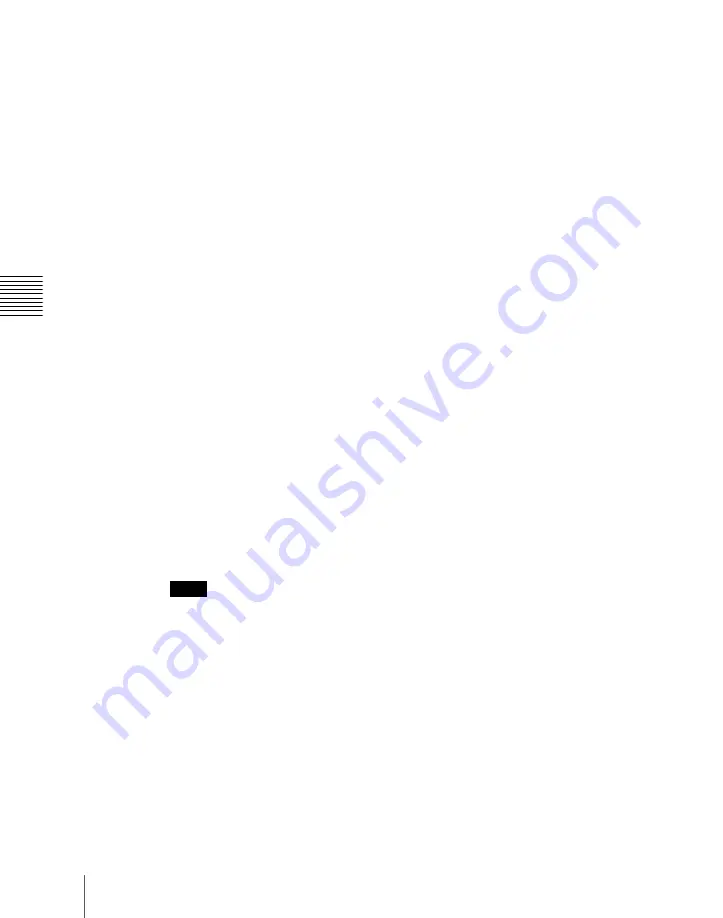
894
Macro Attachment Assigning
Ch
1
Recall the macro register you want to assign to the button.
For details of recall, see page 850.
2
Press the button to which [MCRO ONLY SET] is assigned, turning it on.
3
Hold down the cross-point control block [PRE MCRO] button or [POST
MCRO] button, and press the desired button in the background A row.
The cross-point button you pressed flashes green, and the register you
recalled in step
1
is assigned to the button. The [MCRO ONLY SET]
button goes off.
Without switching to macro only mode in step
2
, if you hold down the
[PRE MCRO] and [POST MCRO] buttons together and press the desired
button, it is possible to set a macro attachment in macro only mode for that
button.
To check macro attachment settings
Hold down the [PRE MCRO] button or [POST MCRO] button. While it is held
down, buttons for which macro attachments are set flash as follows.
While the [PRE MCRO] button is held down:
• Buttons set in pre macro mode: flash amber
• Buttons set in macro only mode: flash green
While the [POST MCRO] button is held down:
• Buttons set in post macro mode: flash amber
• Buttons set in macro only mode: flash green
Setting a macro attachment to a fader lever
You can set a macro attachment to any particular position of a fader lever in the
transition control block.
Notes
• In macro only mode it is not possible to set a macro attachment.
• It is not possible to set a macro attachment to a fader lever in the keyframe
control block or downstream key control block.
• For a split fader, you can set a macro attachment to the main split fader.
For details of split faders, see Chapter 3, “Split Fader” (Volume 1).
1
Recall the macro register that you want to assign to the fader lever.
For details of recall see page 850.
2
Move the fader lever to the position where you want to set the macro
attachment.
Summary of Contents for DVS-9000
Page 44: ...44 Setup Chapter 1 DVS 9000 Functions ...
Page 136: ...136 Basic Menu Operations Chapter 2 Menus and Control Panel ...
Page 310: ...310 Wipe Pattern Operations in the Multifunction Flexi Pad Control Block Chapter 5 Wipes ...
Page 440: ...Chapter 9 Color Corrector 440 Color Corrector Functions ...
Page 441: ...Chapter 10 Special Functions Simple P P Software 442 Overview 442 Restrictions on Use 442 ...
Page 446: ...Engineering Setup Menu 484 Diagnostic Menu 488 ...
Page 448: ...Appendix Volume 1 448 Wipe Pattern List Enhanced Wipes 26 27 29 49 300 301 302 303 304 ...
Page 452: ...Appendix Volume 1 452 Wipe Pattern List Random Diamond Dust Wipes 270 271 272 273 274 ...
Page 490: ...DVS 9000 9000SF System SY 3 704 906 11 1 2002 Sony Corporation ...
Page 782: ...Chapter 13 Keyframe Effects 782 Register Operations in the Menus ...
Page 816: ...Chapter 14 Snapshots 816 Snapshot Operations in the Menus ...
Page 838: ...Chapter 15 Utility Shotbox 838 Shotbox Register Editing ...
Page 840: ...Macro Timeline 910 Creating and Editing a Macro Timeline 912 ...
Page 914: ...914 Macro Timeline Chapter 16 Macros ...
Page 945: ...945 SpotLighting Appendix Volume 2 Shape Patterns 1 2 ...
Page 972: ...DVS 9000 9000SF System SY 3 704 906 11 1 2002 Sony Corporation ...
Page 1010: ...Chapter 18 System Setup System 1010 System Maintenance Maintenance Menu ...
Page 1164: ...Chapter 22 DCU Setup DCU 1164 Serial Port Settings Serial Port Assign Menu ...
Page 1190: ...Chapter 25 DIAGNOSIS 1190 Checking the Communications Status ...
Page 1228: ...DVS 9000 9000SF System SY 3 704 906 11 1 2002 Sony Corporation ...






























