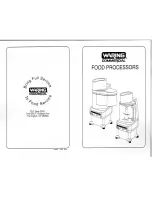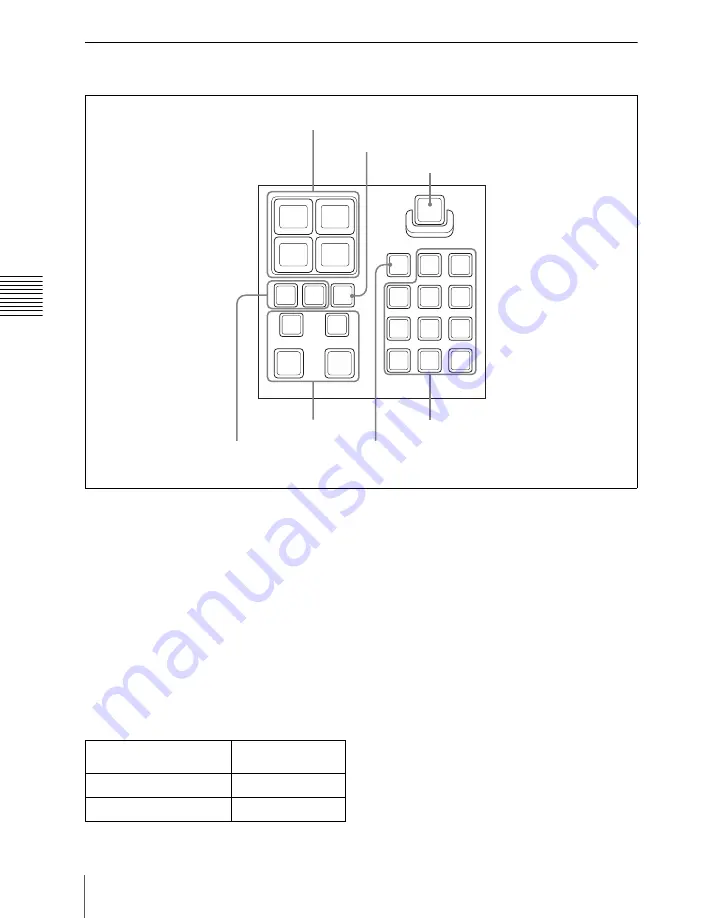
98
Names and Functions of Parts of the Control Panel
Ch
apt
Downstream Key/Fade-to-Black Control Block
a
Key delegation buttons
Press DSK1 or DSK2, to select the keyer.
Each button can be assigned to any key in
setup
(see “Overall Control Panel Settings
(Config Menu)” in Chapter 19 (Volume 3))
.
While these buttons are held down, you can
select a key source with the cross-point
buttons on the key bus.
Pressing one of these buttons twice in rapid
succession changes its state so that you can
make cross-point selections on the
corresponding key bus in the PGM/PST
bank.
a) The key bus selection button [KEY3] in the P/P
cross-point control block goes off.
b) The key bus selection button [KEY4] in the P/P
cross-point control block goes off.
b
Independent key transition
execution section
DSK1 ON, DSK2 ON buttons:
Press these
to cut in the corresponding downstream
key 1 or 2. When the key is already
inserted, pressing the button cuts it out.
Each button lights red when the
corresponding key is inserted in the
program output (final output from the
switcher), and lights amber at other
times.
AUTO TRANS buttons:
The left button
applies to DSK1 and the right button to
DSK2; press these buttons to carry out
AUTO
PST
P/P
FTB
DME
K
DME
V
M/E
3
M/E
2
M/E
1
M/E
3K
M/E
2K
M/E
IK
P/P
K
DSK1
K-SS
DSK2
DSK2
ON
DSK1
ON
AUTO
TRANS
AUTO
TRANS
1
Key delegation
buttons
2
Independent key
transition
execution section
3
K-SS button
4
Key source name display/key snapshot buttons
5
FTB button
6
AUTO button
7
Preview selection buttons
Key delegation button
(double press)
Corresponding
key bus
[DSK1]
key 1
a)
[DSK2]
key 2
b)
Summary of Contents for DVS-9000
Page 44: ...44 Setup Chapter 1 DVS 9000 Functions ...
Page 136: ...136 Basic Menu Operations Chapter 2 Menus and Control Panel ...
Page 310: ...310 Wipe Pattern Operations in the Multifunction Flexi Pad Control Block Chapter 5 Wipes ...
Page 440: ...Chapter 9 Color Corrector 440 Color Corrector Functions ...
Page 441: ...Chapter 10 Special Functions Simple P P Software 442 Overview 442 Restrictions on Use 442 ...
Page 446: ...Engineering Setup Menu 484 Diagnostic Menu 488 ...
Page 448: ...Appendix Volume 1 448 Wipe Pattern List Enhanced Wipes 26 27 29 49 300 301 302 303 304 ...
Page 452: ...Appendix Volume 1 452 Wipe Pattern List Random Diamond Dust Wipes 270 271 272 273 274 ...
Page 490: ...DVS 9000 9000SF System SY 3 704 906 11 1 2002 Sony Corporation ...
Page 782: ...Chapter 13 Keyframe Effects 782 Register Operations in the Menus ...
Page 816: ...Chapter 14 Snapshots 816 Snapshot Operations in the Menus ...
Page 838: ...Chapter 15 Utility Shotbox 838 Shotbox Register Editing ...
Page 840: ...Macro Timeline 910 Creating and Editing a Macro Timeline 912 ...
Page 914: ...914 Macro Timeline Chapter 16 Macros ...
Page 945: ...945 SpotLighting Appendix Volume 2 Shape Patterns 1 2 ...
Page 972: ...DVS 9000 9000SF System SY 3 704 906 11 1 2002 Sony Corporation ...
Page 1010: ...Chapter 18 System Setup System 1010 System Maintenance Maintenance Menu ...
Page 1164: ...Chapter 22 DCU Setup DCU 1164 Serial Port Settings Serial Port Assign Menu ...
Page 1190: ...Chapter 25 DIAGNOSIS 1190 Checking the Communications Status ...
Page 1228: ...DVS 9000 9000SF System SY 3 704 906 11 1 2002 Sony Corporation ...