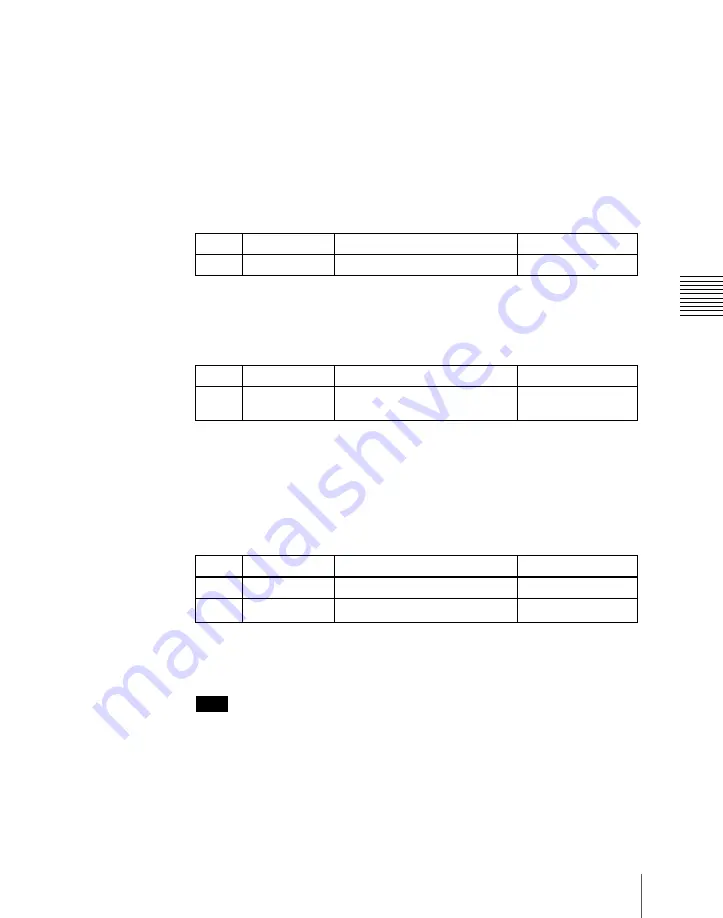
669
Control of GPI Devices
Chap
The “GPI Output” list (on the left) shows the relation between ports 1 to 8
for the GPI timeline and the trigger pulse output destination ports. The
content of this list is saved as keyframe data.
The “GPI Port” list (on the right) is for selecting the GPI trigger pulse
output destination.
2
Using either of the following methods, select the GPI timeline port you
want to set on the GPI Timeline.
• Press directly on the list on the left of the status area.
• Turn the knob.
3
Using either of the following methods, trigger output destination.
• Press directly on the list on the right of the status area.
• Turn the knob.
a) 1: Off (no specification)
2: Control panel (SCU) GPI port
3: DCU GPI port
4
If in step
3
you selected 2 (SCU) or 3 (DCU), then use the knob to select
the port number.
The indication for knob 3 depends on whether SCU or DCU is selected.
a) The number of DCU GPI ports depends on the settings in Engineering Setup.
The setting is reflected in the list on the right of the status area.
Note
For the output port you have set here, be sure to set the trigger type to
“Rising Edge,” “Falling Edge” or “Any Edge.”
For details of the trigger type settings, see “Making Control Panel GPI
Output Settings” in Chapter 19 (Volume 3) and “Making DCU GPI
Output Settings” in Chapter 22 (Volum 3).
Knob
Parameter
Setting
Setting values
1
GPI Output No
GPI timeline port number
1 to 8
Knob
Parameter
Setting
Setting values
2
GPI Port No
SCU/DCU GPI port to be the
trigger output destination
1 to 3
a)
Knob
Parameter
Setting
Setting values
3
SCU Port No
SCU GPI port number
1 to 8
3
DCU Port No
DCU GPI port number
1 to 50
a)
Summary of Contents for DVS-9000
Page 44: ...44 Setup Chapter 1 DVS 9000 Functions ...
Page 136: ...136 Basic Menu Operations Chapter 2 Menus and Control Panel ...
Page 310: ...310 Wipe Pattern Operations in the Multifunction Flexi Pad Control Block Chapter 5 Wipes ...
Page 440: ...Chapter 9 Color Corrector 440 Color Corrector Functions ...
Page 441: ...Chapter 10 Special Functions Simple P P Software 442 Overview 442 Restrictions on Use 442 ...
Page 446: ...Engineering Setup Menu 484 Diagnostic Menu 488 ...
Page 448: ...Appendix Volume 1 448 Wipe Pattern List Enhanced Wipes 26 27 29 49 300 301 302 303 304 ...
Page 452: ...Appendix Volume 1 452 Wipe Pattern List Random Diamond Dust Wipes 270 271 272 273 274 ...
Page 490: ...DVS 9000 9000SF System SY 3 704 906 11 1 2002 Sony Corporation ...
Page 782: ...Chapter 13 Keyframe Effects 782 Register Operations in the Menus ...
Page 816: ...Chapter 14 Snapshots 816 Snapshot Operations in the Menus ...
Page 838: ...Chapter 15 Utility Shotbox 838 Shotbox Register Editing ...
Page 840: ...Macro Timeline 910 Creating and Editing a Macro Timeline 912 ...
Page 914: ...914 Macro Timeline Chapter 16 Macros ...
Page 945: ...945 SpotLighting Appendix Volume 2 Shape Patterns 1 2 ...
Page 972: ...DVS 9000 9000SF System SY 3 704 906 11 1 2002 Sony Corporation ...
Page 1010: ...Chapter 18 System Setup System 1010 System Maintenance Maintenance Menu ...
Page 1164: ...Chapter 22 DCU Setup DCU 1164 Serial Port Settings Serial Port Assign Menu ...
Page 1190: ...Chapter 25 DIAGNOSIS 1190 Checking the Communications Status ...
Page 1228: ...DVS 9000 9000SF System SY 3 704 906 11 1 2002 Sony Corporation ...






























